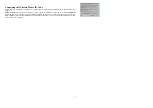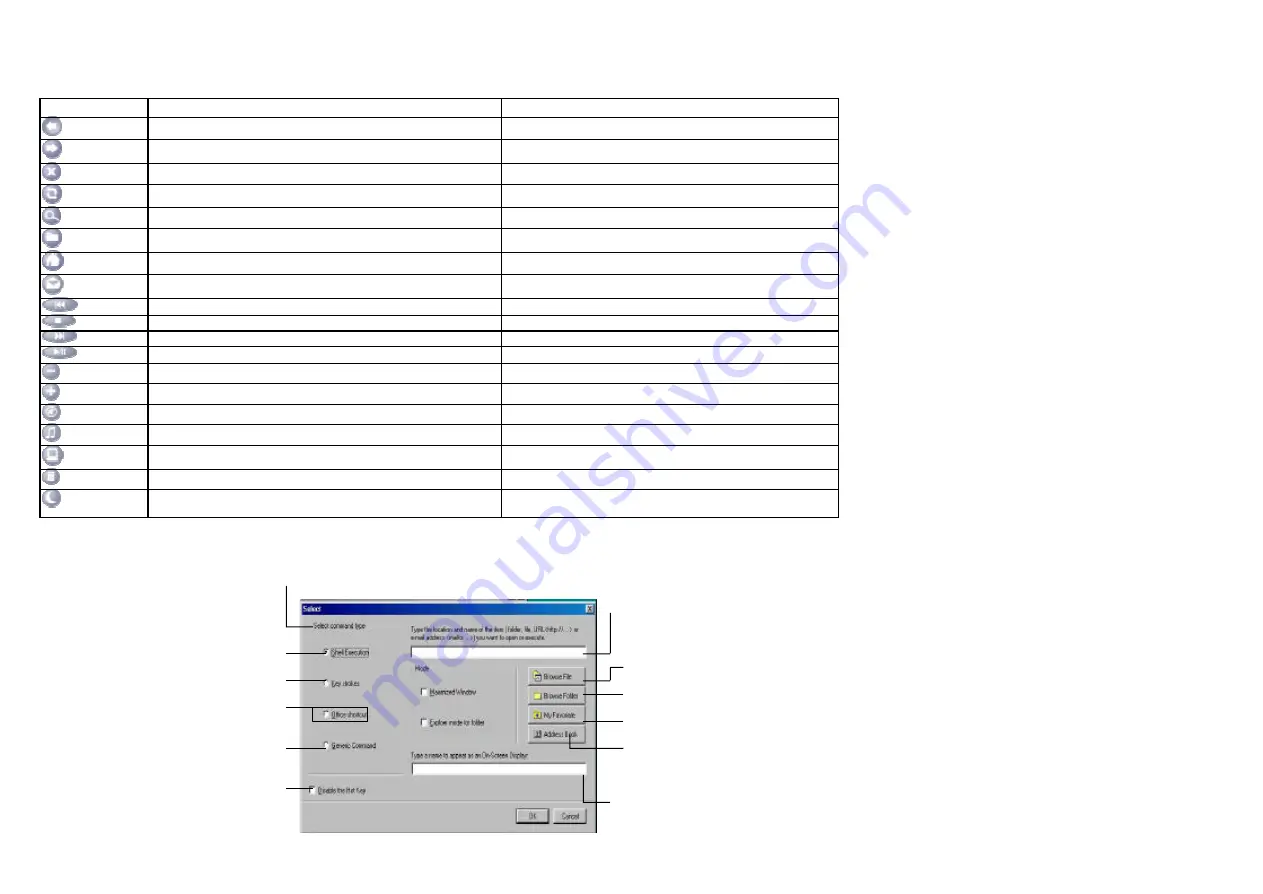
8
Using the Hot Keys
There are
programmable
Hot
keys, which you must setup the iKeyWorksOffice software before using.
Hot Keys
Default Functions
Microsoft Office program functions
Back
Back to previous page
- Font Size: Decrease font size in Microsoft Word.
Forward
Forward to next page
+ Font Size: Font size in Microsoft Word.
Stop
-Stop download the page
New Office Document.
Refresh
-Refresh the page
Open Office Document
Search
-Web search
Address Book
Favorites
-My favorite
Winzip
Web/Home
-My Home key:
Accesses your home web page.
Microsoft Word
-E-mail key:
Launches an e-mail applicatio n.
Open default Email Software . (ex: Outlook Express)
Previous
-Previous Track Key:
Plays the previous track.
Previous Document
Stop
-Stop key:
Stops play.
Internet Brower
Next
-Next Track key:
Plays the next track.
Next Document
Play
-Play/Pause key:
Plays or pauses the CD/DVD.
Microsoft Excel
Volume -
-Volume Down key:
Decreases the sound volume.
Zoom Out
-Volume Up key:
Increase the sound volume.
Zoom In
Mute
-Mute key:
Stop/Start the sound volume.
Open Microsoft Outlook
Media
-Open Microsoft Media player
Open Microsoft PowerPoint
My Computer
-Open My C omputer folder
Open My Document folder
Calculator
-Calculator: Display online calculator
Office Tools
Sleep
-Suspend key:
Access the Windows Shut Down dialog box, where you
can put your system on stand-by or shut down Windows.
Microsoft Publisher
Customize your Hot Keys
You can define the hotkey as Shell Execution, Keystrokes, Office shortcut and Generic Command to meet your personal needs.
Customize your Hotkeys
Keystrokes
Generic Command
Disable the Hot key
Show the name of the hot key
Email address book
Type the name of file, folder…
Browse File
Browse Folder
My favorite
Select command type
Shell execution
Office shortcut
Summary of Contents for RFKB-25A
Page 1: ...1 Quick Start Guide Model RFKBS 25A RFKB 25A...
Page 9: ...9...