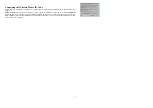3
Getting Ready
1.
Turn off the power of your computer.
2.
Remove the existing keyboard (and mouse for the A4Tech® Wireless Desktop).
3.
Install the AA alkaline batteries in the Wireless keyboard. Remove the battery compartment cover on the bottom of
the keyboard by squeezing the cover in from the tab to release it.
4.
Install the AAA alkaline batteries in the Wireless mouse (for the A4Tech Wireless Desktop).
(a) Remove the battery compartment cover on the bottom of the mouse by pressing down on the tab. Insert the batteries
as shown in side the battery compartment. Replace the cover.
(b) Or press the up cover and move backward as shown here
, and by sliding the cover off. Insert the batteries as
shown inside the battery compartment. Replace the cover.
Summary of Contents for RFKB-25A
Page 1: ...1 Quick Start Guide Model RFKBS 25A RFKB 25A...
Page 9: ...9...