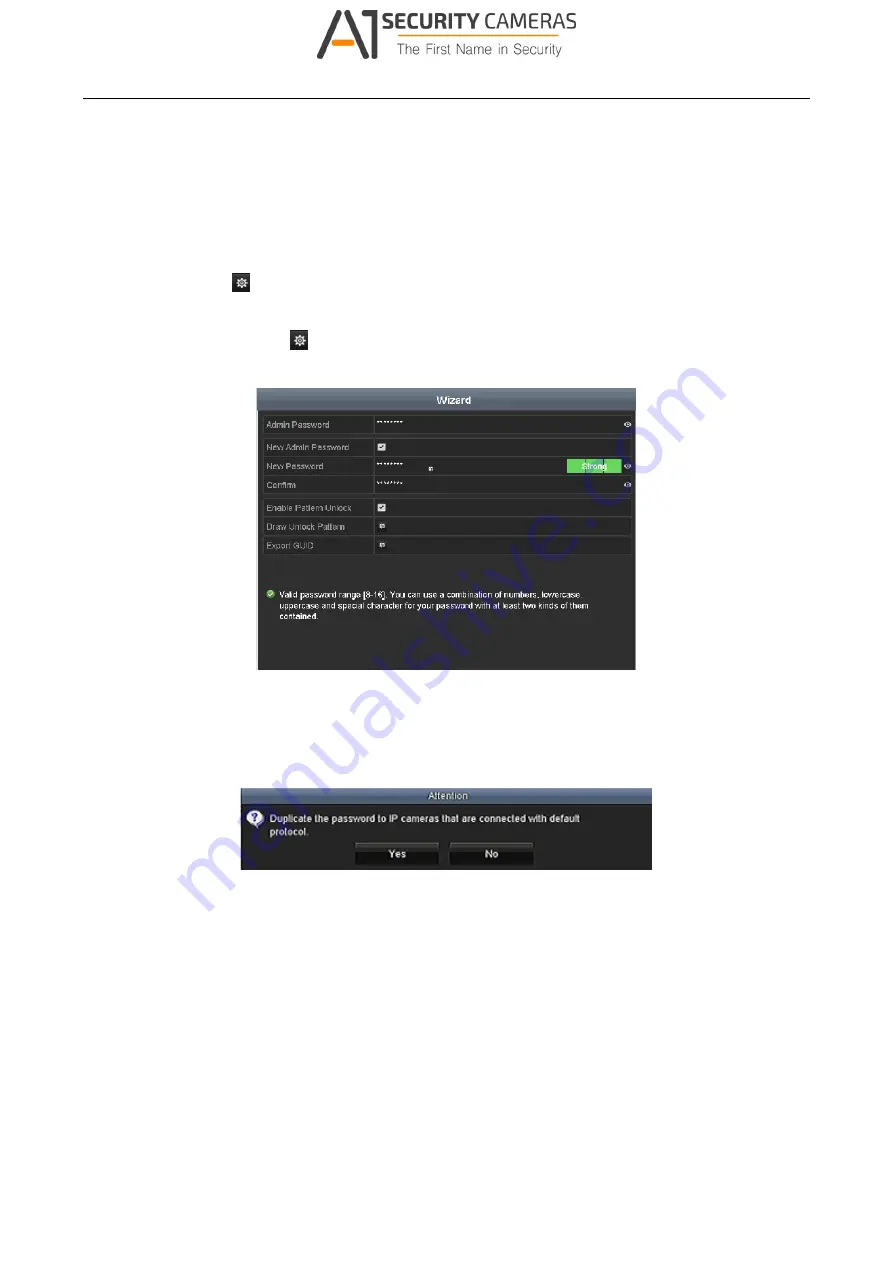
Digital Video Recorder User Manual
Step 2 Click
Next
button to enter the
Change the Password
interface.
1) Input the
Admin Password
.
2) (Optional) Check the checkbox of
New Admin Password
, input the
New Password
and
confirm it.
3) (Optional) Check the checkbox of
Enable Pattern Unlock
and draw the unlock pattern.
Or click
of
Draw Unlock Pattern
to change the pattern. Refer to
Chapter 2.3 Using
the Unlock Pattern for Login
for reference.
4) (Optional) Click
of
Export GUID
to export GUID to the connected USB flash drive
for resetting password. Refer to
Chapter 17.5.3 Editing a User
for reference.
Figure 2-17 Change the Password
Step 3 Click
Next
button and the Attention box pops up as shown below. Click
Yes
to duplicate the
password of the device to IP cameras that are connected with default protocol. Or click
No
to enter the
Date and Time Settings
interface.
Figure 2-18 Duplicate the Password
33
Available from A1 Security Cameras
www.a1securitycameras.com email: [email protected]
















































