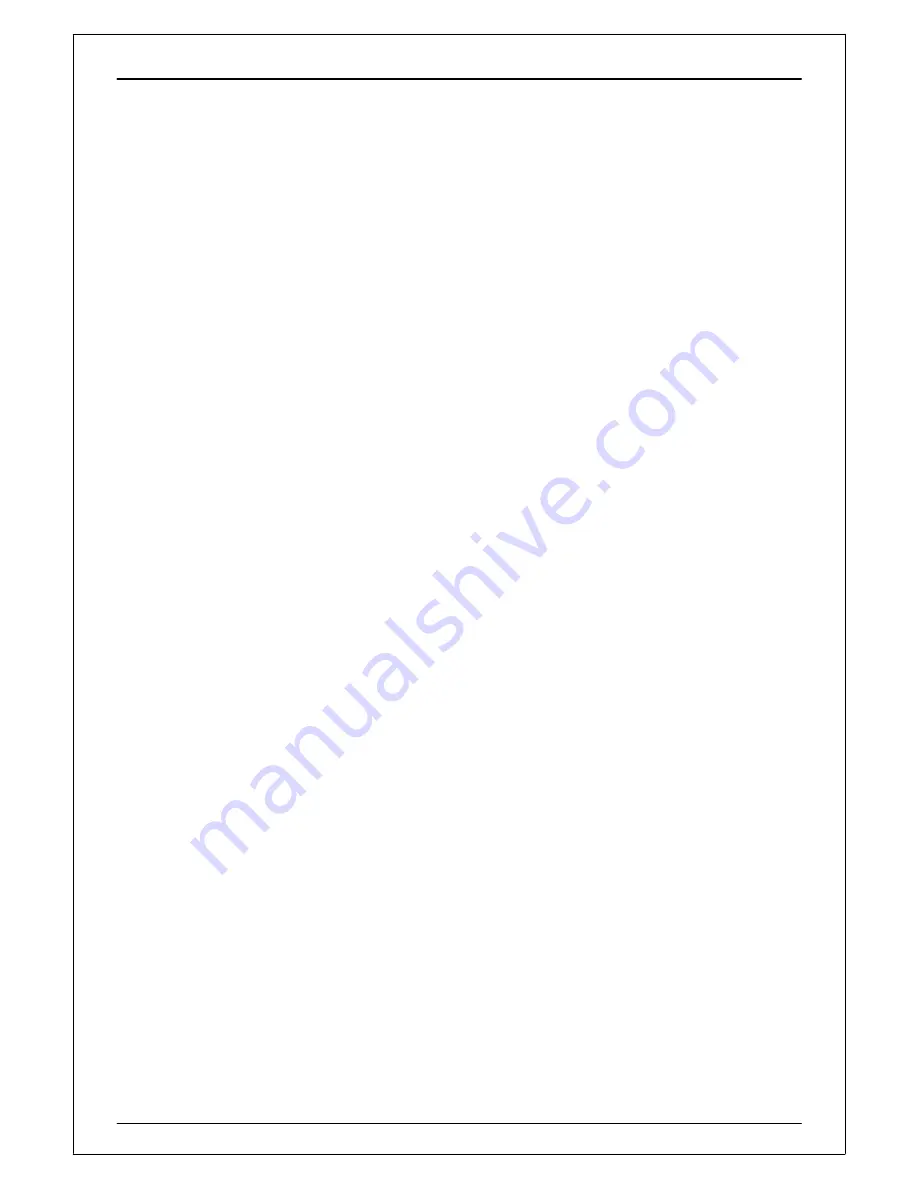
SQ-100
Table of Content
1. INTRODUCTION AND FEATURES................................................................................ 4
1.1 INTRODUCTION............................................................................................................... 4
1.2 FEATURES ....................................................................................................................... 4
2. SPECIFICATION ............................................................................................................ 5
3. HARDWARE OVERVIEW .............................................................................................. 6
3.1 PACKAGE CONTENTS .................................................................................................... 6
3.2 BUTTON INTRODUCTION ............................................................................................... 7
3.3 ANTENNA INTRODUCTION ............................................................................................. 8
3.4 BATTERY CHARGER DESCRIPTION ............................................................................. 8
3.5 HOW TO USE HEART RATE MONITOR ........................................................................ 10
3.6 MOUNT THE BIKE HOLDER .......................................................................................... 11
3.7 WATCH MODE SETTING ............................................................................................... 11
3.8 SYMBOL EXPLANATION ............................................................................................... 12
4. GETTING START ......................................................................................................... 13
4.1 STARTING UP YOUR SQ-100 ........................................................................................ 13
4.2 CHANGE THE PAGE ...................................................................................................... 13
4.3 GETTING START A TRAINING AND SAVING ................................................................ 14
4.4 YOR PERSONAL COACH: GYM .................................................................................14
4.5 HOW TO USE SMART TRACK BACK...........................................................................17
4.6 BIBLIOGRAPHY ...........................................................................................................18
5. MENU STRUCTURE – MAIN MENU.............................................................................. 19
6. ACTIVITY...................................................................................................................... 20
6.1 ACTIVITY INFO............................................................................................................... 20
6.1.1 TRAINING INFO ............................................................................................................... 20
6.1.2 MULTISPORT ................................................................................................................... 21
6.2 SETTING......................................................................................................................... 22
6.2.1 AUTO HOLD ..................................................................................................................... 22
6.2.2 ALERTS .............................................................................................................................22
6.2.3 CALORIES .........................................................................................................................23
6.2.4 LAP SETTING....................................................................................................................24
6.2.5 DATA RECORDING........................................................................................................... 24
6.3 DELETE ALL ................................................................................................................... 25
6.4 MEMORY STATUS ......................................................................................................... 25
7. GYM.............................................................................................................................. 26
7.1 TRAINER ........................................................................................................................ 26
Page 2

















