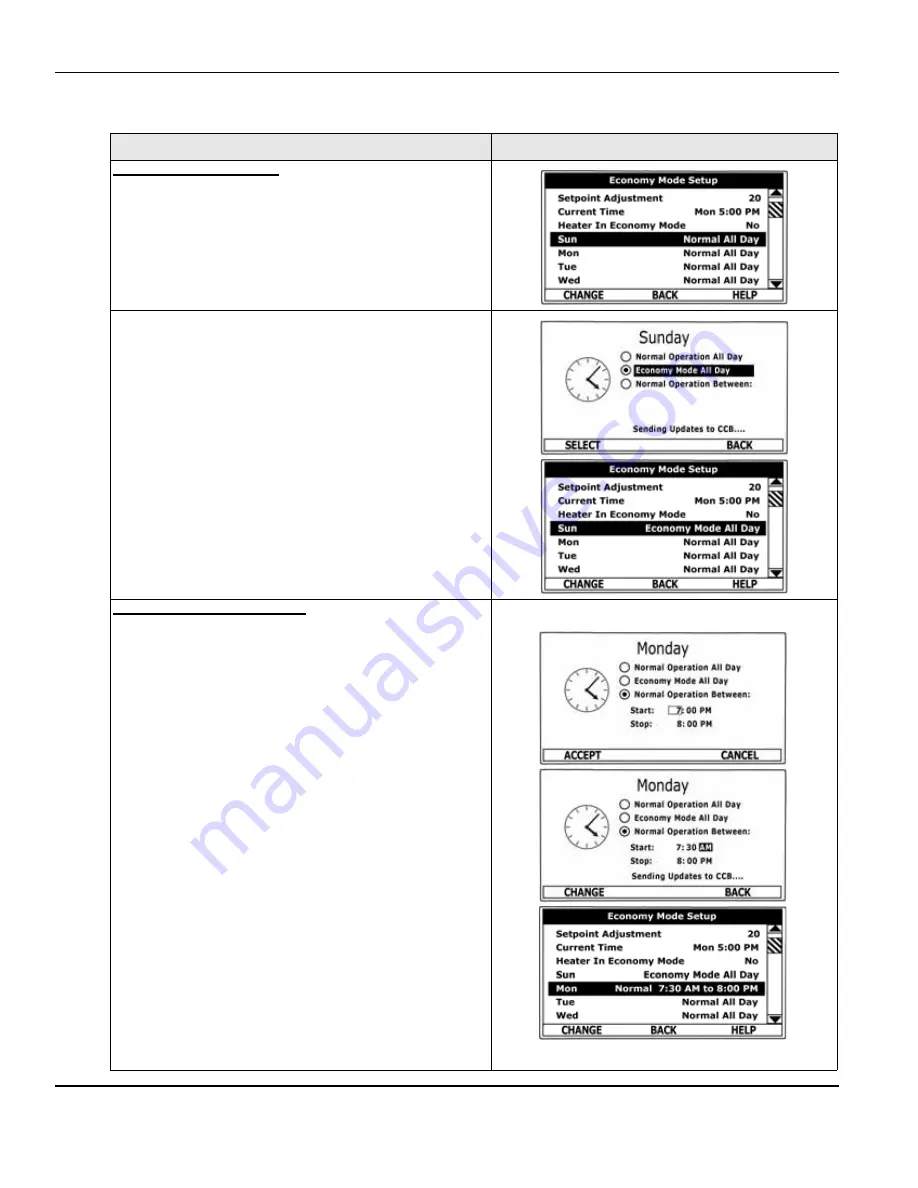
ELECTRONIC CONTROL SYSTEM
Servicing should only be performed by a Qualified Service Agent
58
Economy Mode Settings
Daily Operating Mode Settings
ACTION
DISPLAY
Economy Mode All Day:
From the Economy Mode Setup menu use the Up/Down
buttons to select (highlight in black) the Daily sub menu
for “Sun.” Press the Operational Button underneath
“CHANGE” to enter this menu.
See “Time Clock” settings on page 57 for instructions on
navigating to the Economy Mode Setup menu.
Use the Up/Down buttons to select (highlight in black)
the “Economy Mode All Day” setting.
Press the Operational Button underneath “SELECT” to
change from the factory default Normal Operation All
Day setting to the Economy Mode All Day setting.
Press the Operational Button underneath “BACK” to
confirm the new setting and update the control system.
You will be returned to the Economy Mode Setup menu.
The new setting should now be displayed for Sun.
Normal Operation Between:
From the Economy Mode Setup menu Use the Up/Down
and CHANGE buttons to enter the Mon sub menu as
described above.
Use the Up/Down buttons to select (highlight in black)
the “Normal Operation Between” setting. Press the
Operational Button underneath “SELECT” to change the
operating mode for Monday to Normal Operation
Between. Note that when this setting is selected Start
and Stop time user settings appear on the display.
Use the Up/Down buttons to navigate between the Start
and Stop time Hour, Minutes and AM/PM settings.
With each item selected press the Operational Button
underneath “CHANGE” to activate the adjustment mode
for each setting. Use the Up/Down buttons to change the
value to the desired setting.
Press the Operational Button underneath “ACCEPT” to
enter the new setting or “CANCEL” to discard the new
setting and retain the previous setting.
Press the Operational Button underneath “BACK” when
finished to confirm the new settings and update the
control system. The display will return to the Economy
Mode Setup menu with the new settings shown for Mon.
















































