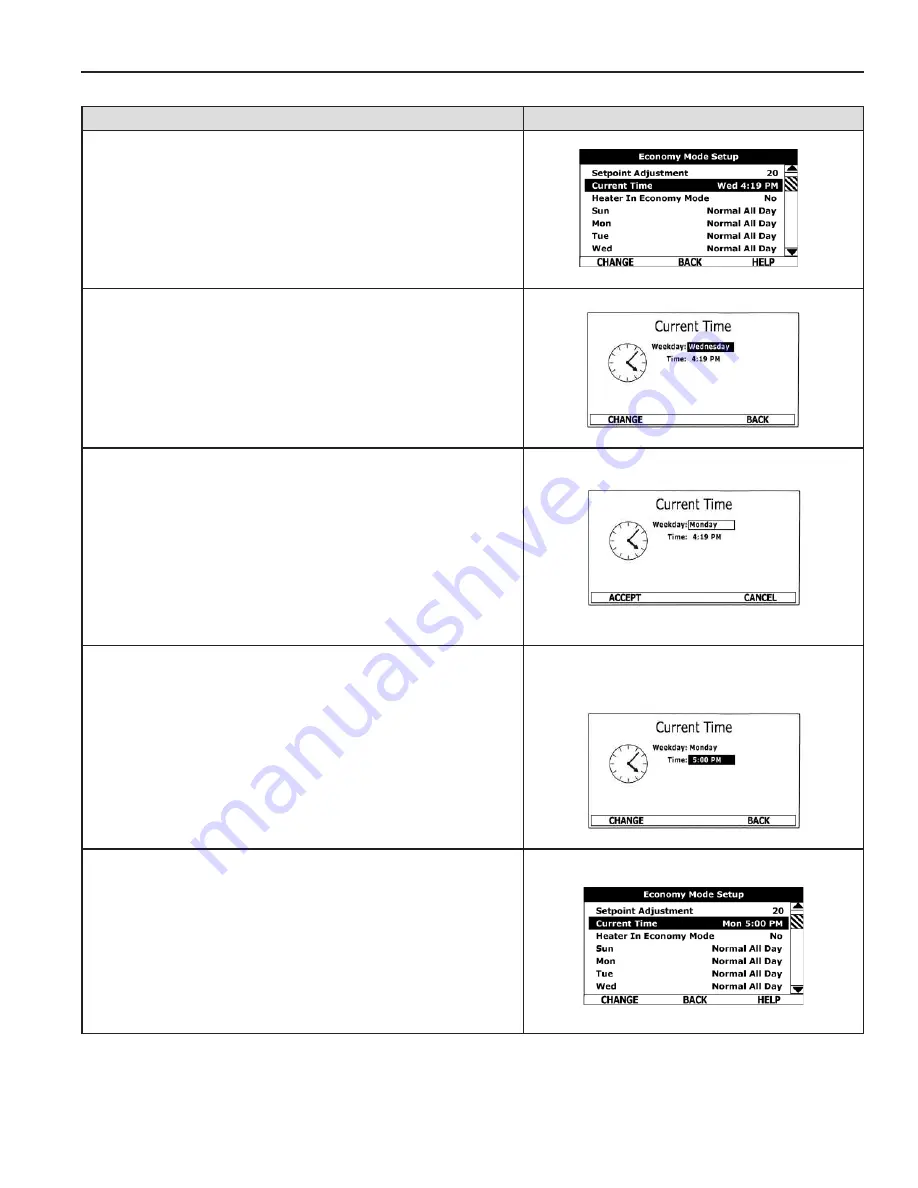
31
ECONOMY MODE SETTINGS
TIME CLOCK SETTINGS
ACTION
DISPLAY
From the Desktop Screen navigate to the Economy Mode Setup
menu.
Use the Up/Down buttons to select (highlight in black) Current Time
sub menu. Press the Operational Button underneath “CHANGE” to
enter the Current Time sub menu.
Use the Up/Down buttons to select the “Weekday” setting.
Press the Operational Button underneath “CHANGE” to activate the
adjustment mode for this setting.
Press the Up and Down buttons to adjust the Weekday setting to
the current day.
Notice how the text above the Operational Buttons on the display
changes to “ACCEPT” & “CANCEL” when the adjustment mode
is activated and how the current setting is outlined rather than
highlighted in black.
Press the Operational Button underneath “ACCEPT” to enter and
confirm the new setting. Pressing the Operational Button underneath
“CANCEL” would discard the new setting and retain the previous
setting.
Use the Up/Down and the CHANGE/ACCEPT Operational Buttons
to individually select and change the remaining time settings (Hour,
Minutes, AM/PM) to the current time in the same way as outlined
above.
When finished making changes press the Operational Button
underneath “BACK” to confirm all new settings and update the
control system. The display will automatically return to the Economy
Mode Setup menu.
The new settings should be displayed as the Current Time.
Printed on 2/8/2018 9:05 AM CT
Summary of Contents for 52
Page 8: ...8 FEATURES AND COMPONENTS Figure 2 Electronic Control Modules Printed on 2 8 2018 9 05 AM CT...
Page 9: ...9 FEATURES AND COMPONENTS Figure 3 Surface Mount Control Models Printed on 2 8 2018 9 05 AM CT...
Page 52: ...52 Copyright 2017 All rights reserved www hotwater com Printed on 2 8 2018 9 05 AM CT...






























