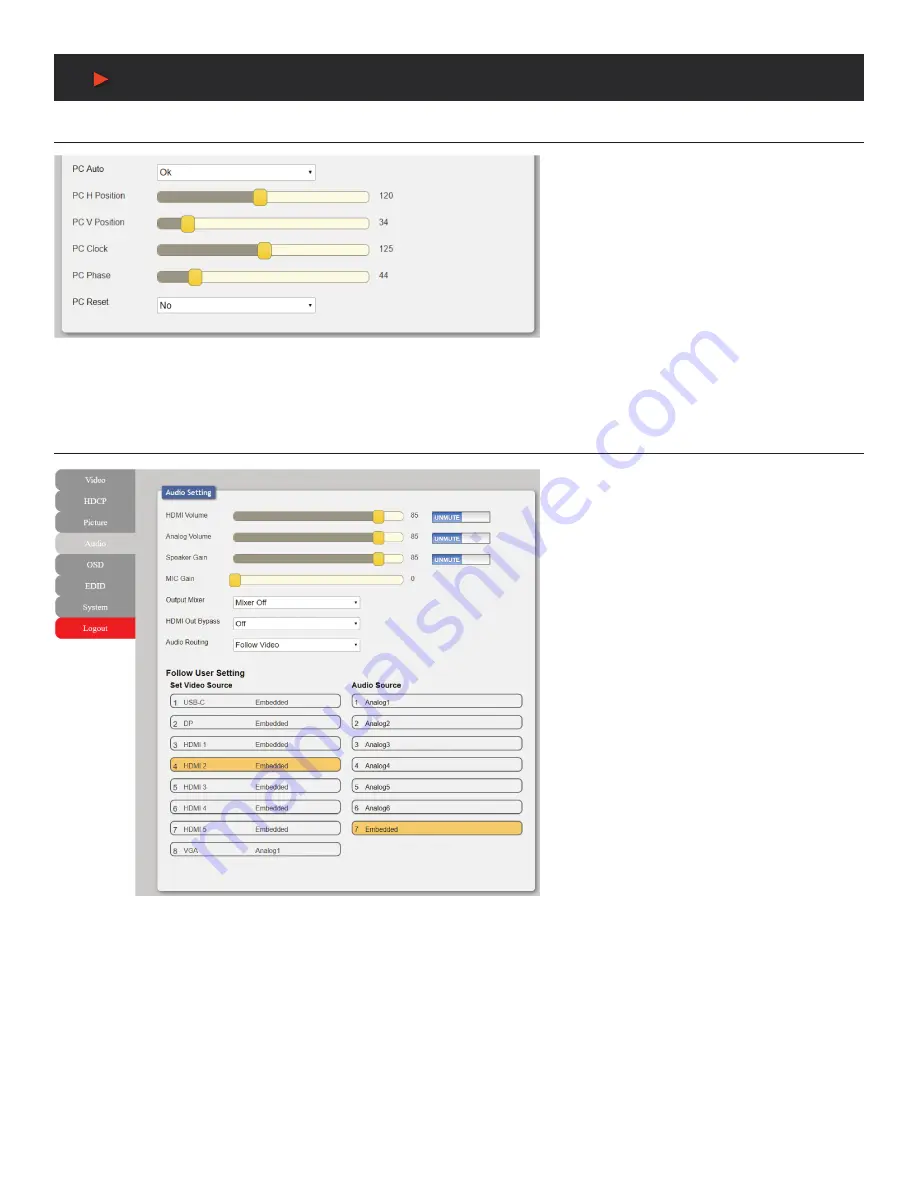
26
WebGUI Control
Picture Tab
3. PICTURE SETTINGS (VGA SOURCE):
■ PC Auto:
Provides a way to manually activate
the auto detection of the VGA source’s settings.
■ PC H/V Position:
Set the horizontal and vertical
position setting for the current VGA input.
■ PC Clock:
Set the PC clock setting for the
current VGA input.
■ PC Phase:
Set the PC phase setting for the
current VGA input.
■ PC Reset:
Reset all PC picture settings back to
their factory defaults.
Audio Tab
This tab provides control over how audio is routed
within the unit as well as control over audio mixing,
individual output volume and the microphone’s gain
level.
1. AUDIO SETTINGS:
■
HDMI Volume & Mute:
Set the volume level,
or mute the audio, for the HDMI and HDBaseT
™
audio outputs.
Note:
Not active when HDMI audio Out Bypass is
enabled.
■
Analog Volume & Mute:
Set the volume level,
or mute the audio, for the unamplified (5-pin
terminal block) analog audio output.
Note:
LPCM 2.0 sources only.
■
Speaker Gain & Mute:
Set the volume level, or
mute the audio, for the amplified (2x 2-pin terminal
blocks) analog audio output.
Note:
LPCM 2.0 sources only.
■
MIC Gain:
Sets the microphone input’s volume
level when the microphone is an active audio
source (mixed or unmixed).
■
Output Mixer:
Set the microphone mixing mode
of the unit
– Mixer Off:
Disable the audio mixer.
– Mixer On:
Enable the audio mixer. Audio from the current source and the microphone will be mixed together.
– MIC Only:
Output only the microphone audio source. This mode will override all other audio selections.
Note:
Activating Mixer On mode, or MIC Only mode will automatically disable HDMI Out Bypass mode.
■
HDMI Out Bypass (audio only):
Enable or disable HDMI audio bypass mode. When enabled, all audio will automatically behave as
if in
“Follow Video”
mode and bitstream audio can be supported.
Note:
This bypass setting affects audio only.
■
Audio Routing:
Use the dropdown to select the audio routing behavior of the unit.
– Follow User:
Audio routing will follow the selections made in the
“Follow User Setting”
section.
– Follow Video:
All digital sources will use their native embedded audio content. VGA 1 will use the Analog 1 audio input and VGA 2
will use the Analog 2 audio input.
– Fixed Analog 1~6:
Forces all video sources to be paired with the selected analog audio source.
A
NEU
VIDEO
















































