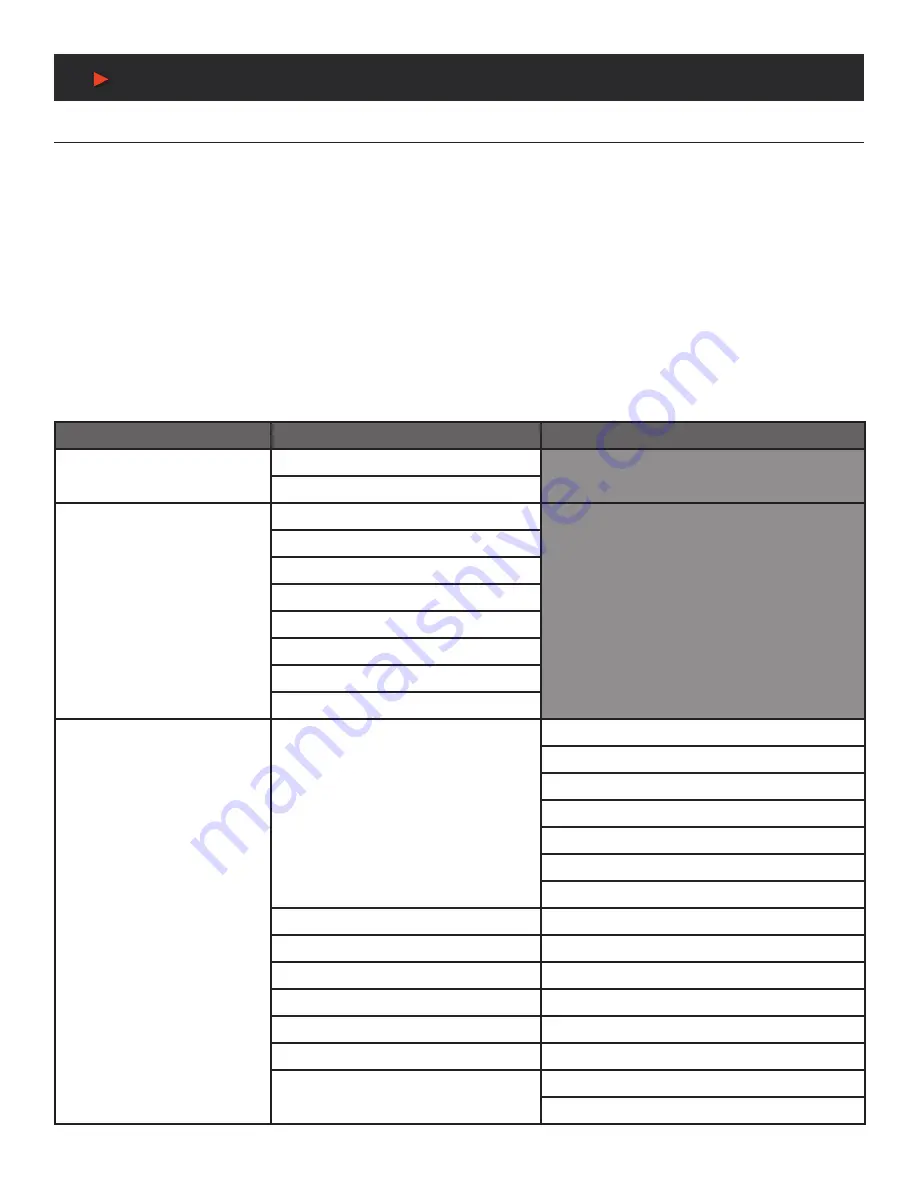
17
OSD Menu
AUDIO
Note:
When HDMI Out Bypass for audio is enabled, all audio will automatically behave as if in
“Follow Video”
mode.
3. FOLLOW USER SETTING:
Options for defining the audio routing to use when the
“Follow User”
mode is enabled. Select the
preferred Follow User source for each input.
4. OUTPUT MIXER:
Set the microphone mixing mode of the unit.
■ Mixer Off:
Disable the audio mixer.
■ Mixer On:
Enable the audio mixer. Audio from the current source and the microphone will be mixed together.
■ MIC Only:
Output only the microphone audio source. This mode will override all other audio selections.
Note:
Activating Mixer On mode, or MIC Only mode will automatically disable HDMI Out Bypass mode.
5. MIC GAIN:
Sets the microphone input’s volume level when the microphone is an active audio source (mixed or unmixed).
6. HDMI/ANALOG / SPEAKER OUT VOLUME:
Set the volume level for each audio output type.
Note:
LPCM 2.0 sources only. Not active when HDMI audio Out Bypass is enabled.
7. HDMI/ANALOG / SPEAKER OUT MUTE:
Enable or disable muting the audio of each output type.
2ND LEVEL
3RD LEVEL
4TH LEVEL
HDMI Out Bypass
OFF
On
Audio Routing
Follow User
FOLLOW VIDEO
Fixed Analog 1
Fixed Analog 2
Fixed Analog 3
Fixed Analog 4
Fixed Analog 5
Fixed Analog 6
Follow User Setting
Audio On USB-C
EMBEDDED
Analog 1
Analog 2
Analog 3
Analog 4
Analog 5
Analog 6
Audio On DP
[Same options as for USB-C]
Audio On HDMI 1
[Same options as for USB-C]
Audio On HDMI 2
[Same options as for USB-C]
Audio On HDMI 3
[Same options as for USB-C]
Audio On HDMI 4
[Same options as for USB-C]
Audio On HDMI 5
[Same options as for USB-C]
Audio On VGA 1
ANALOG 1
Analog 2
A
NEU
VIDEO
















































