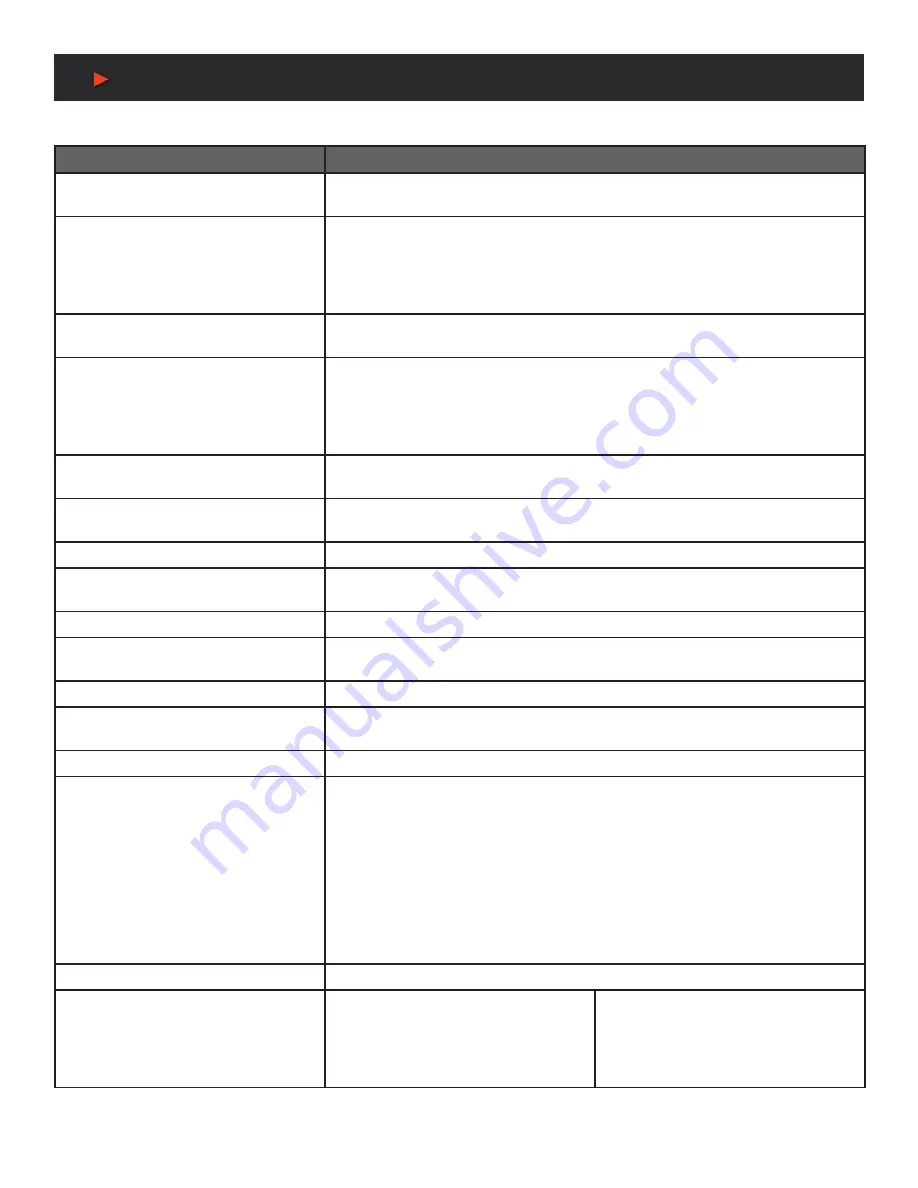
10
RS-232 & Telnet Commands
RS-232 Commands
COMMAND
DESCRIPTION & PARAMETERS
GET IN N1 FLIP
8
Show the current horizontal flip state for input
N1
.
N1
= 1 ~ 2
[Input port]
SET IN N1 IMAGE STILL N2
8
Enable or disable the video freeze function for input
N1
.
N1
= 1 ~ 2
[Input port]
Available values for
N2
:
ON [Enable]
OFF [Disable]
GET IN N1 IMAGE STILL
8
Show the current video freeze state for input
N1
.
N1
= 1 ~ 2
[Input port]
SET IN N1 BACKDROP COLOR N2
8
Set the free run color for input
N1
.
N1
= 1 ~ 2
[Input port]
Available values for
N2
:
BLACK [Black color]
BLUE [Blue color]
GET IN N1 BACKDROP COLOR
8
Show the currently set free run color for input
N1
.
N1
= 1 ~ 2
[Input port]
SET OUT A OSD INFO TIMEOUT N1
8
Set the OSD display timeout length, or disable the timeout.
N1
= 0 ~ 100
[Timeout in seconds]
GET OUT A OSD INFO TIMEOUT
8
Show the current OSD timeout length.
SET OUT A OSD INFO VPOSITION N1
8
Set the vertical position of the OSD.
N1
= 0 ~ 100
[Vertical position in %]
GET OUT A OSD INFO VPOSITION
8
Show the OSD’s current vertical position.
SET OUT A OSD INFO HPOSITION N1
8
Set the horizontal position of the OSD.
N1
= 0 ~ 100
[Horizontal position in %]
GET OUT A OSD INFO HPOSITION
8
Show the OSD’s current horizontal position.
SET OUT A OSD TEXT N1
8
Set the custom OSD text string.
N1
= {Text string} [Custom text]
GET OUT A OSD TEXT
8
Show the current custom OSD text string.
SET OUT A OSD FONT COLOR N1
8
Set the color of the OSD text.
Available values for
N1
:
WHITE
[White text]
GRAY
[Gray text]
RED
[Red text]
GREEN
[Green text]
YELLOW
[Yellow text]
BLUE
[Blue text]
MAGENTA
[Magenta text]
CYAN
[Cyan text]
GET OUT A OSD FONT COLOR
8
Show the current OSD text color.
SET OUT A OSD BACKDROP COLOR
N1
8
Set the color of the OSD background.
Available values for
N1
:
WHITE
[White text]
GRAY
[Gray text]
RED
[Red text]
GREEN
[Green text]
YELLOW
[Yellow text]
BLUE
[Blue text]
MAGENTA
[Magenta text]
CYAN
[Cyan text]
A
NEU
VIDEO






































