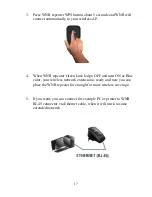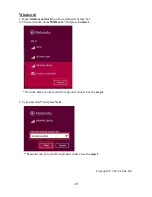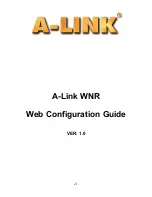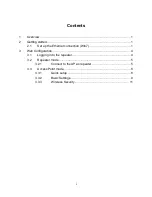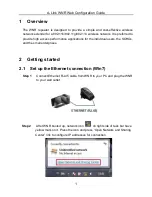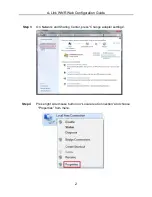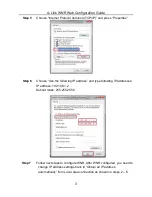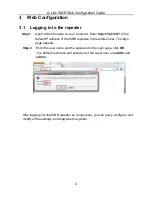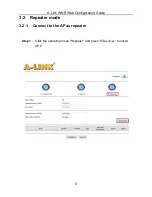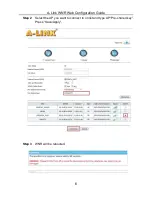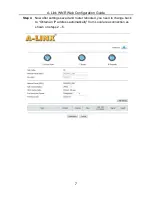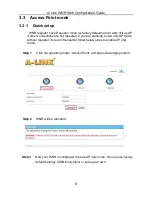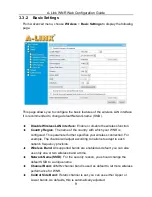18
3. Network settings for Internet connection
(Modify/check these settings when you want to use Internet)
Windows 7
1.
Go to
Start
->
Control Panel.
2. Press
View network status and tasks
and then press a link
Change adapter settings
.
3.
Move mouse over
Local Area Connection
icon and press right hand mouse button on
it. Choose
Properties.
4.
Choose
Internet protocol version 4 (TCP/IPv4)
-> Press
Properties.
5.
Choose
Obtain an IP address automatically
and
Obtain DNS server
address automatically
.
6.
In properties of Internet Protocol (TCP/IP), press
OK.
7.
Press
OK
in Network settings.
8.
Now your workstation is ready for Internet
Windows 8
1.
Press
Desktop
– icon on Windows 8 start screen.
2.
Press your mouse right hand button on network icon located at task bar.
3.
Choose ”
Open Network and Sharing Center
”.
4. Press a link
Change adapter settings
.
5.
Move mouse over
Local Area Connection
icon and press right hand mouse button on
it. Choose
Properties.
6.
Choose
Internet protocol version 4 (TCP/IPv4)
-> Press
Properties.
7.
Choose
Obtain an IP address automatically
and
Obtain DNS server
address automatically
.
8.
In properties of Internet Protocol (TCP/IP), press
OK.
9.
Press
OK
in Network settings.
10.
Now your workstation is ready for Internet
Mac OS
1.
Open
AppleTalk -controller
, choose
Ethernet
connection
2.
Open
TCP/IP -controller
and modify these settings:
Connection =
Ethernet
Definition =
DHCP-server
3.
Save settings. Now your workstation is ready for Internet