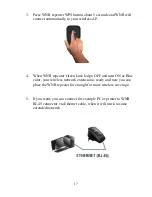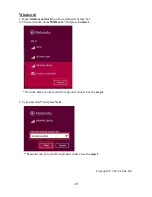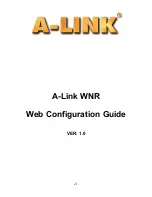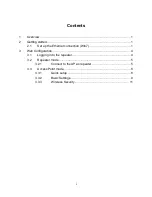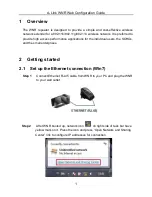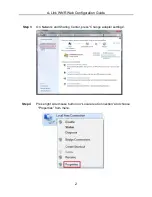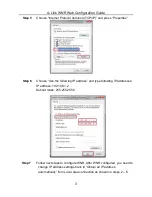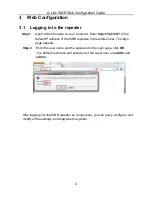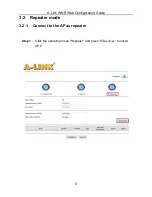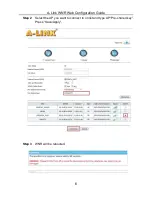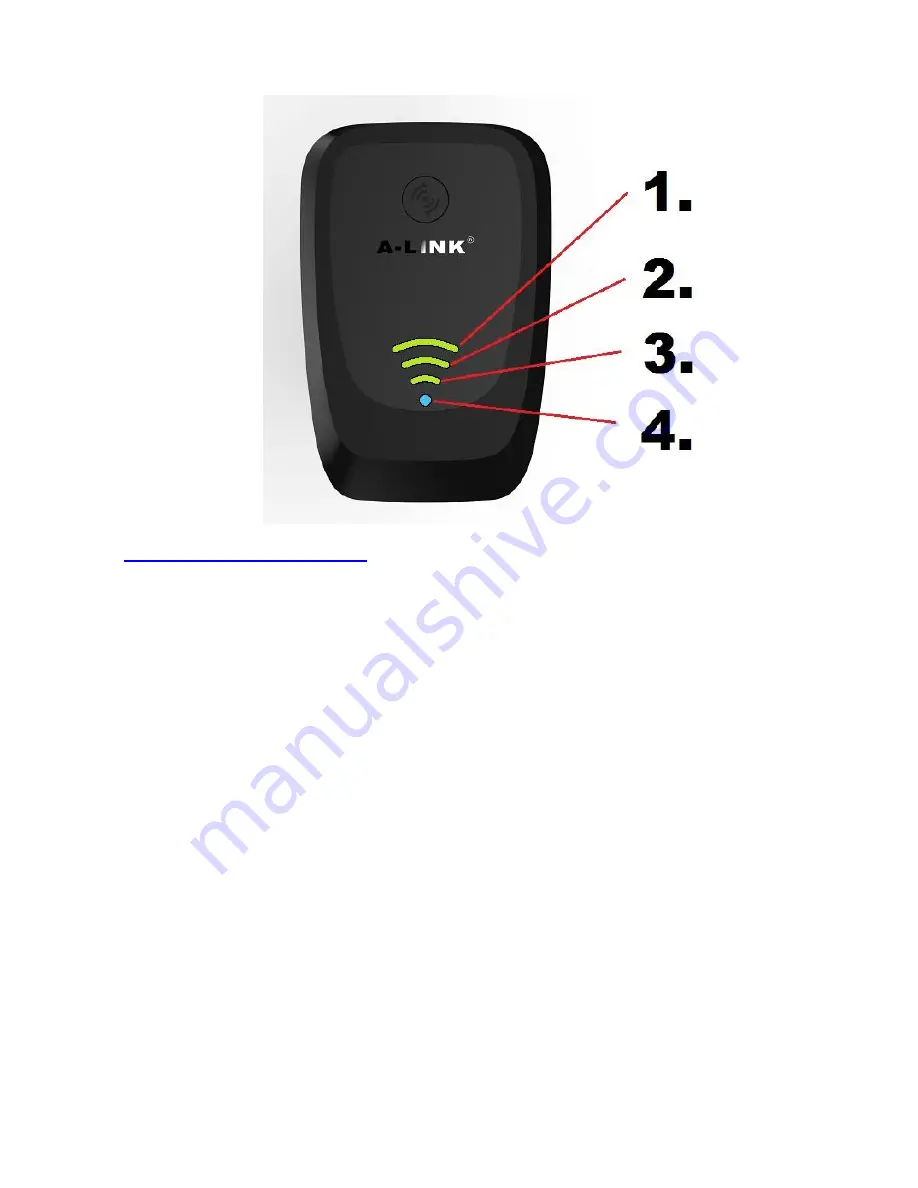
13
Front panel led’s/functions:
1.
Signal led:
ON = Full signal for receive / transmit
OFF = No full signal available
2.
Signal led:
ON = Average signal for receive / transmit
OFF = No average signal available
3.
Signal led:
ON = Weak signal for receive / transmit
OFF = No signal or its very weak
4.
Link led (BLUE / GREEN):
Repeater mode
BLUE ON = Wireless network repeated / connected to AP
BLUE FLASH = Data transfer on wireless network
GREEN ON = No connection to AP
AP mode
GREEN ON = AP mode is activated
GREEN FLASH = Data transfer on wireless network
GREEN OFF = AP is not activated