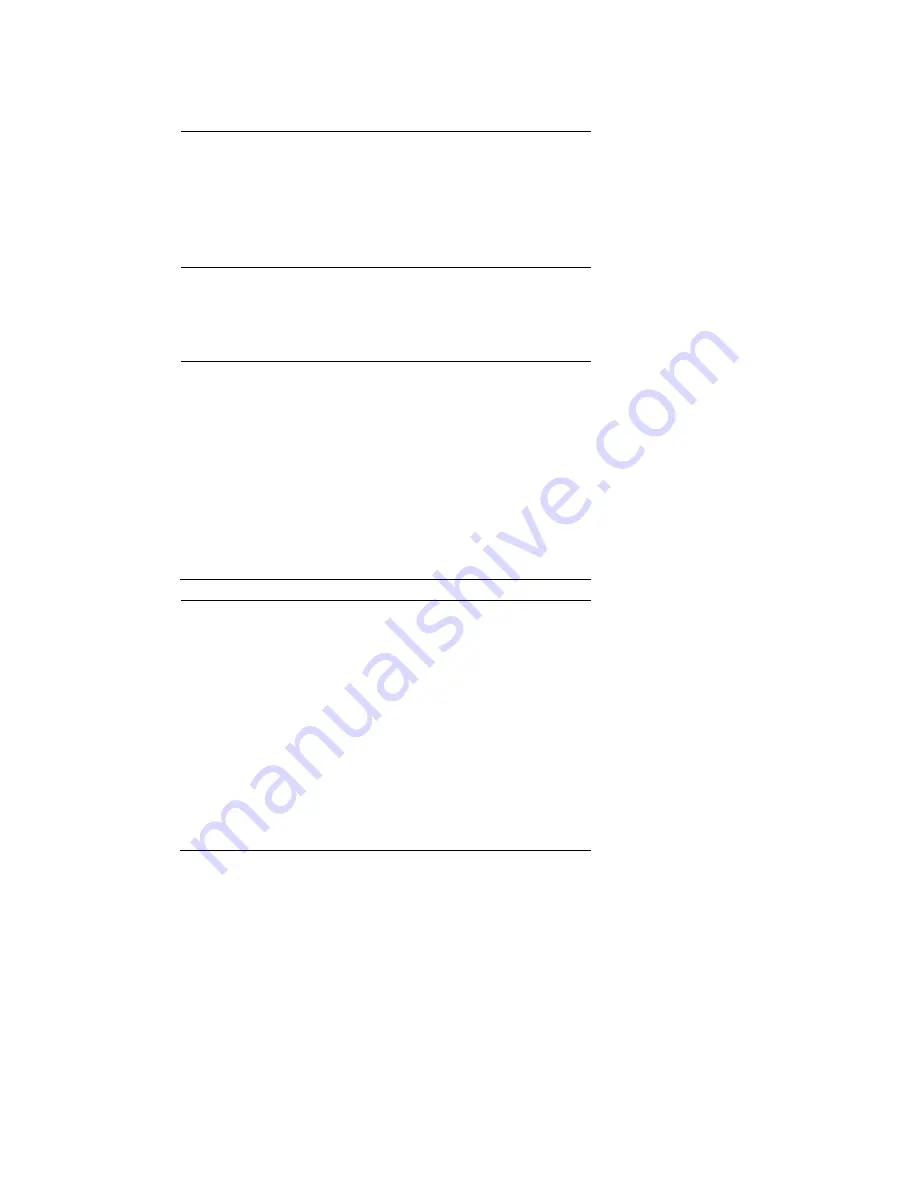
62 / 67
VIDEO OUTPUT SPECIFICATION
Composite Output 1 Vpp 75 Ohm
Components Output Y:1 Vpp 75 Ohm
Cb:0.7 Vpp 75 Ohm
Cr:0.7 Vpp 75 Ohm
HDMI Output HDMI (Version 1.1)
NETWORK FEATURE
Ethernet 10/100Mbps Auto-Negotiation
WLAN IEEE 802.11b/g, up to 54Mbps (supported
by the optional WLAN USB Adapter)
AUDIO PERFORMANCE
DA Converter
24-bit/192kHZ
AD Converter
24-bit/96kHZ
Signal-Noise (1kHZ)
≥
95dB
Dynamic Range
≥
90dB
(1kHZ)
Channel
≥
95dB
Separation
Total Harmonic
Distortion (1kHZ)
≤
-85dB
GENERAL
Power Supply
Power
Consumption
Operating
Temperature
Operating Humidity
AC 100~240V 50~60Hz
Approx. 35 W
+5°C to +35°C (+36°F to +95°F)
5% to 80% RH
Hard Disk
Dimensions
(W/H/D)
Net Weight
3.5’’ SATA HDD
61x198x171mm
Approx 1.5 kg
Note
: The specifications and design of this product are subject to change without notice.
12.2 Frequently Asked Questions
Question 1. My computer does not recognize my player.
Answer:
(1) Make sure the player is powered on. If it is off, the computer will not be able to find the
player;
(2) Make sure the player is connected to computer. (Refer to 1.4.1 for connecting player to
Summary of Contents for ACR-PV72100
Page 1: ......
Page 2: ...Playon DVR HDMI Network Digital Video Recorder ACR PV72100 User s Manual ...
Page 49: ...48 67 ...






































