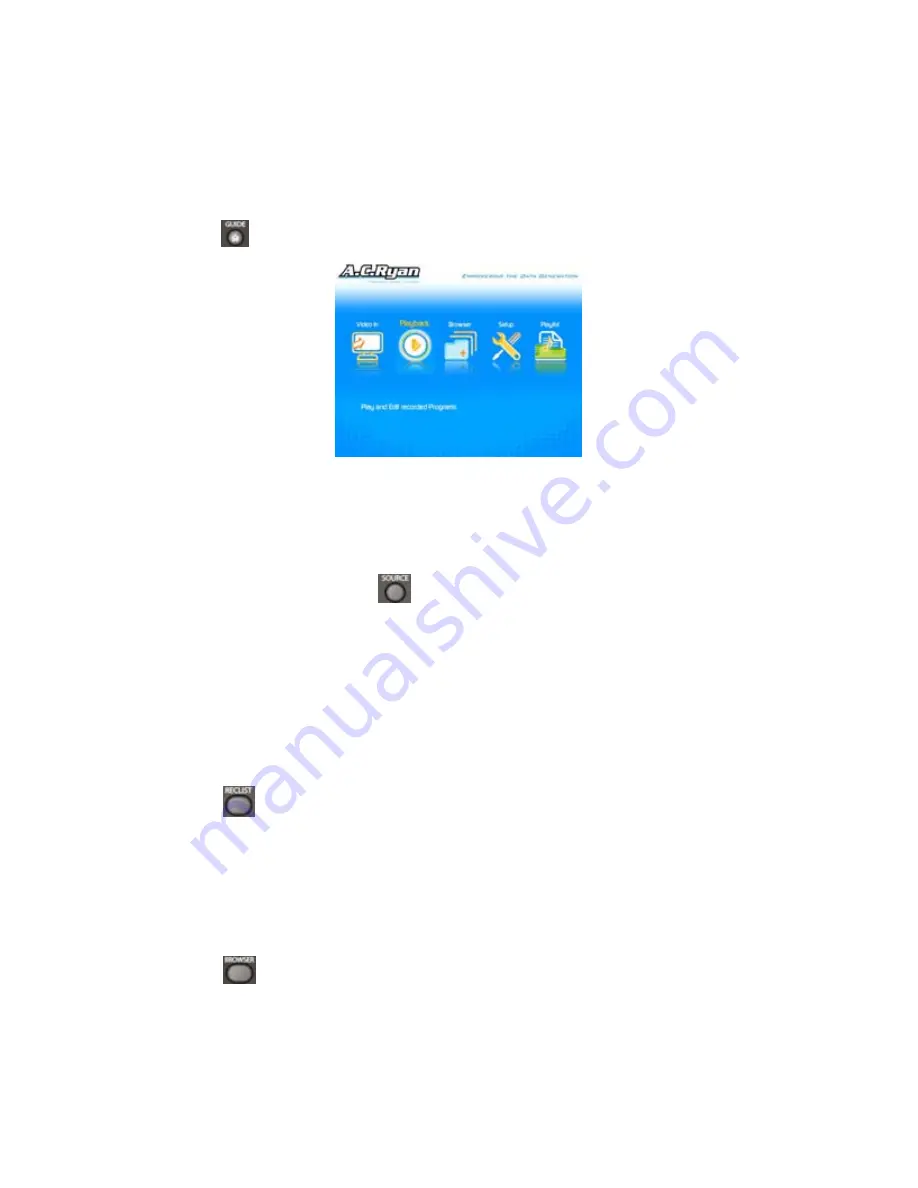
21 / 67
3. Getting Started
Power on the system, the system will enter a guide menu shortly. To enter this menu, you can
press
on the remote control too.
3.1 Selecting Video In – Live TV, Recording and Time Shift
To pre-view the video to be recorded, or have time shift function (See
TIME SHIFT button
in
2.1 Remote Control
for more details).
To select an input source, press
on the remote control or select
Video In
button on the
guide menu page.
3.2 Selecting Playback – Playback and Edit Recorded Titles
A clip recorded in HDD or USB device is called a Title.
Playback the recorded video, you can also Merge/Split/Delete/Edit all the recorded video titles.
Press
on the remote control or select
Playback
button on the guide menu page to
access Title List.
3.3 Selecting Browser – Playback Multimedia Files
You can browse all the multimedia (Videos/Music/Photos) files on the internal HDD/USB or
Network, and playback them on TV.
Press
on the remote control or select
Browser
button on the guide menu page to
browse movie, photo, and music files stored either on a HDD, USB device, or Network.
Summary of Contents for ACR-PV72100
Page 1: ......
Page 2: ...Playon DVR HDMI Network Digital Video Recorder ACR PV72100 User s Manual ...
Page 49: ...48 67 ...
















































