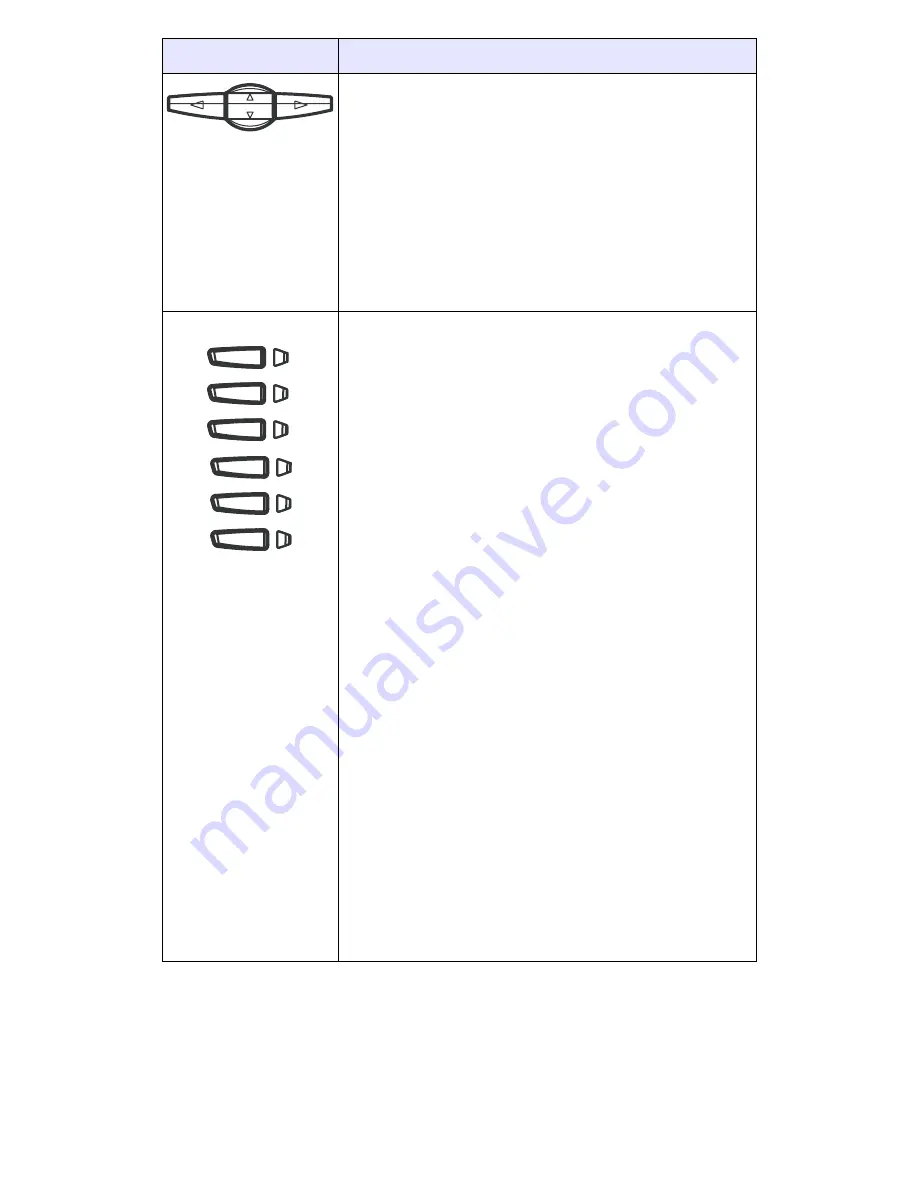
Model 675xi Series IP Phone User Guide
—
15
67
53
i / 6
7
5
5
i /
67
57
i CT
IP P
h
o
n
e
Key Pa
ne
l
Navigation Keys
- Pressing the UP and DOWN arrow keys
lets you view different status and text messages on the LCD
display (if there is more than 1 line of status/text messages).
These buttons also let you scroll through menu selections,
such as the Options List.
Pressing the LEFT and RIGHT arrow keys lets you view the
different line/call appearances. While in the Options List,
these keys allow you to exit or enter the current option. When
you are editing entries on the display, pressing the LEFT arrow
key erases the character on the left; pressing the RIGHT
arrow key sets the option.
Programmable Keys
- Six Top Keys: 4 are
programmable keys.
Note:
Keys 1 and 2 are hardcoded as the SAVE and DELETE
keys, respectively, and cannot be altered.
The following are the default functions for the programmable
keys on the 6753i Series IP phone:
1
-
Save
Allows you to save numbers
(hardcoded)
and/or names to the Directory.
Using this key, you enter the
number, name, and line (or
speeddial key) to record in the
Directory List.
2 - Del (Delete)
Allows you to delete entries
(hardcoded)
from the Directory List and
Callers List. (Must enter the
Directory or Callers list and
select an entry, then press twice
to delete entry).
3 - Dir (Directory)
Displays up to 200 names and
phone numbers (stored in
alphabetical order).
4 - Callers (Callers List)
Accesses the last 200 calls
received.
5 - Xfer (Transfer)
Transfers the active call to
another number.
6 - Conf (Conference)
Begins a conference call with the
active call.
Note:
For more information about programming softkeys to
perform specific functions, see the
"Programmable Keys"
on
page 35
.
Keys
Key Description
6753i






























