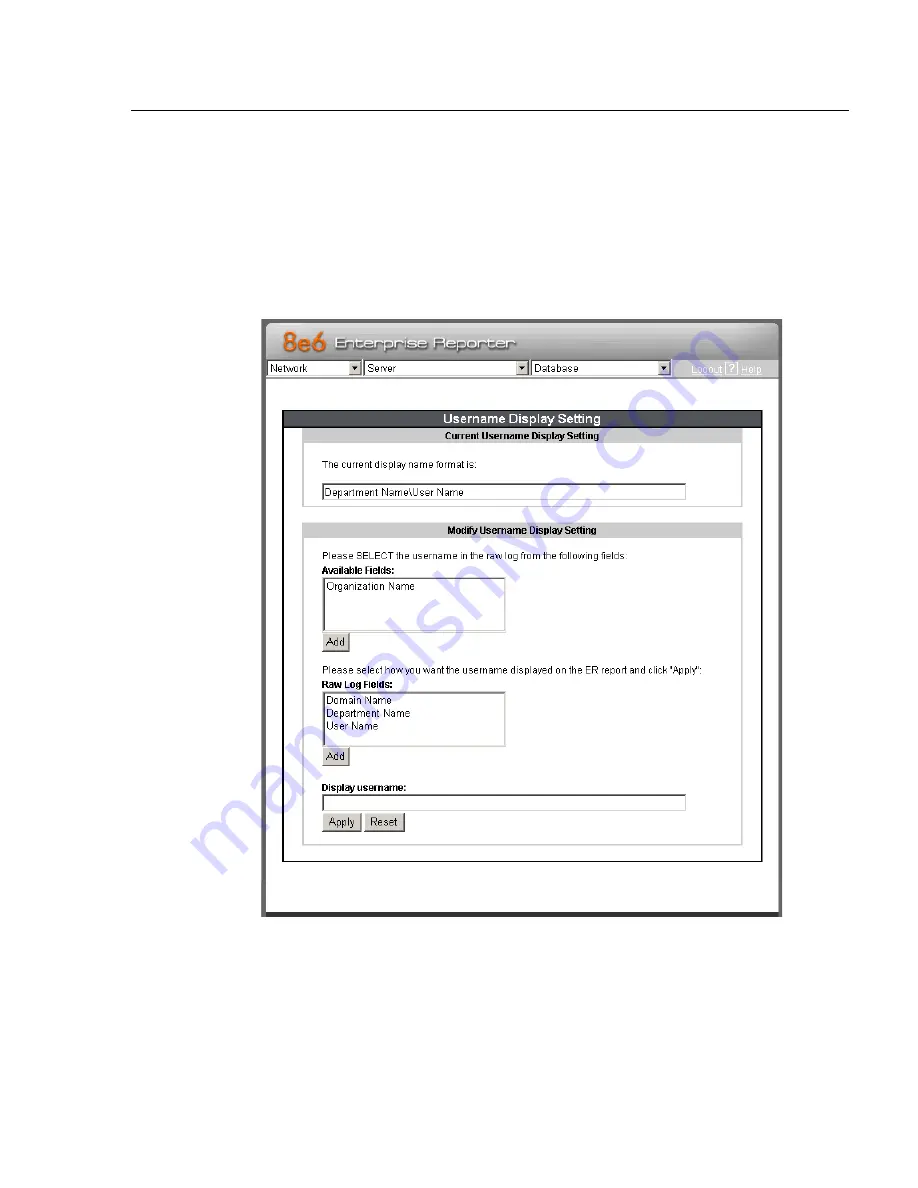
A
DMINISTRATOR
S
ECTION
C
HAPTER
2: C
ONFIGURING
THE
ER S
ERVER
8
E
6 T
ECHNOLOGIES
, E
NTERPRISE
R
EPORTER
A
DMINISTRATOR
U
SER
G
UIDE
55
Username Display Setting screen
This Username Display Setting screen displays when the
Username Display Setting option is selected from the Data-
base menu. This screen is used for configuring the user-
name format imported from raw logs and customizing the
username format that displays in reports.
Fig. 1:2-21 Username Display Setting screen















































