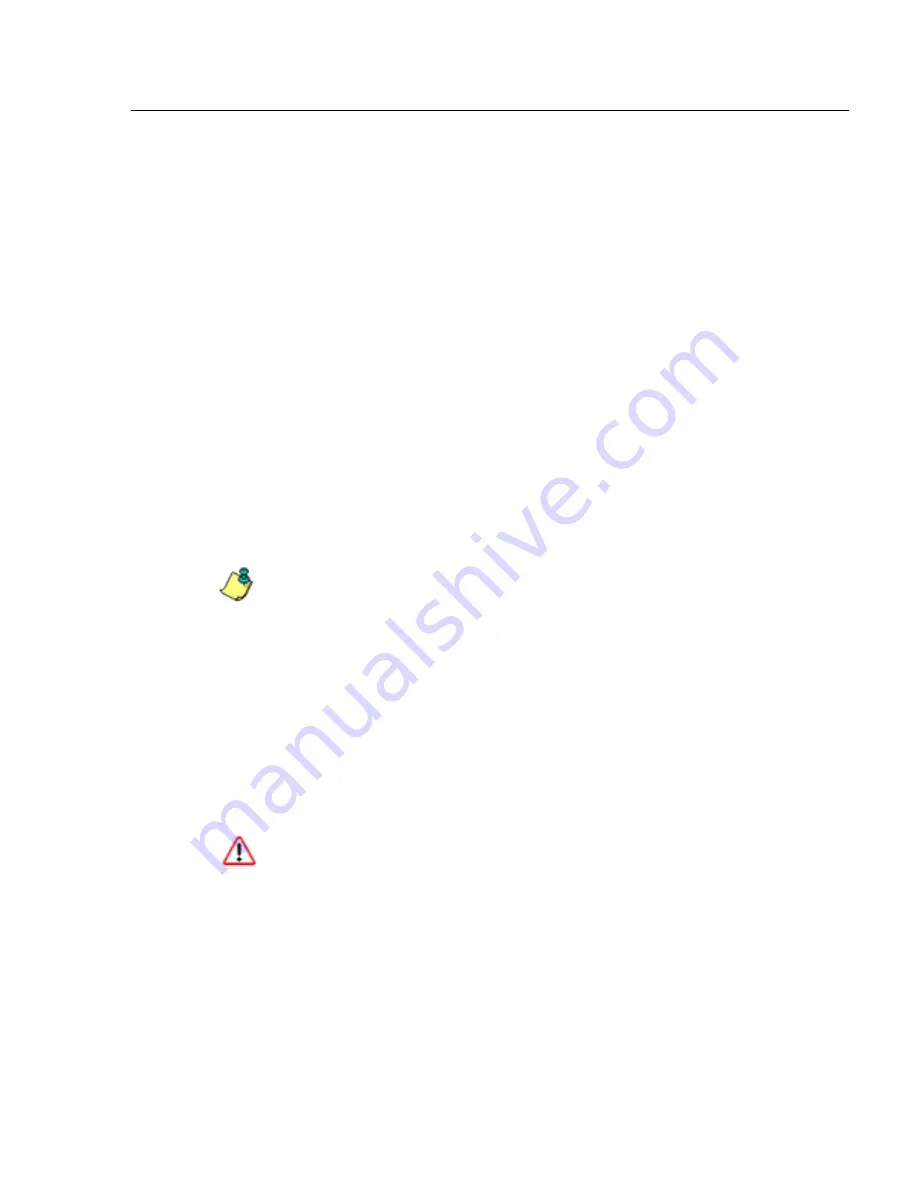
A
DMINISTRATOR
S
ECTION
C
HAPTER
2: C
ONFIGURING
THE
ER S
ERVER
8
E
6 T
ECHNOLOGIES
, E
NTERPRISE
R
EPORTER
A
DMINISTRATOR
U
SER
G
UIDE
49
Restart the Web Client Server
In the Restart Web Client Server frame, click
Restart
to
restart the Web Client server. As a result of this action, a
screen displays with the following message: “The Web
Client Server will restart in a few minutes.” Click
OK
to
return to the Web Client Server Management screen.
Enable/Disable Web Client Server Access
1. In the Enable/Disable HTTP/HTTPS access to Web
Client Server frame, click the checkbox(es) corre-
sponding to the option(s) for logging into the Web Client:
• “HTTP” - Choose this option to let users log into the
Web Client using an HTTP IP address
• “HTTPS” - Choose this option to let users log into the
Web Client using an HTTPS IP address
NOTE
: Remove the check mark to disable a selection.
2. Click
Apply
.
Enable/Disable the Web Client Scheduler
1. In the Enable/Disable Web Client Schedule frame, click
the appropriate radio button to specify whether or not to
automatically run scheduled Web Client reports:
• “ON” - Choose this option to let the Web Client auto-
matically run scheduled reports.
WARNING
: Do not select this option if using the Access Client to
run scheduled reports; duplicate reports will be generated.
• “OFF” - Choose this option to use the Access Client for
running scheduled reports, or if you do not want the
Web Client to run scheduled reports.
2. Click
Apply
.
3. Click
Restart
to restart the Web Client Server.
















































