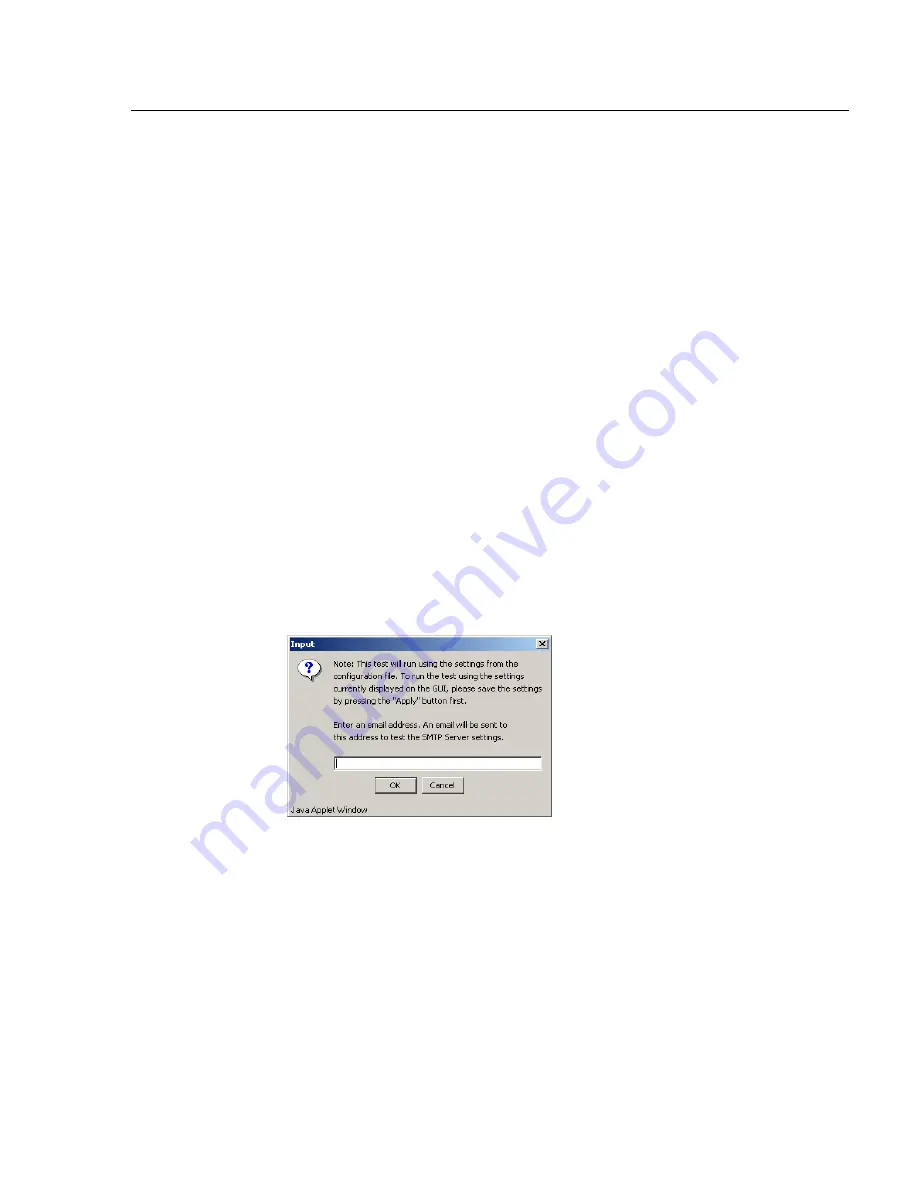
G
LOBAL
A
DMINISTRATOR
S
ECTION
C
HAPTER
1: S
YSTEM
SCREEN
8
E
6 T
ECHNOLOGIES
, R3000 E
NTERPRISE
F
ILTER
U
SER
G
UIDE
123
3. By default, the
Email queue size
is
50
. This can be
changed to specify the maximum number of requests
that can be placed into the queue awaiting an available
outbound connection.
4. By default,
Authentication
is disabled. Click “Enable” if
a username and password are required for logging into
the SMTP server. This action activates the fields below.
Make the following entries:
a. Enter the
Username
.
b. Enter the
Password
and make the same entry in the
Confirm Password
field.
5. Click
Apply
to apply your settings.
Verify SMTP Settings
To verify that email messages can be sent to a specified
address:
1. Click
Test Settings
to open the pop-up box:
Fig. 2:1-35 SMTP Test Settings box
2. Enter the email address in the pop-up box.
3. Click
OK
to close the pop-up box and to process your
request. If all SMTP Server Settings are accepted, the
test email should be received at the specified address.
Summary of Contents for Enterprise Filter R3000IR
Page 1: ...R3000 Enterprise Filter 8e6R USER GUIDE Model R3000IR Release 2 0 00 Version No 1 02...
Page 2: ...ii 8E6 TECHNOLOGIES R3000 ENTERPRISE FILTER USER GUIDE...
Page 4: ...iv 8E6 TECHNOLOGIES R3000 ENTERPRISE FILTER USER GUIDE...
Page 520: ...APPENDICES SECTION APPENDIX F 498 8E6 TECHNOLOGIES R3000 ENTERPRISE FILTER USER GUIDE...






























