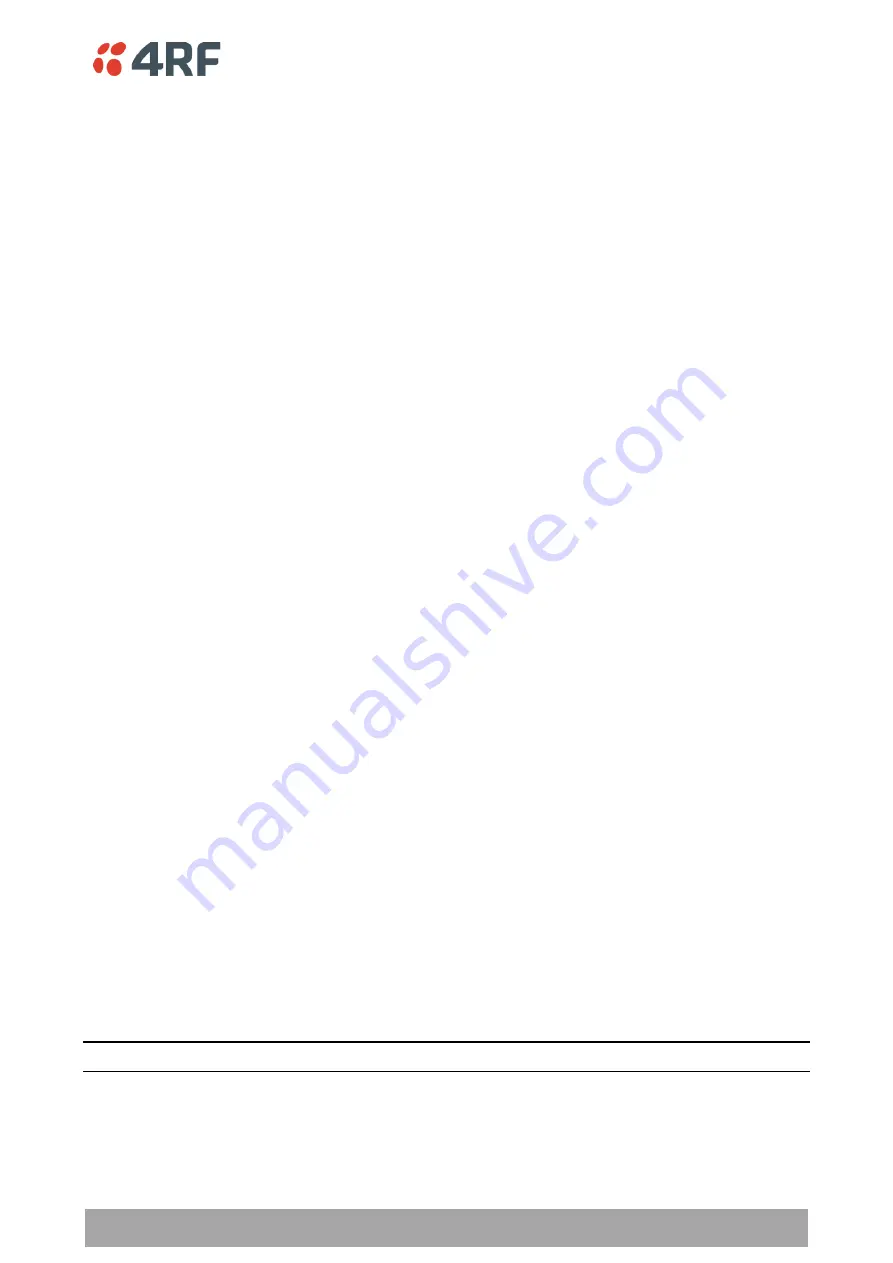
Implementing the Network | 71
Aprisa SR+ User Manual 1.11.1
Network Changes
Adding a Repeater Station
To add a repeater station to your network:
1. Install the repeater station radio (see
on page 80).
2. Set the radio Network ID to the same ID as the other stations in the network (see
on page 111).
3.
Set the radio IP address (see ‘
IP > IP Setup > Bridge / Gateway Router Modes
183).
4. Set the radio frequencies to the base station frequencies you wish to operate from
(see ‘
5. Set the radio operating mode to
‘
repeater station
’
(see
on page 119).
6. Increase the radio network radius by one on all stations in the network (see
on page
The base station will automatically allocate a node address to the new repeater station.
To remove a repeater station from your network:
1. Turn the power off on the remote radios operating from the repeater station radio you wish to remove.
2. Turn the power off on the repeater station radio you wish to remove.
3. Decrease the network radius by one on all stations in the network (see
on page
Adding a Remote radio
To add a remote radio to your network:
1. Install the remote radio (see
on page 80).
2. Set the radio Network ID to the same ID as the other stations in the network (see
on page 111).
3. If repeater used in radius 1, set the network radius=2 on all network stations
(see ‘
on page 111).
4.
Set the radio IP address (see ‘
IP > IP Setup > Bridge / Gateway Router Modes
183).
5. Set the radio frequencies to the base station / repeater station frequencies you wish to operate from
(see ‘
6. Set the radio operating mode to
‘
remote radio
’
(see
on page 119).
The base station will automatically allocate a node address to the new remote radio.
To remove a remote radio from your network:
1. Turn the power off on the remote radio you wish to remove. This is the only action that is required.
Note
: The remote radio will continue to show in the Network Table list.
Summary of Contents for Aprisa SR+
Page 1: ...January 2021 Version 1 11 1b ...
Page 2: ......
Page 10: ......
Page 72: ......
Page 86: ......






























