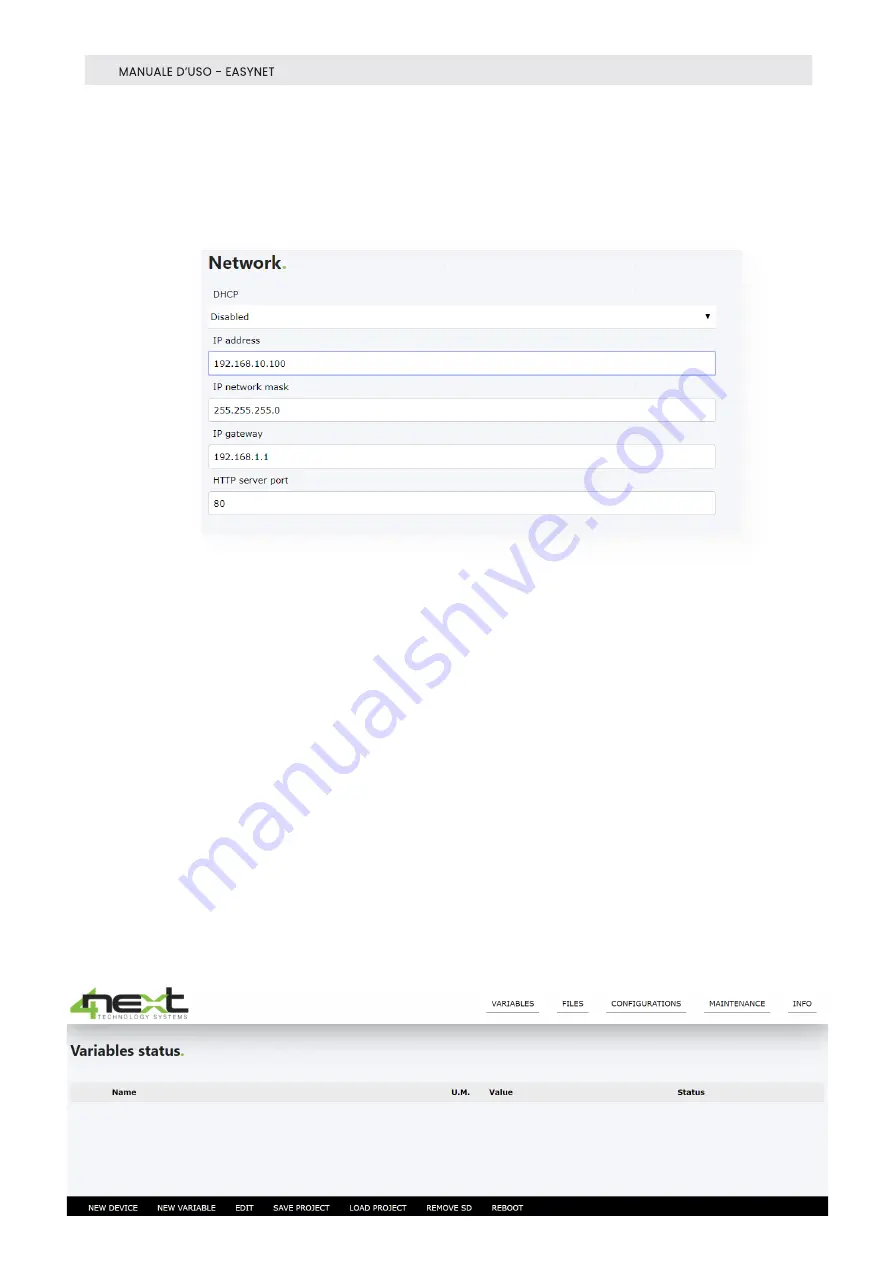
10
Fig. 15
set EasyNET to 192.168.10.100 (example in Fig. 15).
14.
Save the new EasyNET configuration.
15.
Restore values on the PC.
16.
EasyNET is ready to be used in the same network as your PC.
6.
Programming
6.1 Main menu
After logging in, EasyNET publishes the variable display page which is the
default page or Home page. If EasyNET has never been configured, the page
displayed will be as follows.









































