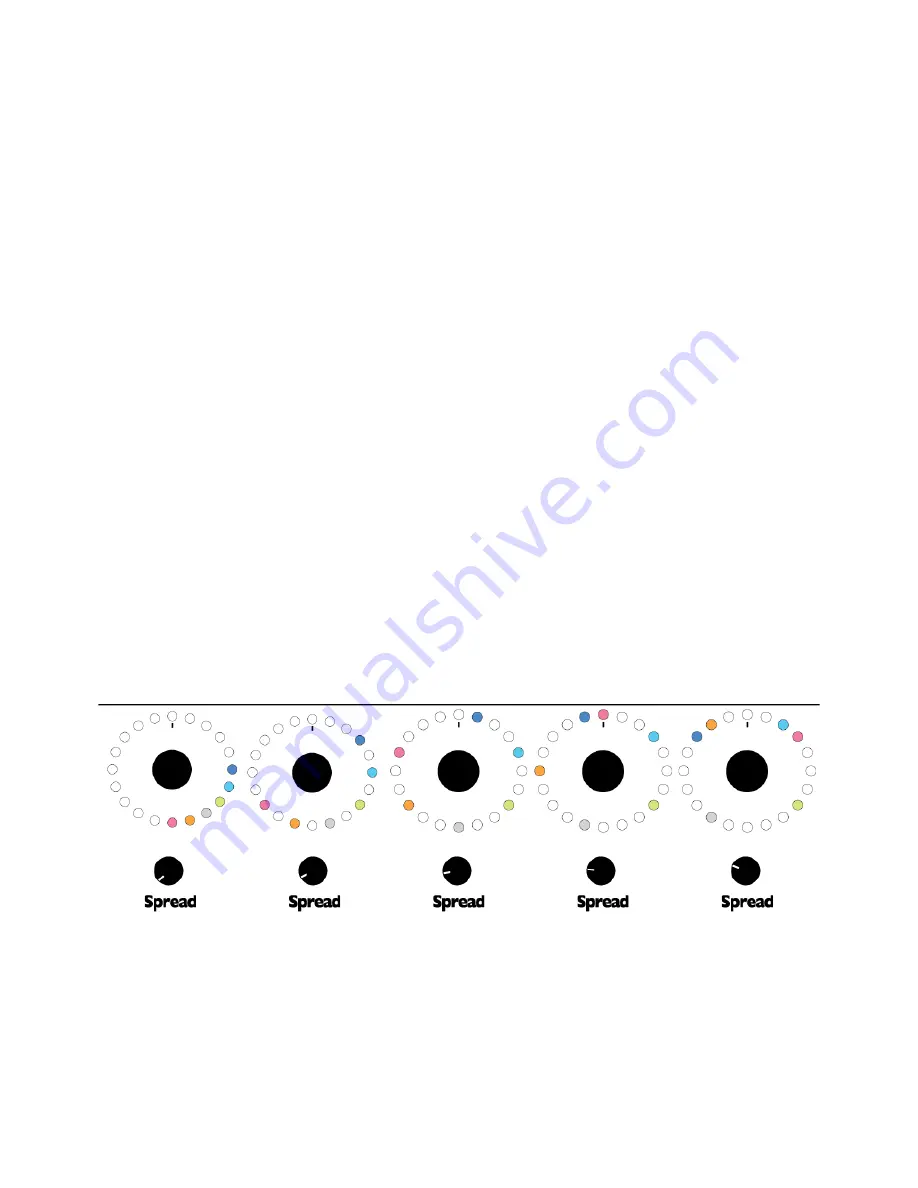
flash between all the colors of the channels assigned to that scale.
When in Scale mode, turning the ROTATE (SCALE) knob will change the scale of all the unlocked channels. Turning it one
click to the right moves all unlocked channels up one scale, and when they hit the 11
th
Scale, they stay there. Turning it one
click to the left moves all unlocked channels down one scale, and when they hit the 1
st
Scale, they stay there. If you lock a
channel, it won't move, so you can set each channel to a different scale by locking one channel, turning the SCALE knob,
locking another channel, turning SCALE again, locking a third channel, etc. Then if you unlock all the channels, they will stay
in their formation as you turn the SCALE knob up or down. To force all the channels back to being in the same scale, unlock
all the channels and then spin the SCALE knob up or down until all the channels are at the 1
st
Scale or the 11
th
Scale.
Banks
A bank is a collection of eleven scales. Banks have a theme, typically they represent a system of tuning with eleven variations
or eleven parts of the frequency spectrum. For instance, the white bank is a collection of eleven scales with each scale built
on a different interval found in western music (major 3rds, fifths, minor 6ths, etc). They are tuned using just intonation and
each scale has a range of 10 octaves. On the other hand, the yellow bank is a collection of micro-tonal scales tuned to 17
equally tempered notes per octave. Since each scale has 20 notes, each one ranges just over one octave, with the first scale
starting around 20Hz and the last scale ending over 20kHz. See the end of the manual for a table of all pre-programmed
banks.
In Scale mode, the bottom six lights on the light ring show the banks the channels are assigned to. The six lights correspond
to the six channels, in order from left to right. (See the diagram on the previous page). By default, the white bank is selected,
so all six LEDs on the bottom will be white. If you hold down the ROTATE (SCALE) knob and turn it while still holding it down,
all unlocked channels will change their bank. The bank does not become active until you release the knob. This is useful for
live performance, allowing you to select the bank you want without having each bank in between become audible.
In same way you can put each channel into a different scale by locking channels as you change the scale, you also can put
each channel in a different bank. Try locking just one a channel and then changing the bank. Five of the bottom six LEDs will
change color but one will stay the same. If you unlock that channel, it will keep the same bank, but when you change the bank
again, it will join the same bank as the rest of the unlocked channels.
Scale CV
The scale can be changed via CV using the Scale CV jack. Voltages in the range of 0 to +5V are accepted. Since there are 11
scales in each bank, a voltage increase of 0.45V causes all unlocked channels to move to the next scale. Likewise, a voltage
decrease of 0.45V causes them to move to the previous scale. The scale can also be set manually using the ROTATE
(SCALE) knob (see above section). If enough voltage is applied to the Scale CV jack such that the scale would move past the
11
th
scale, it will simply stay at the 11
th
scale and ignore all additional voltage. The Scale CV jack works just like manual
control of scale by keeping the moving each unlocked channel up or down the same amount and keeping their relative
positions.
Scale Rotation switch
When the Scale Rotation switch is up, the channels will move into the next or previous scale when rotated past the zero point
(due north) on the light ring. This can happen whether a channel is rotated manually or with triggers, or crosses the zero point
due to Spread. Some banks, such as 17-note/octave, have the eleven scales arranged in a specific order, so rotating with
Scale Rotation on will sweep the frequencies the full spectral range.
Spread
Spread=0
Spread=1
Spread=2
Spread=3
Spread=4
(continues to Spread=16)
The Spread parameter controls the spacing between channels. Like Rotation, Spread is subject to the Morph speed and has
no effect on locked channels. Spread picks a center point and pushes the channels outward from that point until the desired
spacing is achieved. Some channels move CW, some move CCW.
In firmware version 1.0 (build 2015-07-15), channel 3 is
taken as the center point, so it is the anchor around which the other channels are spread.
When turned all the way down, the channels will line up side-by-side. Make sure all the channels are unlocked and then turn
Spread to 0. Turning Spread up a hair will make the channels space themselves out with one empty spot in between each
channel. Turning Spread up a bit more causes two empty spots between each channel. A little more causes three empty
spots, etc. At a certain amount of Spread, the first channel spreads around the light ring past the last channel and the
channels start to overlap on themselves. Thus the “empty” spots between two adjacent channels might be filled by other
channels. The maximum Spread value is 16, so lots of overlapping can occur.
If the Scale Rotation switch is flipped on, then as a channel is spread past the top point of the light ring, it will move into the
next or previous scale in the bank, depending on if it's moving clockwise or counter-clockwise.
12
















