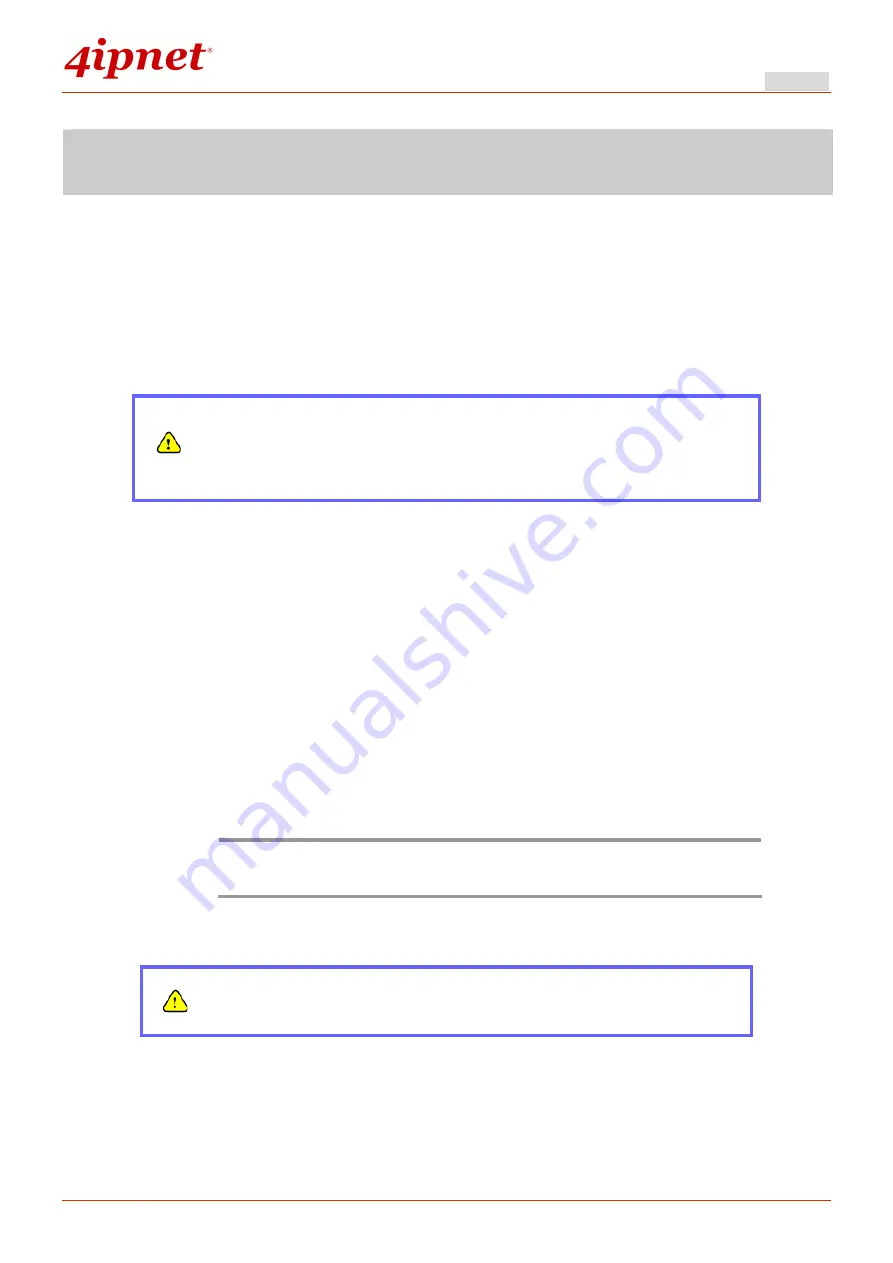
Quick Installation Guide
HSG320 Wireless Hotspot Gateway ENGLISH
Copyright © 4IPNET, INC. All rights reserved.
Hardware Installation
Please follow the steps mentioned below to install the hardware of HSG320:
1. Place the HSG320 at a best location.
The best location for HSG320 is usually at the center of your wireless network.
2. To supply power over to HSG320.
(a)
Connect the
DC power adapter
to the HSG320 power socket on the front panel.
Please only use the power adapter supplied with the HSG320
package. Using a different power adapter may damage this
system.
3. Connect HSG320 to your outbound network device.
Connect one end of the
Ethernet cable
to the WAN port of HSG320 on the rear panel.
Depending on the type of Internet service provided by your ISP, connect the other end
of the cable to the ATU-Router of an ADSL, a cable modem, a switch or a hub. The
WAN LED indicator should be ON to indicate a proper connection.
4. Connect HSG320 to your network device.
Connect one end of the
Ethernet cable
to the LAN1 port of HSG320 on the rear panel.
Connect the other end of the cable to a PC for configuring the system. The LAN1 LED
indicator should be ON to indicate a proper connection.
Note:
HSG320 has two virtual zones
Private
and
Public
which are mapped to
LAN1 (192.168.1.254) and LAN2 (192.168.11.254) respectively.
Now, the hardware installation is complete.
To double verify the wired connection between HSG320 and your
switch/router/hub, please check the LED status indication of these
network devices.
4




















