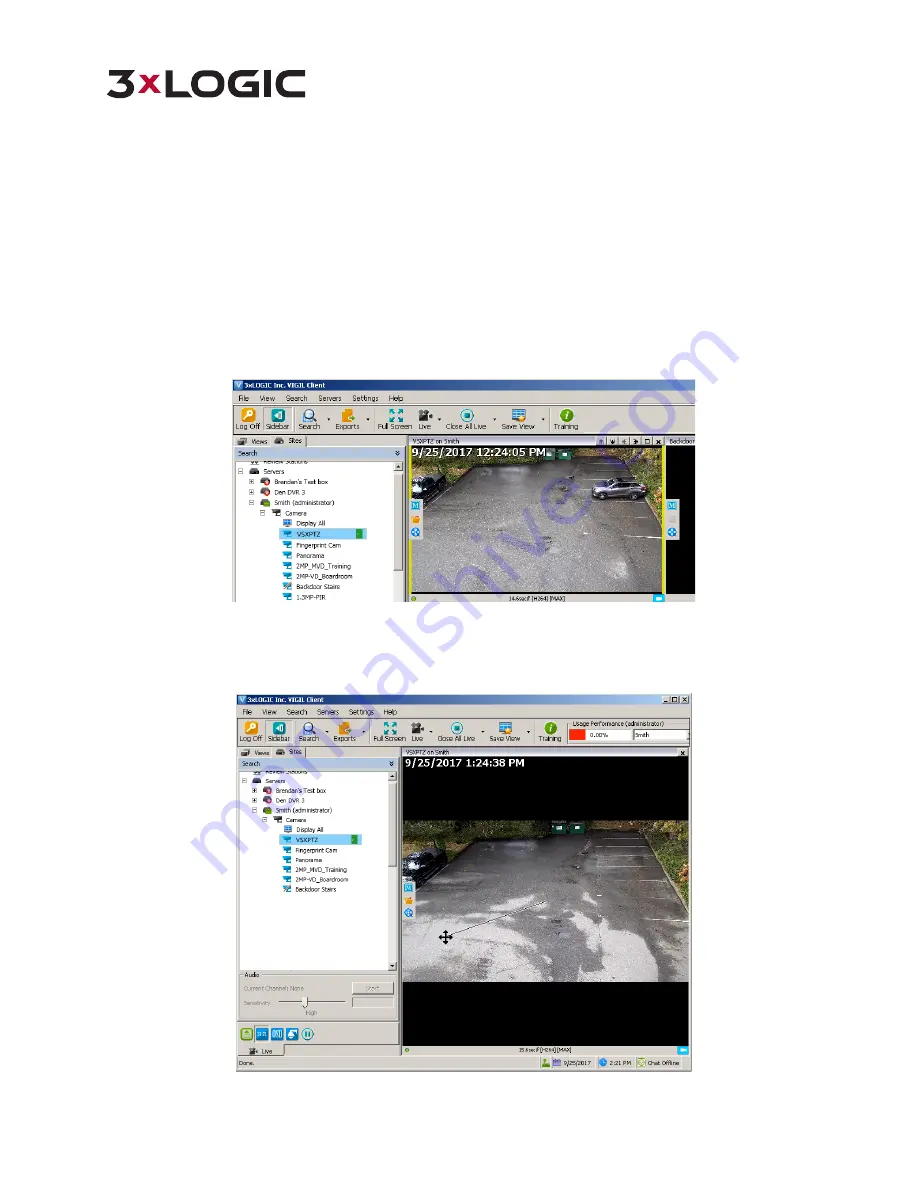
VISIX SOLUTIONS | VX-2S-OP-30X QUICK START GUIDE | p.25
4.3
Accessing and Controlling the VX-2S-OP-30X in VIGIL Client
After adding the camera to VIGIL Server, 3xLOGIC recommends using VIGIL Client to view live or recorded video from
the camera, or to control the camera’s PTZ function.
NOTE:
The instructions below assume the user has already added the camera’s host VIGIL Server to VIGIL Client.
Please reference the VIGIL Client User Guide or Quick Guide for more information on adding a VIGIL Server.
Steps:
1.
Launch VIGIL Client and connect to the camera’s host VIGIL Server.
2.
Open the VIGIL Server’s camera list in the treeview and double-click the desired camera to launch it in the live
viewer.
Figure 4-5
Opening the Camera in VIGIL Client
3.
To issue PTZ commands, click and drag around the live viewer to pan and tilt the camera. Use the mouse wheel
to zoom in and out. Alternatively, VIGIL Client’s on-screen PTZ controls can be used to issue PTZ commands.
Figure 4-6
Issuing PTZ Commands
















