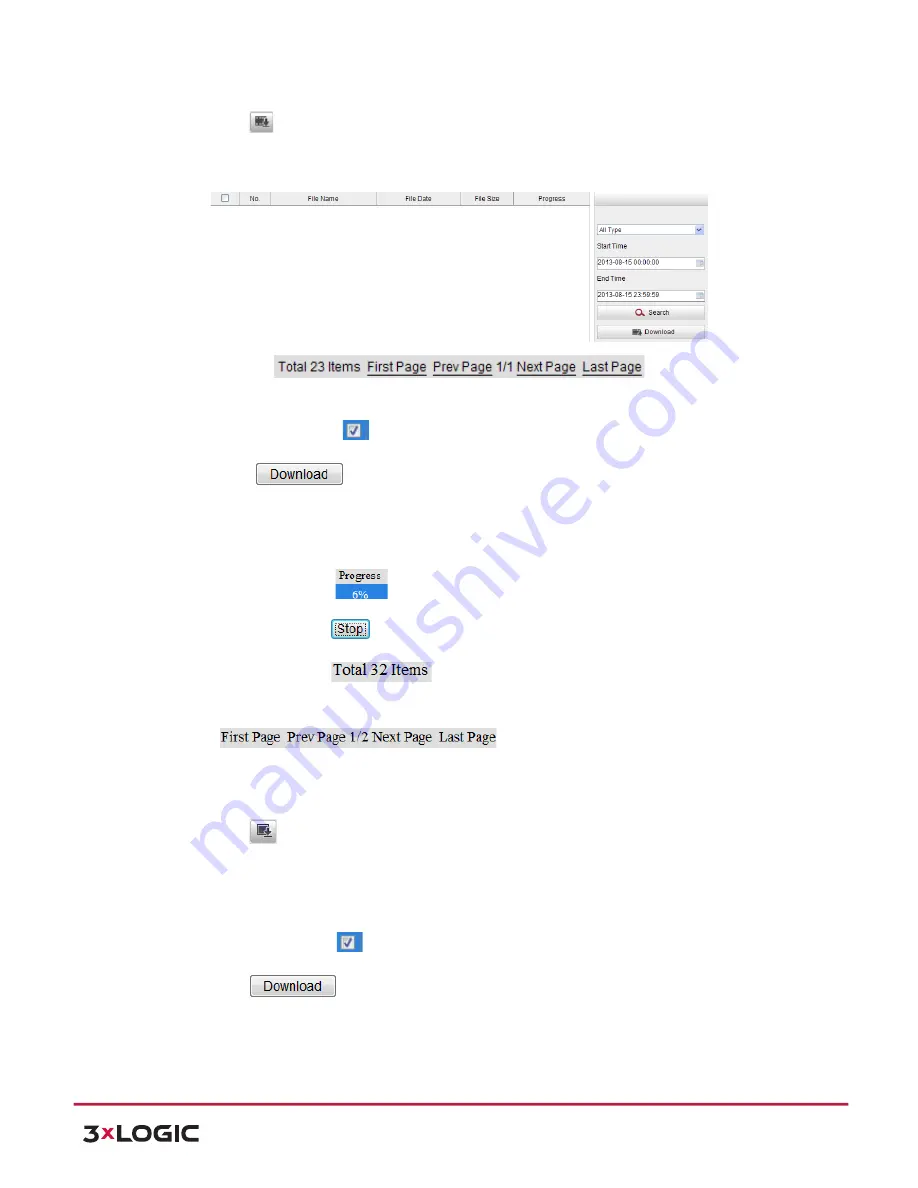
User Manual
| VISIX PTZ Network Camera
10225 Westmoor Drive, Suite 300, Westminster, CO 80021 | www.3xlogic.com | (877) 3XLOGIC
72
1)
Click
on the playback interface. The pop-‐up menu is shown in Figure 8-‐7.
2)
Set the start time and end time. Click
Search
. The corresponding video files are listed on the
left.
Figure 8-‐7
Video Downloading interface
3)
Check the checkbox
in front of the video files that you need to download.
4)
Click
to download the video files.
NOTE:
!
The progress ratio
displays the downloading ratio of the video file.
!
You can click
to stop the downloading.
!
The total number
displays the amount of the video files.
!
The video files are not all listed on one page. You can click
to turn pages.
Task 3
: To download the captured pictures
Steps:
1)
Click
on the playback interface. The pop-‐up menu is shown in Figure 8-‐8.
2)
Set the linkage type of capturing the pictures as timing, alarm, motion, etc..
3)
Set the start time and end time. Click
Search
. The corresponding picture files are listed on the
left.
4)
Check the checkbox
in front of the files that you need to download.
5)
Click
to download the files.

























