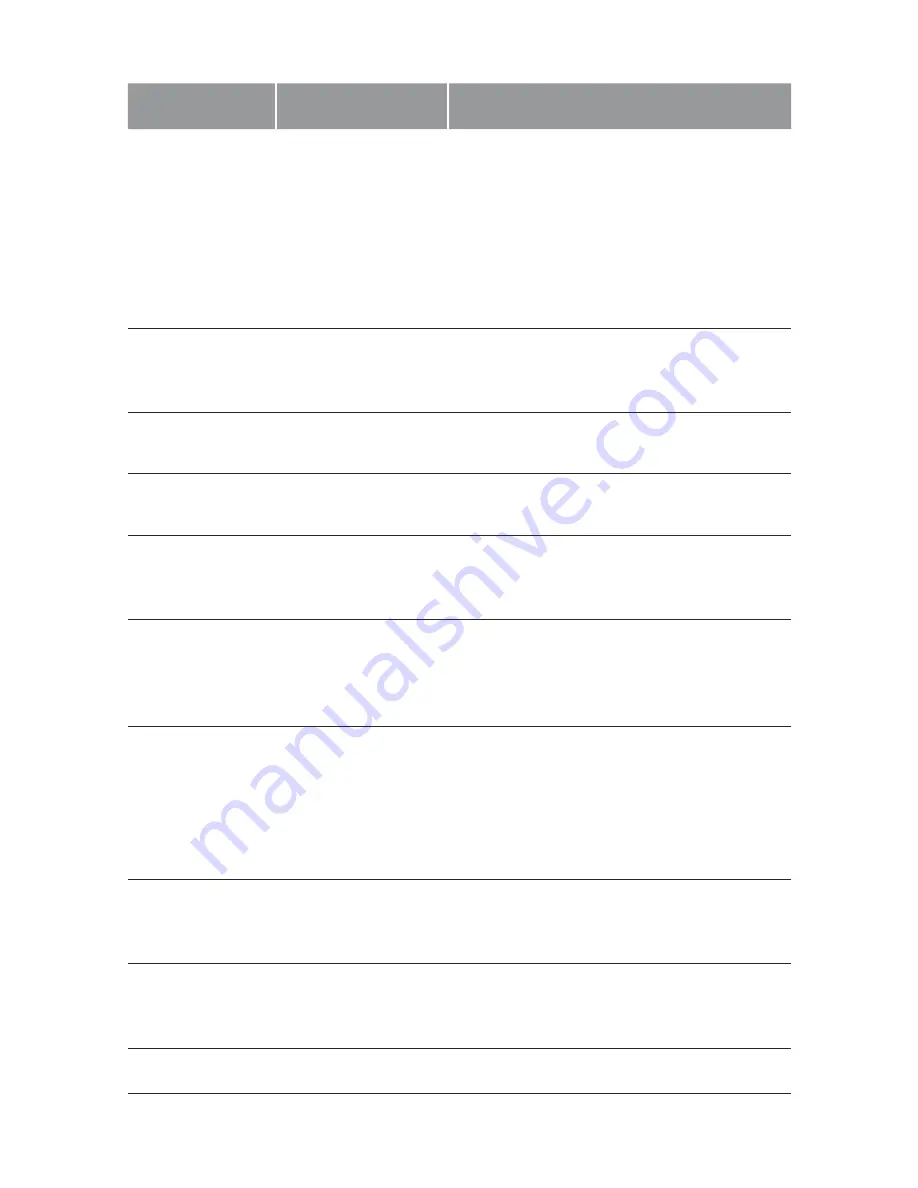
15
14
Menu
Select Settings
Remark
Resolution
12M 4032 x 3024
10M 3648 x 2736
8M 3 264 x 2448
5M 2 592 x 1944
3M 2 048 x 1536
2M 1920 x 1080
1.3M 1280 x 960
VGA 640 x 480
Higher resolution gives your footage
more detail but uses more storage
space. Lower resolution saves storage
space.
Sequence
Off / On
The Sequence setting will set the
camera to take a sequence of 3 photos
every time the shutter is triggered.
Image Quality
High quality /
Normal / Fine
Sets the quality of the image. Lower
quality images are more space efficient.
Sharpness
Strong / Standard
/ Soft
Sharpness determines how bold the
camera focus is.
White Balance
Auto / Daylight
Cloudy / Tungsten
/ Fluorescent
White balance gives the option of 4 pre-
set lighting settings to easily allow you to
optimize your camera for your lighting.
ISO
Auto / 100 / 200
The lower the ISO, the lower the
sensitivity of the image will be. Higher
ISO will capture more light and reduce
motion blur.
Exposure
+0.0, -1/3,-2/3, -1.0,
-4/3, -5/3, -2.0,
+2.0, +5/3, +4/3,
+1.0, +2/3, +1/3
Adjusting the exposure will counter
balance high or low light conditions. To
brighten your photos, adjust to a higher
exposure. To make your photos darker
change to a lower exposure. The default
setting for this is balanced at +0.0.
Anti-Shake
Off / On
This feature reduces the amount of blur
caused by shaking when taking hand
held photos.
Quick Review
Off / 2 secs /
5 secs
Quick Review sets the amount of time
a photo will display on the screen after
being taken.
Date Stamp
Off / On
Date stamps the footage.










































