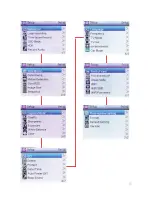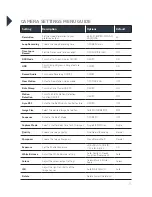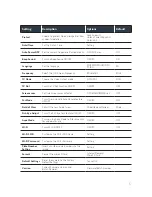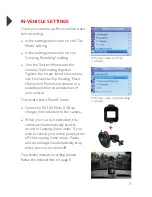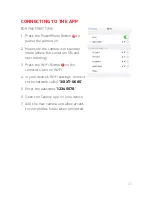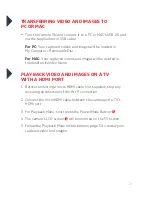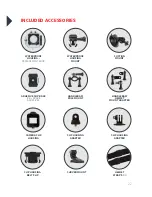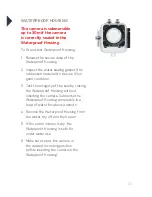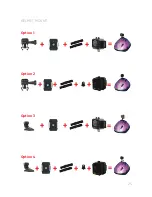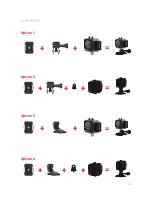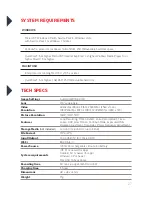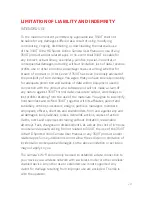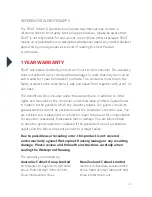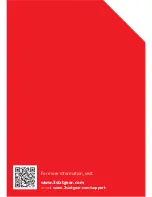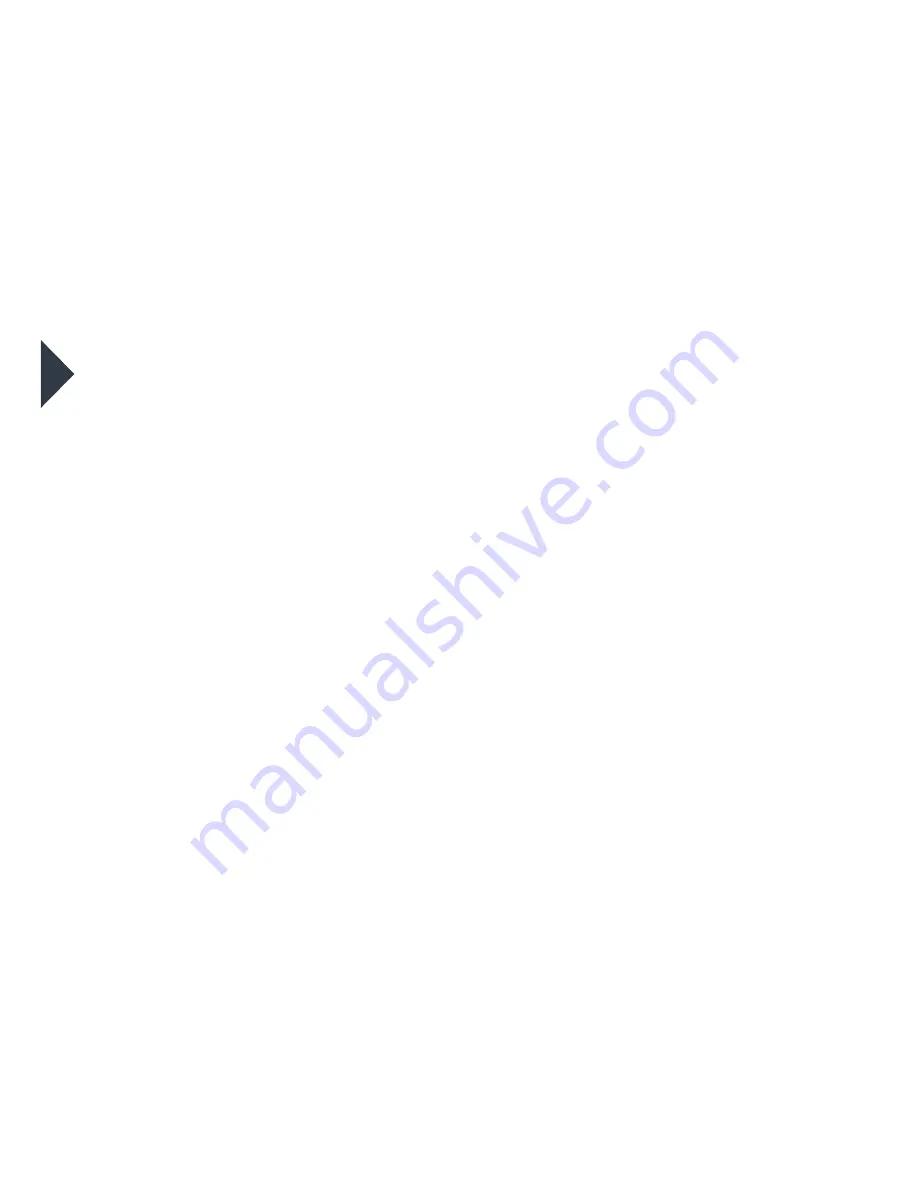
29
REFERENCED WEBSITES/APPS
The 3SIXT Ultra HD Sports Action Camera User Manual may contain or
reference links to third-party sites and apps, however, please be aware that
3SIXT is not responsible for and cannot control these other sites/apps. 3SIXT
makes no representations or warranties whatsoever about any other websites/
apps which you may access as a result of reading this User Manual,
or otherwise.
1 YEAR WARRANTY
3SIXT will replace the faulty product at no cost to the consumer. The warranty
does not extend to any consequential damages or costs that may be incurred
and is valid for 1 year from date of purchase. The consumer must return the
faulty product to the retail store it was purchased from together with proof of
purchase.
The benefits to the consumer under this warranty are in addition to other
rights and remedies of the consumer under Australian and New Zealand laws
in relation to the goods to which the warranty relates. Our goods come with
guarantees that cannot be excluded under the Australian Consumer Law. You
are entitled to a replacement or refund for major failure and for compensation
for any other reasonably foreseeable loss or damage. You are also entitled
to have the goods repaired or replaced if the goods fail to be of acceptable
quality and the failure does not amount to a major failure.
Due to possible user resealing error, this product is not covered
under warranty against Waterproof Housing leakage or any resulting
damage. Please review and follow the instructions carefully when
sealing the Waterproof Housing.
The warranty is provided by:
Australia: Cellnet Group Limited
59-61 Qantas Dr, Eagle Farm, QLD 4009
Phone: 1300 CELLNET (1300 235 563)
Email: [email protected]
New Zealand: Cellnet Limited
10a Orbit Dr, Rosedale, Auckland 0632
Phone: 0800 CELLNET (0800 235 563)
Email: [email protected].
Summary of Contents for 3S-0685
Page 1: ...ULTRA HD SPORTS ACTION CAMERA with Wi Fi 3S 0685 USER GUIDE...
Page 5: ...5 11 12 13 14 Power Mode Button Indicator Light Shutter Select Button Battery Door 11 12 13 14...
Page 15: ...15...
Page 24: ...24 WATERPROOF HOUSING ACCESSORY ASSEMBLY CLIP HOUSING Option 1 Option 2 HANDLE BAR MOUNT...
Page 25: ...25 HELMET MOUNT Option 1 Option 3 Option 4 Option 2...
Page 26: ...26 CLIP MOUNT Option 1 Option 3 Option 4 Option 2...
Page 30: ...For more information visit www 3sixtgear com or visit www 3sixtgear com support...