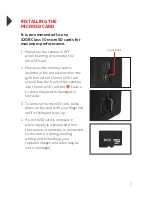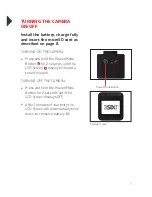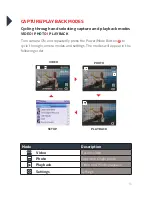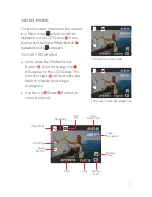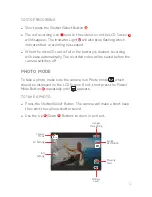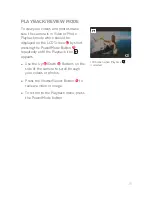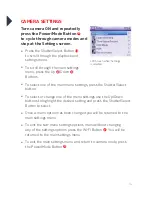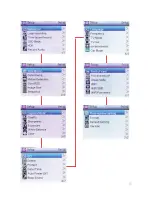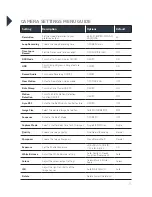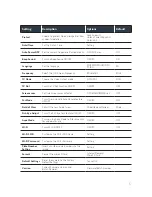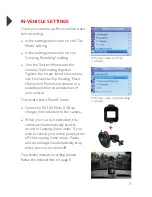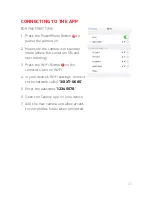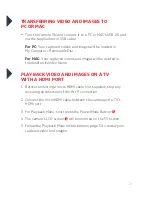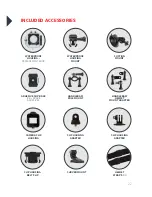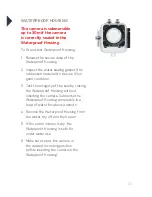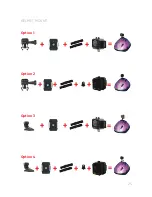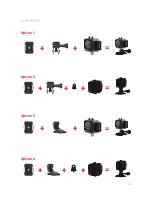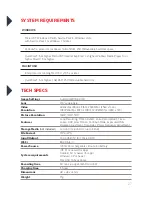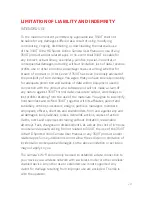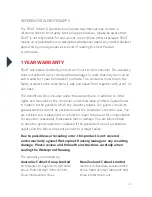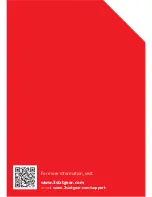22
INCLUDED ACCESSORIES
HANDLEBAR/
POLE MOUNT
CLIP HOUSING
ADAPTER
HELMET
STRAPS
(X2)
HANDLEBAR/
HELMET
MOUNT ADAPTER
CAMERA CLIP
HOUSING
ADHESIVE CLIP BASE
(X2) + SPARE
ADHESIVES
WATERPROOF
HOUSING
MOUNT
SUCTION
MOUNT
WATERPROOF
HOUSING
+
REPLACEMENT DOOR
CLIP HOUSING
ADAPTER
CLIP HOUSING
BELT CLIP
CURVED MOUNT
Summary of Contents for 3S-0685
Page 1: ...ULTRA HD SPORTS ACTION CAMERA with Wi Fi 3S 0685 USER GUIDE...
Page 5: ...5 11 12 13 14 Power Mode Button Indicator Light Shutter Select Button Battery Door 11 12 13 14...
Page 15: ...15...
Page 24: ...24 WATERPROOF HOUSING ACCESSORY ASSEMBLY CLIP HOUSING Option 1 Option 2 HANDLE BAR MOUNT...
Page 25: ...25 HELMET MOUNT Option 1 Option 3 Option 4 Option 2...
Page 26: ...26 CLIP MOUNT Option 1 Option 3 Option 4 Option 2...
Page 30: ...For more information visit www 3sixtgear com or visit www 3sixtgear com support...