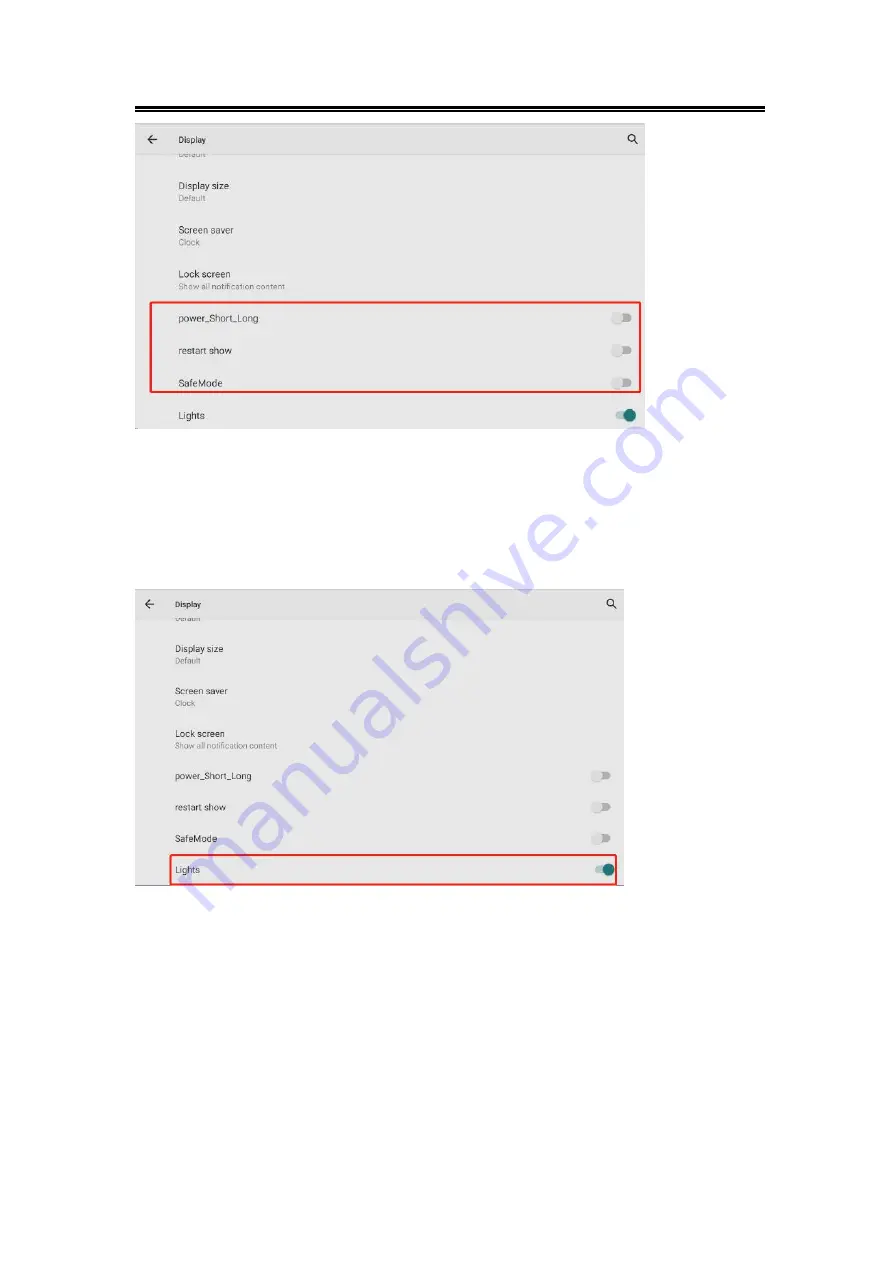
13
User’s Manual
3.1.3.Button Backlight
Find the Lights switch in “Settings→ Display”. If the switch is turned on, the screen wakes
up/off and the button backlight is on/off at the same time; if the switch is turned off, the
button backlight is off whenever the screen is waked up or turned off.
3.1.4.Using Type-C Interface
You can transfer files, such as pictures or audio files, between your
computer and your device using the provided USB cable.
3.1.4.1. Enter USB Debugging Mode
To enter the USB debugging mode of the tablet, you need to do the following
steps:






























