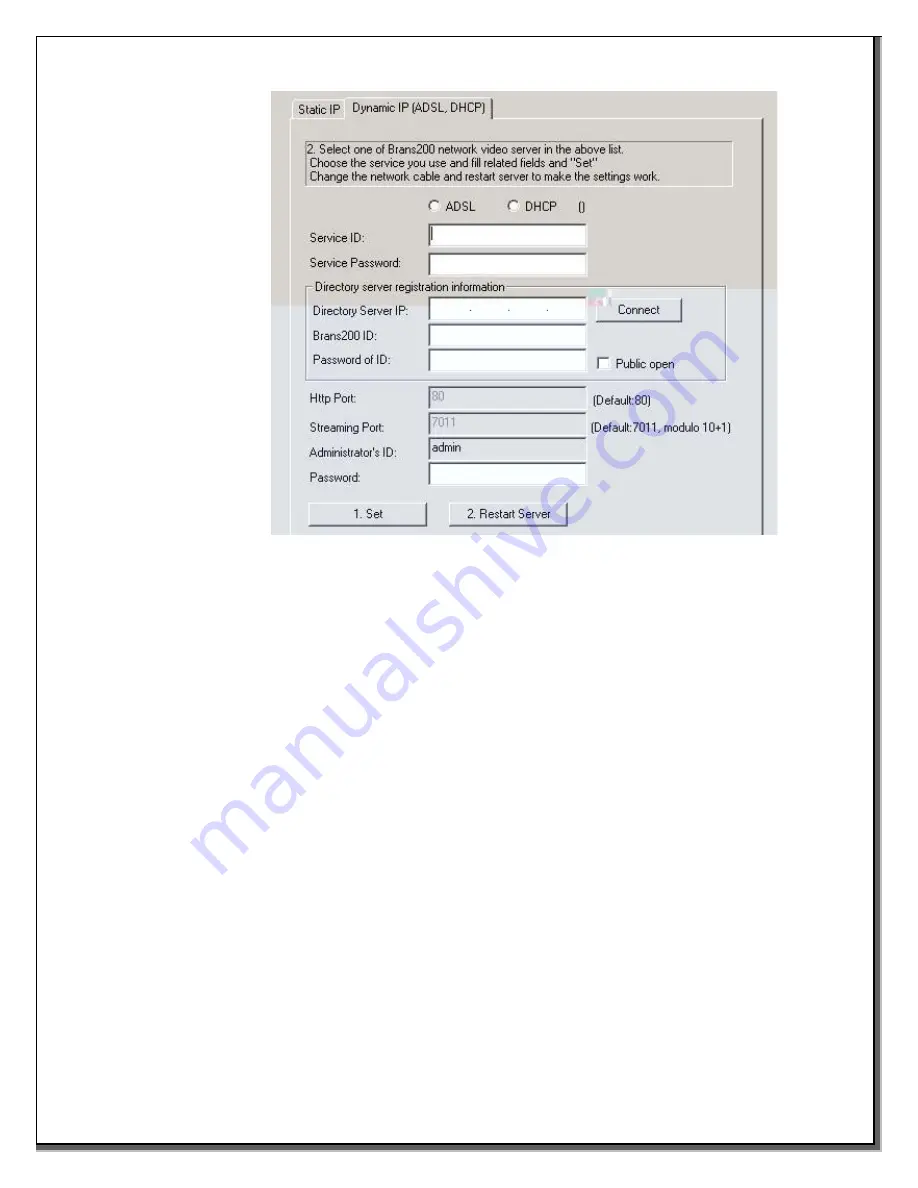
3.3.3.1.2 Dynamic
IP
1. Choose ADSL (for DSL modems) or DHCP.
2. Enter the Service ID provided by your Internet Service Provider (ISP).
3. Enter your ISP service password.
4. Enter the IP address of the Brans Directory server (the Brans Directory server
registers all Brans200 units so that they can be found by their ID in the
Dynamic environment instead of their IP address).
5. Enter the Brans ID name.
6. Enter the password for the Brans ID.
7. Indicate if the site is Public Open (if checked, the site will be listed on the
Brans website).
8. Enter the password for the adminisrator’s ID.
3.4 Setup of the Brans200
3.4.1 Access the Brans200 homepage to set the Brans200 operational configurations
•
In the IP Setup program, enter the ‘admin’ default Password “
pass
” and click the
Launch Admin Page button
or
•
Open your web browser
•
Enter the IP address in the URL box in the browser as below:
http://(IP address)/cgi-bin/admin.cgi
Example:
http://208.230.202.134/cgi-bin/admin.cgi
To access the administrator’s page, an ID and Password are required.
Brans200/200E rev. 1A - 14 - Jan 2003
Defaults are: ID=”admin”, Password=”pass”. Thereafter, for effective system security, the
adminstrator’s ID and Password should be changed. For further information, see
Chapter 5.





























