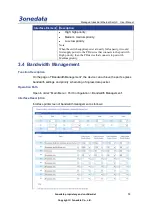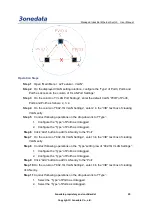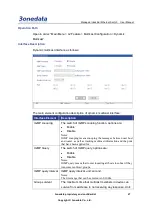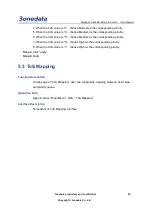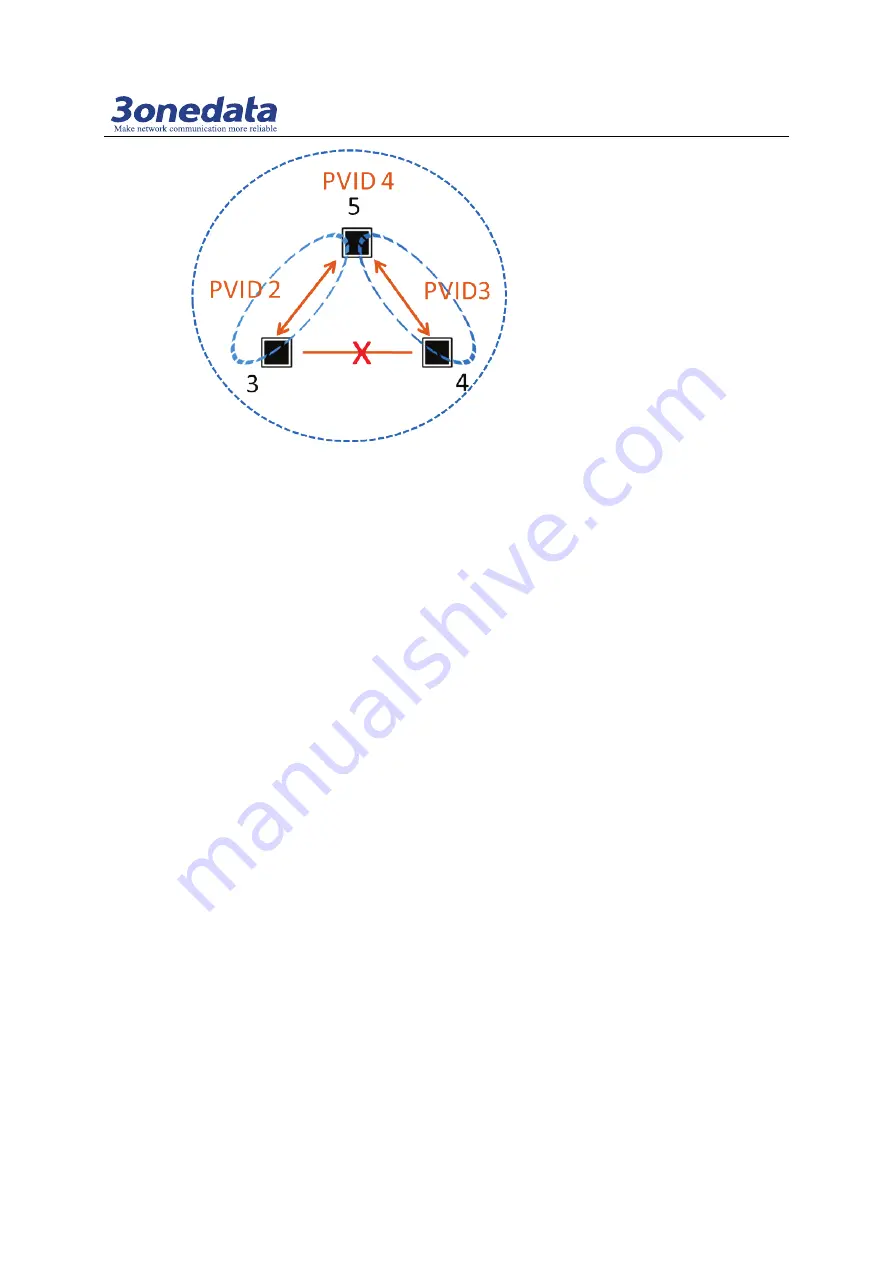
Managed Industrial Ethernet Switch User Manual
3onedata proprietary and confidential 25
Copyright © 3onedata Co., Ltd.
Operation Steps
Step 1
Open “Main Menu > L2 Feature > VLAN”.
Step 2
On the displayed VLAN setting interface, configure the “Type” of Port3, Port4 and
Port5 as Access on the column of “VLAN Port Settings”.
Step 3
On the column of “VLAN Port Settings”, enter the default VLAN “PVID” of Port3,
Port4 and Port5 as follows: 2, 3, 4.
Step 4
On the column of “802.1Q VLAN Settings”, enter 2 in the “VID” text box of creating
VLAN entry.
Step 5
Conduct following operations on the drop-down list of “Type”:
1. Configure the “Type” of Port3 as Untagged.
2. Configure the “Type” of Port5 as Untagged.
Step 6
Click “Add” button to add VLAN entry to the “Port”.
Step 7
On the column of “802.1Q VLAN Settings”, enter 3 in the “VID” text box of creating
VLAN entry.
Step 8
Conduct following operations on the “Type” setting row of “802.1Q VLAN Settings”:
1. Configure the “Type” of Port4 as Untagged.
2. Configure the “Type” of Port5 as Untagged.
Step 9
Click “Add” button to add VLAN entry to the “Port”.
Step 10
On the column of “802.1Q VLAN Settings”, enter 4 in the “VID” text box of creating
VLAN entry.
Step 11
Conduct following operations on the drop-down list of “Type”:
1. Select the “Type” of Port3 as Untagged.
2. Select the “Type” of Port4 as Untagged.