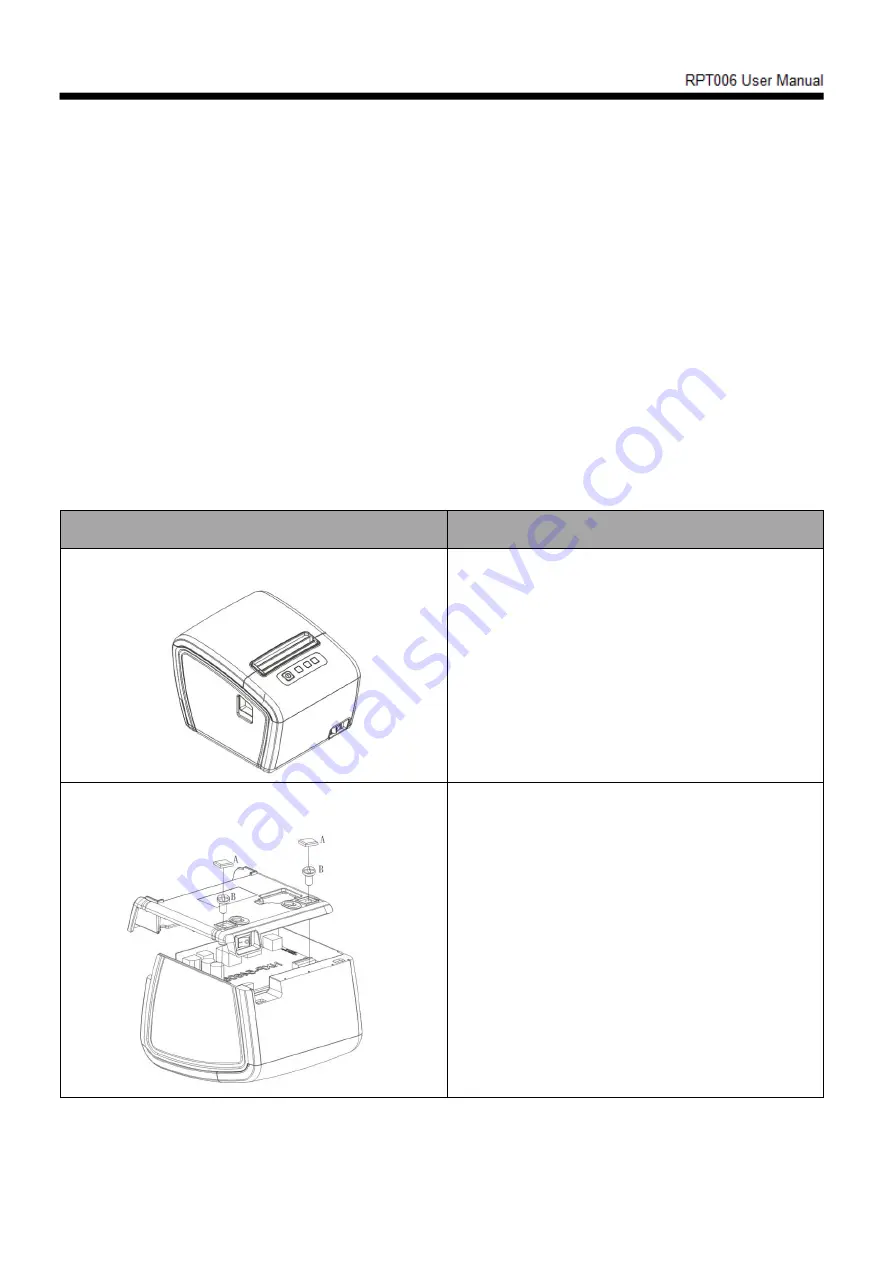
- 18 -
6. Dis-assembly and assembly of main components
Attentions during operation:
1) When the printer is working normally, do not remove any components of the printer or loosen any screws
of the printer;
2) When you are disassembling and assembling components, please carefully check whether the connecting
wires are damaged;
3) When you are handling the printer engine and electronic components, pay attention to take anti-static
measures;
4) During the dis-assembly and assembly process, do not let screws or other components into the printer;
5) Pay attention to avoid damage to the printer engine during assembly and dis-assembly.
Maintenance tools: cross screwdriver, cutting pliers.
Auxiliary materials: grease, alcohol, absorbent cotton ball.
6.1 Printer dis-assembly
6.1.1 Remove the printer base
Explanatory chart
Diagram
Printer appearance figure
A. First take off the "T"-shaped foot pad.
B. Remove the two TA3*10mm screws
fixing the base with a cross screwdriver,
and then remove the base in the same
direction.
1
2









































