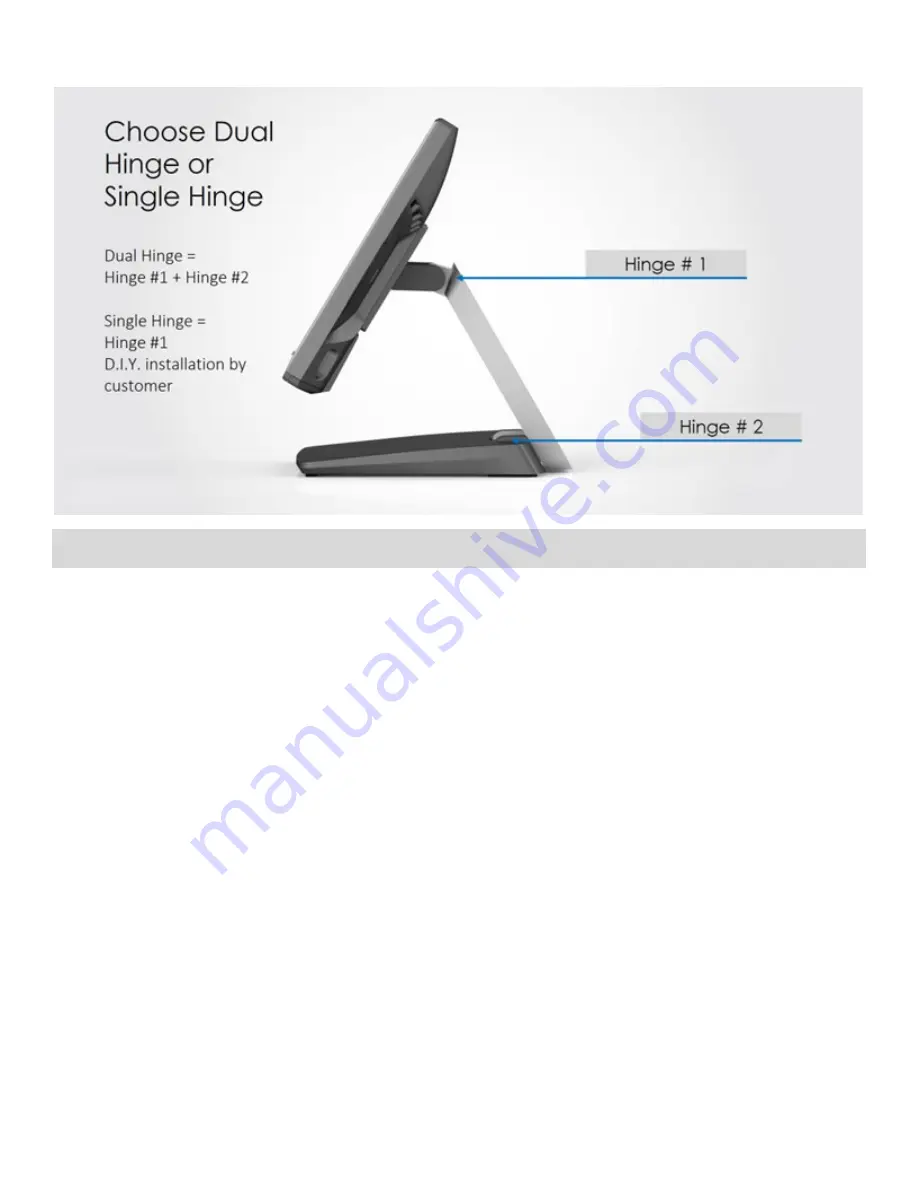
6
Terminology and Tools
Smart DD: This is a proprietary port that can support two Smart DD monitors daisy chaining. This port utilizes a USB-C
connector but it is NOT compatible with previous generation USB-C (USB DP) ports. Contact your sales represenative for
additional information.
Smart DP: This is a proprietary port used only for Smart DP displays such as XM-3010W Smart DP SKU. Previous
generation displays titled Smart DP can be used on the Smart DP port, however there will be a exclamation error in the
Control Panel that cannot be corrected. This will not affect the use of the Smart DP display.
Smart I/O: This is a proprietary port that can support multiple expansion I/O cables. Toggling of related power is set in the
BIOS under Advanced > Product Setting. The default power setting in the BIOS is set to the lowest choice. For example,
the dafualt power for the RJ45 to DB9 is set to RI.
Universal I/O (UIO): This is a optional port that can be selected by the customer. Available ports on this system includes
(Maximum 1 selection per system):
①PUSB24V, ②PUSB12V, ③RJ45 (RS232) RI/5V/12V
,
④USB 2.0 Type A (Dual Stack)
Summary of Contents for PTE0912
Page 1: ...PTE0912 Point of Sale System i5 12th Generation USER MANUAL...
Page 4: ...4 Quick Start Guide...
Page 5: ...5 Introduction PTE0912 is a 15inch panel pc based on Intel s 12th generation Alder Lake CPU...
Page 7: ...7 Some of these tools may be used for the assembly...
Page 8: ...8 Dimensions...
Page 10: ...10...
Page 16: ...16 Click Install Click Yes Click Restart Now...
Page 18: ...18 3 Graphics Double Click Installer exe Click Yes Click Next Click Next Click Finish...
Page 21: ...21 6 LAN Double Click Setup Click Yes 7 Sensor Double Click install Click Yes...
Page 22: ...22 Press any key to continue Cash Drawer Command...
Page 23: ...23 BIOS Introduction Enter the BIOS by pressing delete during system boot...







































