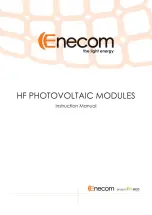Summary of Contents for PTE0912
Page 1: ...PTE0912 Point of Sale System i5 12th Generation USER MANUAL...
Page 4: ...4 Quick Start Guide...
Page 5: ...5 Introduction PTE0912 is a 15inch panel pc based on Intel s 12th generation Alder Lake CPU...
Page 7: ...7 Some of these tools may be used for the assembly...
Page 8: ...8 Dimensions...
Page 10: ...10...
Page 16: ...16 Click Install Click Yes Click Restart Now...
Page 18: ...18 3 Graphics Double Click Installer exe Click Yes Click Next Click Next Click Finish...
Page 21: ...21 6 LAN Double Click Setup Click Yes 7 Sensor Double Click install Click Yes...
Page 22: ...22 Press any key to continue Cash Drawer Command...
Page 23: ...23 BIOS Introduction Enter the BIOS by pressing delete during system boot...