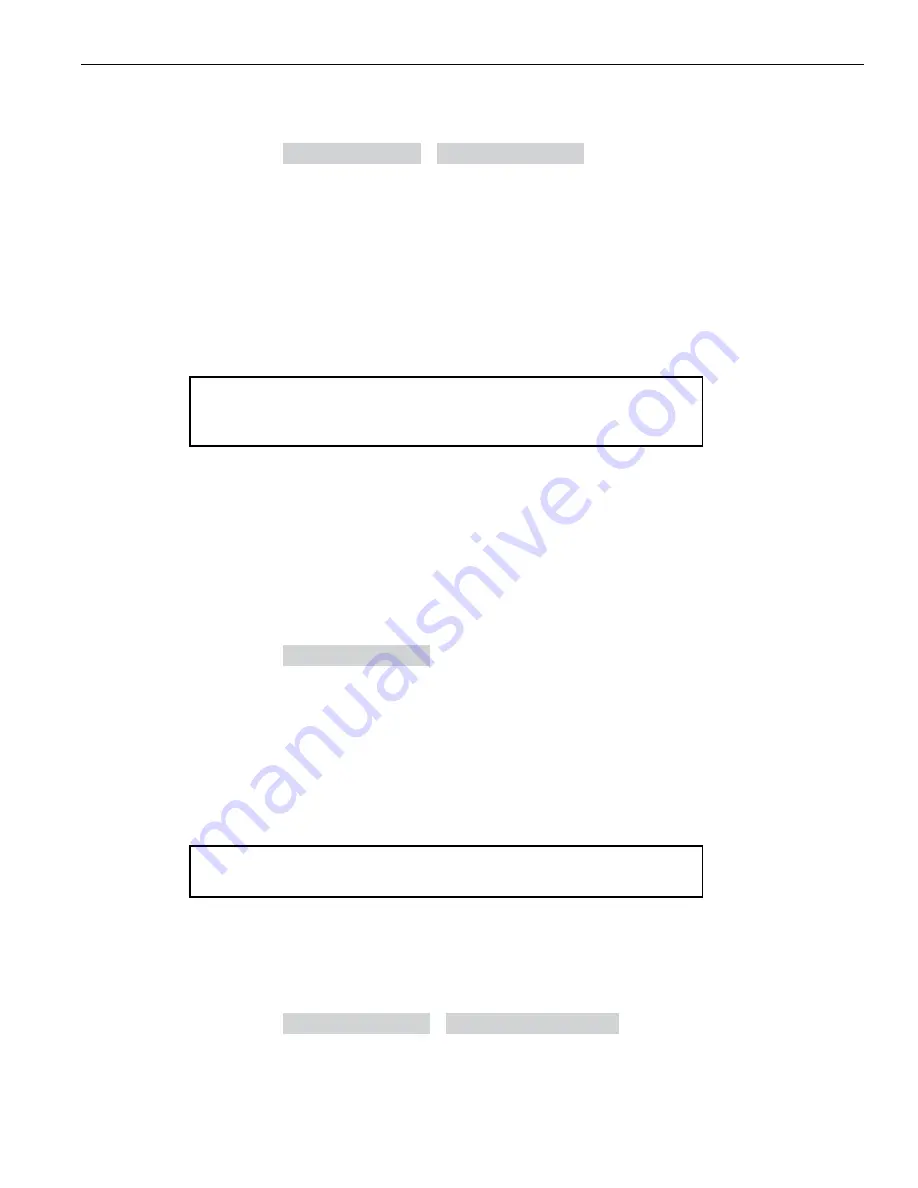
3M™ Wireless Communication System Model XT-1
Store Manager Operating Instructions
November 2011 -
Revision 1.8
Page 57 of 65
Appendix: Timer Module
Perform the following procedure to initialize the drive-thru layout:
1. Access the timer menus, see above.
2. Select
6 Configure Timer
>
6 Global Settings
3. Scroll down to the “System Configuration?” selection
4. Choose the desired drive-thru layout that most closely matches your own:
•
1MP_2_Point (Order point, Pickup)
•
1MP_3_Point (Order Point, Pay Window, Pickup)
•
2MP_Y_Merge (Order Point 1, Pay Window, Pickup, Order Point 2)
•
2MP_Tandem (Order Point 1, Pay Window, Pickup, Order Point 2)
Note:
A “*” appears after the configuration name if any of the settings have been changed from
the default values.
5. For 2MP_Tandem, the user also selects which two detectors represent the Order Points.
Customizing Names
Customizing the default values to match store preferences enhances the
timer system and makes evaluating timer reports easier.
Perform the following procedure to change the parameter names:
1. Enter the timer menu, see above.
2. Select
4 Customize Names
.
From this menu, you can customize the following
•
Input Source Names (Vehicle Detectors)
•
Report Group Names
•
Day Part Names
•
Shift Names
Note:
Name fields are limited to 12 characters.
Set Input Source Names
Perform the following procedure to change the Input Source Names:
1. Enter the timer configuration menu, see above.
•
Select
4 Customize Names
>
1 Input Source Names
.
Input sources are the vehicle detectors or other switches that are configured to trigger events in your
system. The detectors are set up in the system during installation, but you may choose to give each
input source a custom name to make it easier to identify on the display “e.g., “Lane 1 Approach.”




























