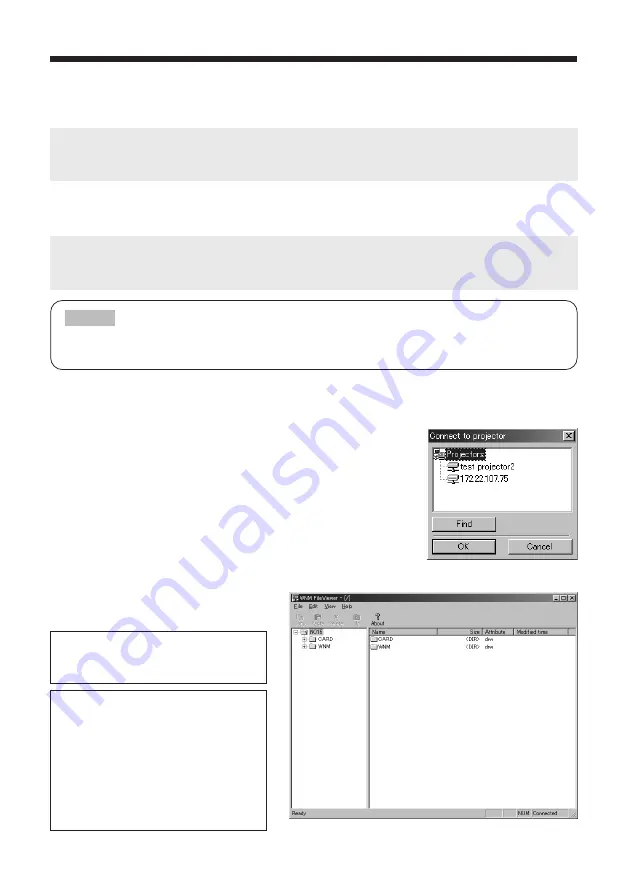
23
Using FileViewer
What is FileViewer?
1. FileViewer is a program that enables you to access the projector's (
EP
8
79
0
NET
module's) RAM disk.
FileViewer enables you to send image files from your PC to the projector as well as retrieve
image files stored on the projector to your PC.
NOTE: The RAM disk is the temporary storage disk used to store image files transferred from your
PC during Live Mode as well as those files you transfer from your PC using FileViewer.
2. FileViewer can likewise be used to access the storage card inserted into the projector
(
EP
8
79
0
NET
module). FileViewer enables you to send image files from your PC to the storage
card as well as retrieve image files stored on the storage card to your PC.
1. Open FileViewer to access the files in the projector.
FileViewer handles the same as Windows® Explorer®.
• From the toolbar, press File and then Connect to display the
dialog and then press Find.
• A list of available projectors is displayed. Select a projector
and then press OK.
As shown on the right, the projector's images
files and folders are displayed.
To delete an image file, select the file
you wish to delete and then press
Delete.
To transfer an image file from the projector
to a folder on your PC, open Windows®
Explorer®, select the file you wish to
transfer from the projector, copy it and
then paste it in the desired PC folder.
You can also transfer a file from the
projector by selecting a file from the
projector and then dragging and dropping
it to the desired PC folder.
Be sure to a cable-based LAN connection to your PC when using the
EP
8
79
0
NET
module's
storage card. You can't use the storage card and wireless LAN card at the same time.
NOTE
3M™ Wireless Network Module EP8790NET
© 3M 2003. All Rights Reserved. 3M™ Multimedia Projector MP8790
















































