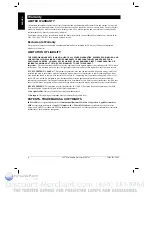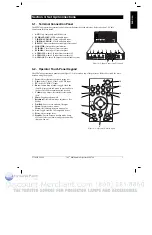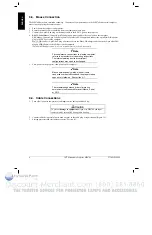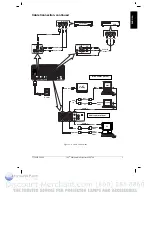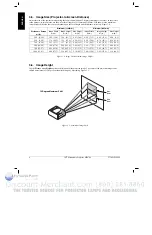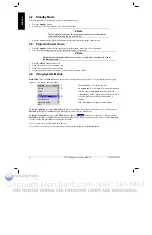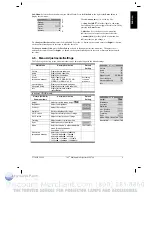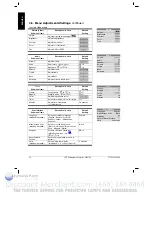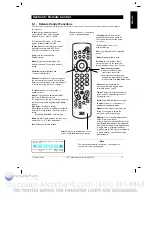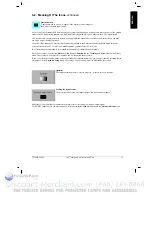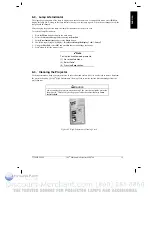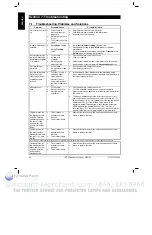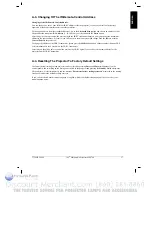14
3M
Multimedia Projector MP8760
3M IPC 2000
ENGLISH
5-2.
Meaning Of The Icons
An icon will display to indicate a presentation tool is active.
Pointer mode
Activate with
Pointer
button on IR-Remote control
In the Pointer mode you can move a pointer over and arround the picture area.
By pressing the
Pointer
button on the remote control a second time it will be turned off.
Freeze mode
Activate with
Freeze
button on IR-Remote control
In the Freeze mode the picture will be freezed.
Pressing the
Freeze
button on the remote control a second time or the
Magnify
button, the freeze mode will be turned
off.
Magnify mode
Activate with
Magnify
button on IR-Remote control
In the magnify mode the image can be magnified (zoomed). With the
–(1)
and
+(3)
buttons you can decrease or
increase the magnifying factor. You can select the magnified area by using the
Disc Pad
.
Pressing the
Magnify
button on the remote control a second time, the magnify mode will be turned off.
Reveal mode
Activate with
Reveal (7)
button on IR-Remote control
In the reveal mode the picture will be covered by a grey sheet. You now can reveal the covered image by using
Disc
Pad
. Pressing the
Reveal
button on the remote control a second time, the reveal mode will be turned off.
Muting mode
Activate with
Mute
button on IR-Remote control
In the muting mode the sound output of the projectors internal speakers and the external output will be muted.
Pressing the
Mute
button on the remote control a second time, the muting mode will be turned off.
Mouse emulation (Only in data mode [PC/RGB _] available!)
Activate with
Mouse
button on IR-Remote control
If you’ve connected the projector with the mouse cable and the right adapters to your PC and turned on the projector
before booting the PC it will emulate a mouse over the IR remote control transmitter.
By pressing the
Mouse
button on the IR remote control the mouse emulation will be activated. You can move arround
the mouse pointer with the
Disc Pad
. The
Disc Pad
is pressure sensitive, that means so stronger you press the pad so
faster the mouse pointer will move. The mouse buttons will be emulated by the two buttons
left
and
right
beside the
Discpad
. . The drag function can be emulated by the
Drag (2)
button below the
Disc Pad
. The mouse emulation can
be turned off by pressing the
Mouse
button a second time.