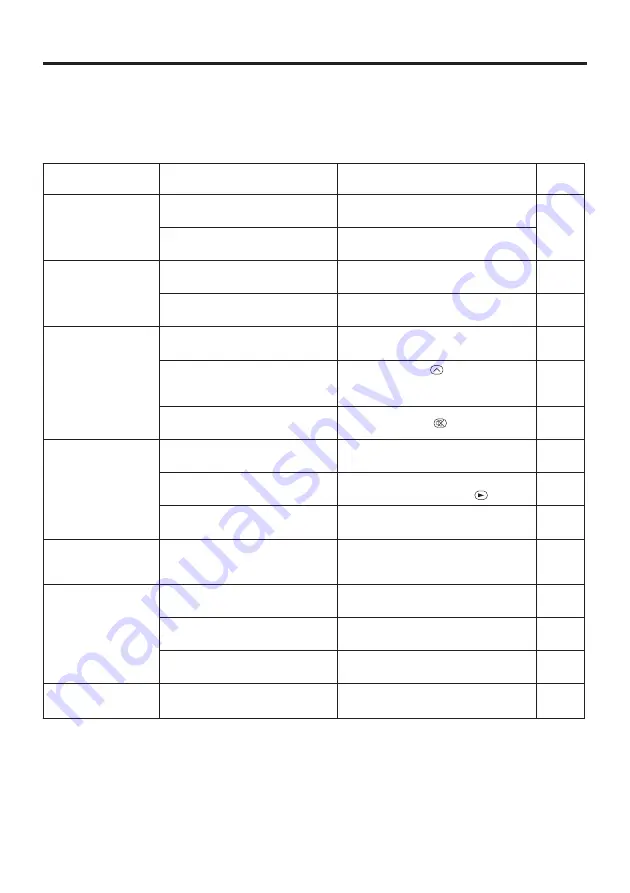
22
© 3M 2004. 3M™ Multimedia Projector X65
2 © 3M 2004. 3M™ Multimedia Projector X65
T
T
T
T
R
R
R
R
O
O
O
O
U
U
U
U
B
B
B
B
L
L
L
L
E
E
E
E
S
S
S
S
H
H
H
H
O
O
O
O
O
O
O
O
T
T
T
T
II
II
N
N
N
N
G
G
G
G
((
((
c
c
c
c
o
o
o
o
n
n
n
n
t
t
t
t
ii
ii
n
n
n
n
u
u
u
u
e
e
e
e
d
d
d
d
))
))
Symptom
Before requesting repair, check in accordance with the following chart. If the situation cannot be
corrected, then contact your dealer.
Table 11. Symptom
Symptom
Possible cause
Remedy
Page
The power is not
turned on.
The main power switch is not
turned on.
Turn on the main power switch.
8,9
The power cord is
disconnected.
Plug the power cord into an AC
power outlet.
No video or audio.
The input is not correctly set.
Use the projector or remote control
transmitter to set.
10
No signal input.
Connect correctly.
7,8
Video is present but
no audio.
The projector is not correctly
connected.
Connect correctly.
7,8
The volume is set to minimum.
Press VOLUME
on the remote
control or display the menu screen
and adjust the volume.
11,15
Mute is turned on.
Press the MUTE
button.
11
Audio is present but
no video.
The projector is not correctly
connected.
Connect correctly.
7,8
The brightness adjustment knob
is rotated fully clockwise.
Select BRIGHT with the MENU
button and the press the
button.
12
The lens cap is still attached.
Remove the lens cap.
9
Colors are pale and
color matching is
poor.
Color density and color
matching are not correctly
adjusted.
Adjust the video.
12
Images are dark.
Brightness and contrast are not
correctly adjusted.
Adjust the video.
12
The lamp is nearing the end of
its service life.
Replace with a new lamp.
17
WHISPER mode is set.
Clear WHISPER mode.
15
Video is blurred.
Focus or H PHASE is out of
adjustment.
Adjust the focus or H PHASE.
9,12




































