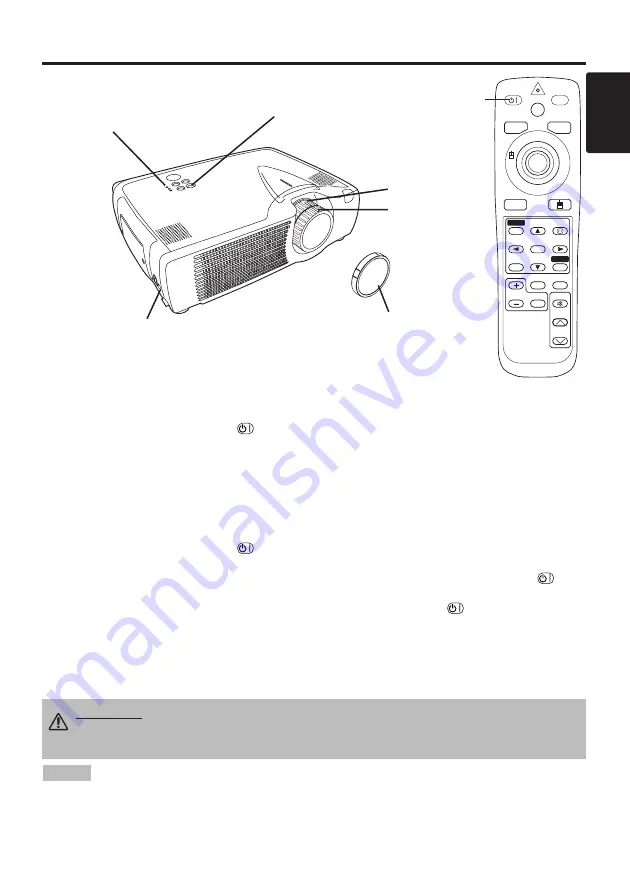
ENGLISH
9
OPERATIONS
OPERATIONS
Power ON
1. Check that the power cord is connected correctly.
2. Set the power switch to [ | ]. The standby mode is selected, and the POWER indicator is turned to
orange.
3. Press the STANDBY/ON button
on the control panel or the remote control transmitter.
Warm-up begins and the POWER indicator blinks in green.
4. The POWER indicator ceases blinking and turns to green when power is on. Remove the lens
cap.
5. Adjust picture size using the zoom knob.
6. Adjust focus using the focus ring .
Power OFF
1. Press the STANDBY/ON button
on the control panel or the remote controller. Then,the
message "Power off?" will appear on the screen, and the message will disappear by any operation
or no operation for 5 seconds. During this message indication, press the STANDBY/ON
button again. The projector lamp is extinguished and lamp cooling begins. The POWER indicator
blinks orange during lamp cooling. Pressing the STANDBY/ON button
has no effect while
the POWER indicator is blinking.
2. The system assumes the Standby mode when cooling is complete, and the POWER indicator
ceases blinking and changes to orange. Check that the indicator is orange and set the power
switch to [
O
].
3. The POWER indicator is extinguished when power is off. Do not forget to attach the lens cap.
STANDBY/ON
LASER
BLANK
RGB
VIDEO
AUTO
MENU
MENU SELECT
KEYSTONE
RESET
FREEZE
PinP
MAGNIFY
POSITION
OFF
VOLUME
MUTE
STANDBY/
ON Button
• Except in emergencies, follow the above-mentioned procedure for turning power off.
Incorrect procedure will reduce the life of the projector lamp and LCD panel.
• To prevent any trouble, turn on/off the projector when the computer or video tape recorder is OFF.
Providing a RS-232C cable is connected, turn on the computer before the projector.
• When a projector continues projecting the same image, the image may remain as an afterimage.
Please do not project the image same for a long time.
NOTE
WARNING • Please read this manual, and the “Product Safety Guide”
thoroughly before using the equipment. Always ensure that the equipment is
used safely.
Power Switch
Lens Cap
STANDBY/ON Button
POWER Indicator
Zoom Knob
Focus Ring

























