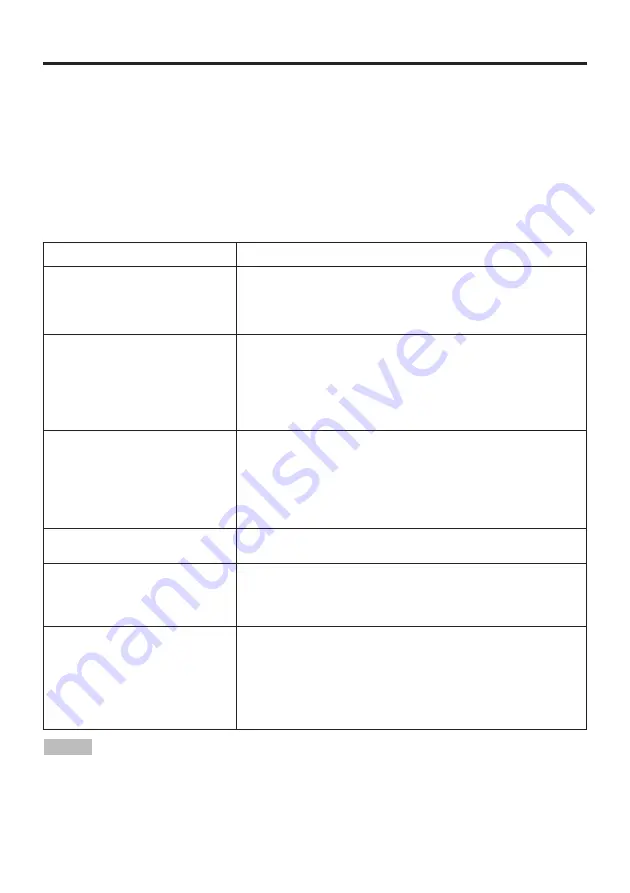
ENGLISH-20
ENGLISH-20
TROUBLESHOOTING
TROUBLESHOOTING
Service Infomation
For product infomation,product assistance,service infomation,or to order accessories,please call:
In U.S.or Canada :1-800-328-1371
In other locations,contact your local 3M sales office.
OSD Message
The messages as described below may appear on the screen at power ON. Take the appropriate
measures when such messages appears.
Table 9. OSD Message
Message
Contents
CHANGE THE LAMP
AFTER REPLACING LAMP,
RESET THE LAMP TIME.
(
*
1)
The usage time of lamp will be reaching 2000 hr shortly.
(*2)
It is recommended to replace the lamp soon. Prepare a new
lamp as a replacement.
CHANGE THE LAMP
AFTER REPLACING LAMP,
RESET THE LAMP TIME.
THE POWER WILL TURN OFF
AFTER
**
hr.
(
*
1)
The usage time of lamp will be reaching 2000 hr shortly. It is
recommended to replace the lamp within * * hours.
(*2)
It might be happened that the lamp is cut off before * * hr by any
chance. Power will be switched OFF automatically in * * hours.
Replace the lamp as shown in P.17~18 “Lamp”. Always reset
the lamp timer after replacing the lamp.
CHANGE THE LAMP
AFTER REPLACING LAMP,
RESET THE LAMP TIME.
THE POWER WILL
TURN OFF
AFTER 0 hr.
The usage time of lamp is about to reach. Power will be
switched OFF in a few minutes.
(*2)
Switch power OFF immediately and replace the lamp as shown
in P.17 ~18 “Lamp”. Always reset the lamp timer after replacing
the lamp.
NO INPUT IS DETECTED
ON
***
No input signal found.
Check signal input connections and signal sources.
SYNC IS OUT OF RANGE
ON
***
The horizontal or vertical frequency of the input signal is not
within the specified range.
Check the specifications of the equipment and the signal source.
CHECK THE AIR FLOW
The internal temperature has risen.
Switch power OFF, and wait 20 minutes until the equipment
cools.
Check the following and Switch power ON again.
* Are the ventilation openings blocked.
* Is the air filter dirty.
* Is the ambient temperature in excess of 35°C.
(*1) This message is cleared automatically after approximately three minutes, and
appears every time power is switched ON.
(*2) The unit has a function to turn the power off which will be active when the usage time reaches
2000 hr. However the life of lamp might be much different among lamps, so that it might be
happened that a lamp is cut off before the function is active.
NOTE
3M™ Multimedia Projector MP8795
© 3M 2003. All Rights Reserved.















































