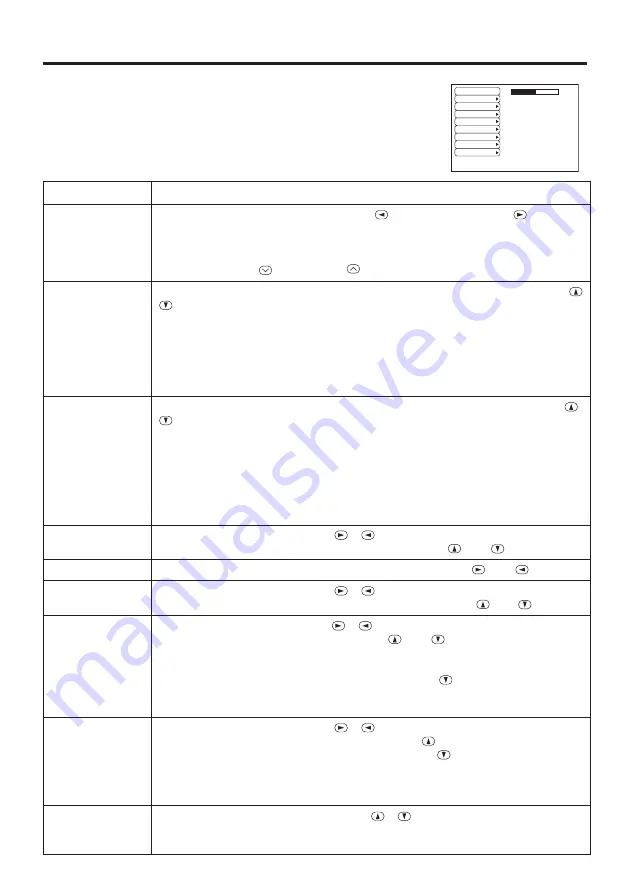
ENGLISH-16
ENGLISH-16
O
O
O
O
P
P
P
P
E
E
E
E
R
R
R
R
A
A
A
A
T
T
T
T
II
II
O
O
O
O
N
N
N
N
S
S
S
S
((
((
c
c
c
c
o
o
o
o
n
n
n
n
tt
tt
ii
ii
n
n
n
n
u
u
u
u
e
e
e
e
d
d
d
d
))
))
No Signal Menu
The same adjustments and settings are available with the Image and
Options menus when the MENU button is pressed during display of the
“NO INPUT IS DETECTED ON ***” or “SYNC IS OUT OF RANGE
ON ***” message while no signal is received.
Table 8. No Signal Menu
VOLUME
BLANK
START UP
MIRROR
MENU COLOR
LANGUAGE
AUTO OFF
SYNC ON G
WHISPER
16
Item
Description
VOLUME
Volume Adjustment:
Reduce VOLUME
↔
Increase VOLUME
• When this function is used, audio input is automatically switched to video. The
audio input can be switched by moving the DISK PAD left and right during the
display of the volume adjustment bar. The volume adjustment bar is displayed by
pressing VOLUME
or VOLUME
button.
BLANK
Select Blank Screen:
Select the screen in case of the BLANK mode with the
/
button.The selected one (MyScreen, ORIGIAL or one colors) is displayed
when the BLANK mode is ON.
MyScreen
is a mode that the customer-customized screen is displayed. This is
the blue screen at the factory setting. Refer to the description of MyScreen below.
ORIGINAL
is a mode that the factory fixed screen is displayed.
• When MyScreen or ORIGIAL is selected, the screen is going to the black after
several minutes.
START UP
Select Start Up Screen:
Select the screen in case of no signal input with the
/
button. The selected one (MyScreen, ORIGIAL or TURN OFF) is displayed
when no signal is input
MyScreen
is a mode that the customer-customized screen is displayed. This is
the blue screen at the factory setting. Refer to the description of MyScreen below.
ORIGINAL
is a mode that the factory fixed screen is displayed.
TURN OFF
displays the blue screen.
• When MyScreen or ORIGIAL is selected, the screen is going to the black after
several minutes.
MIRROR
Operation Start/Stop:
Press
the / button.
Select Mirror Status:
Select the mirror status with the
and
buttons.
MENU COLOR
Select Menu Background Color:
Select the color with the
and
buttons.
LANGUAGE
Operation Start/Stop:
Press
the / button.
Select Menu Display Language:
Select the language with the
and
buttons.
AUTO OFF
Operation start/stop:
Press the
/
button.
Set AUTO OFF:
Set 1~99 minutes with the
and
buttons. The system
automatically enters the standby mode when a signal is not received for the set
time.
Clear AUTO OFF:
Select the STOP (0 min.) with the
button. When the STOP
is selected the system does not enter the standby mode even if no signal is
received.
SYNC ON G
Operation Start/Stop:
Press
the / button.
SYNC ON G Valid:
Select the TURN ON with the
button.
SYNC ON G Invalid:
Select the TURN OFF with the
button.
• May not be displayed correctly with some input signals when the SYNC ON G is
valid. In such cases, remove the signal connector so that no signal is received,
set the SYNC ON G to invalid, and reconnect the signal.
WHISPER
Set / Crear WHISPER Mode:
Press the
/
button. When the WHISPER is
selected, the WHISPER mode is active. In the WHISPER mode, acoustic noise
level from the unit is reduced, and brightness level on screen is a little lower.
3M™ Multimedia Projector MP8795
© 3M 2003. All Rights Reserved.
















































