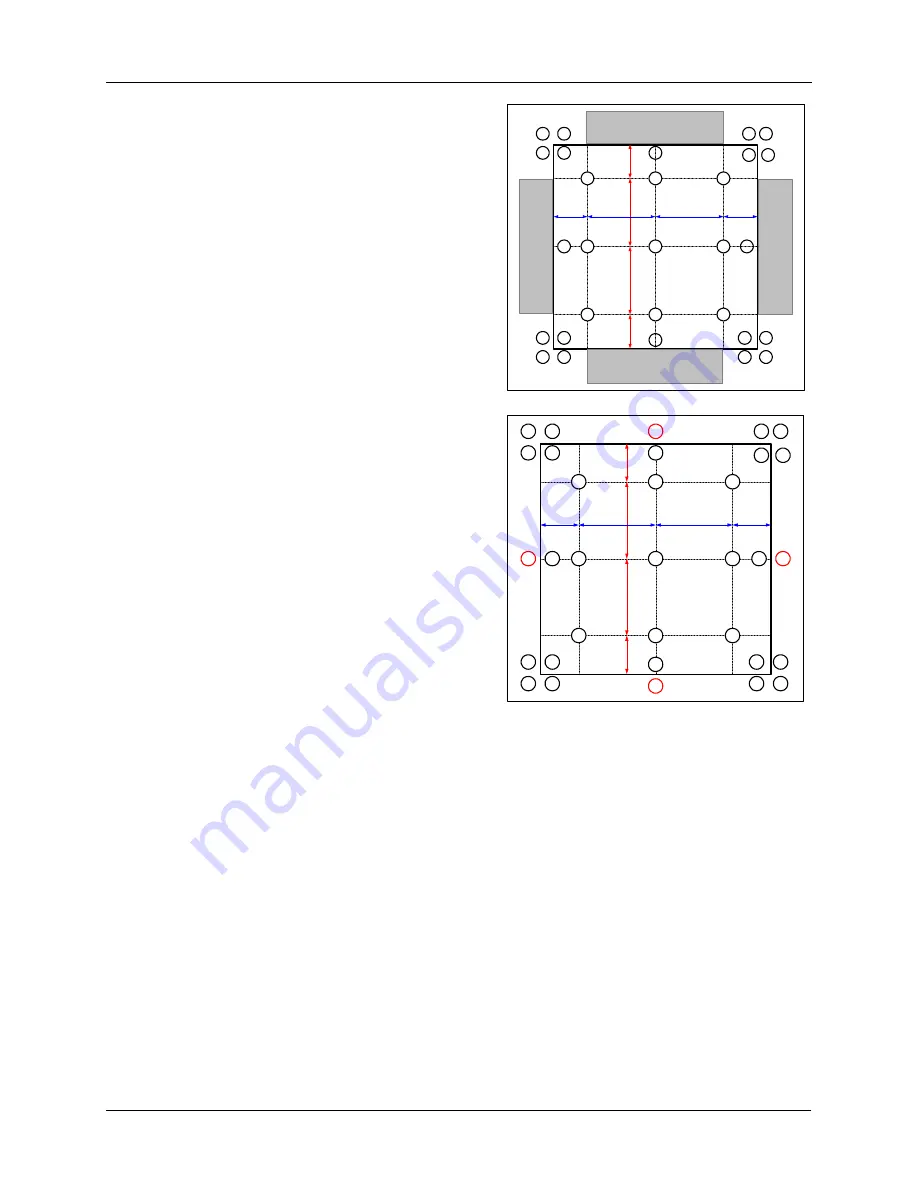
3M
Multimedia Projector MP8670/8745/8755/8770
Adjustments
Copyright
2000, 3M IPC. All Rights Reserved.
1-23
23
24
22
14
30
29
16
28
31
17
32
33
15
25
27
26
20
12
13
21
11
19
18
10
6
4
8
2
1
3
7
5
9
V/6
V/3
V/3
V/6
H/6
H/6
H/3
H/3
23
24
22
14
30
29
16
28
31
17
32
33
15
25
27
26
20
12
13
21
11
19
18
10
6
4
8
2
1
3
7
5
9
V/6
V/3
V/3
V/6
H/6
H/6
H/3
H/3
14.
The next adjustments will be to balance the color
uniformity shown in gray at right. The following are
visual color uniformity checks and adjustments for
color uniformity of the periphery.
15.
Adjust
points 18 through 21
to achieve color
uniformity.
















































