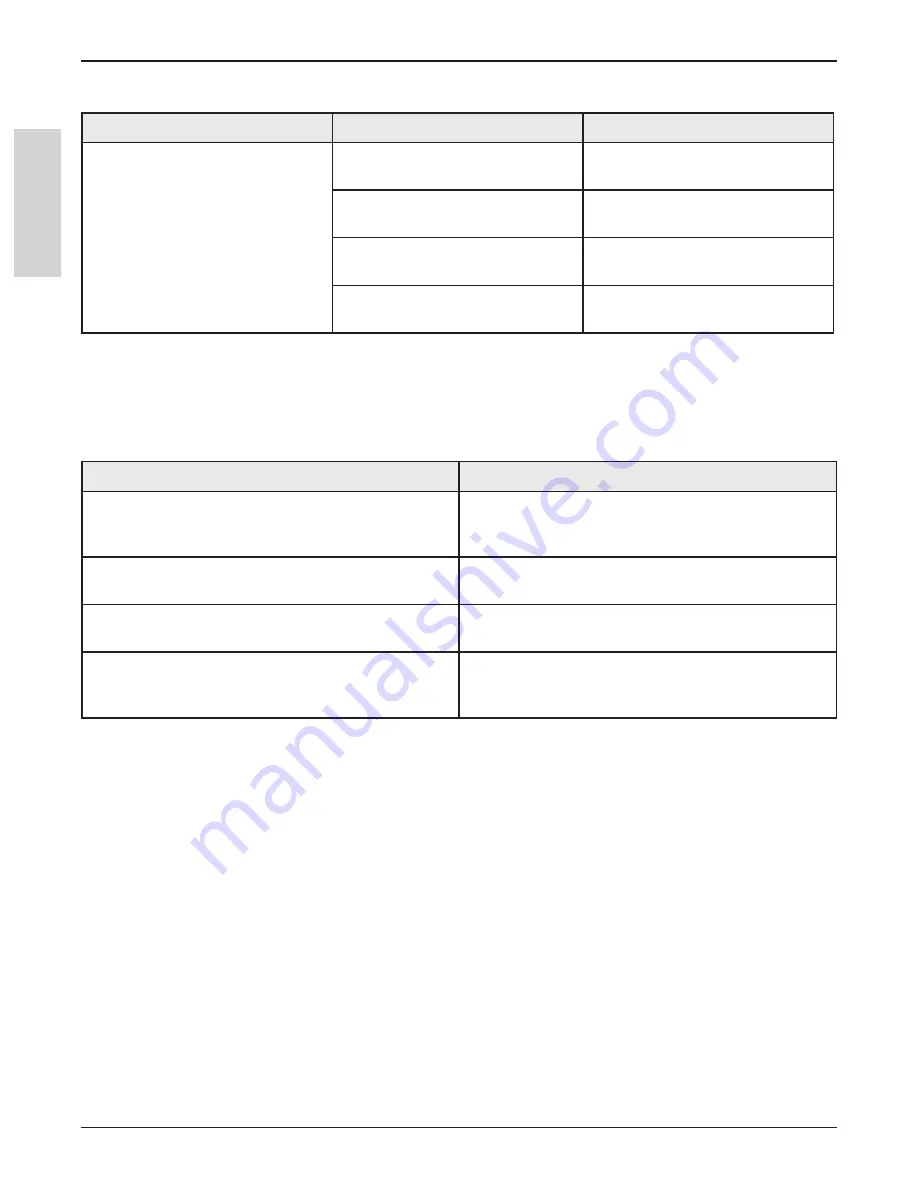
40
3M
™
Digital Wall Display
© 3M 2005. All Rights Reserved.
E
N
G
L
IS
H
Troubleshooting
Common Problems and Solutions
Symptom
Cause
Solution
The remote control does not work
The remote control is not facing
the remote control sensor.
Face the remote control toward
the remote control sensor.
The remote control is too far from
the sensor.
Operate the remote control within
5 meters.
An obstruction is between the
remote control and the sensor.
Remove obstacle.
The remote control’s batteries are
exhausted or inserted wrong
Correctly insert batteries
Onscreen Messages
Message
Meaning
No input is detected
3M Digital Wall Display is not receiving a signal from
an external source. Check the cable connections and
verify power is on and external source is working.
Please change the lamp
The lamp has 1400–1499 hours on it and needs to
be changed.
There are (x) hours of lamp life remaining.
The Wall Display will shut off in 40 minutes
The lamp has 1500–1579 hours on it and needs to
be changed.
There are (x) hours of lamp life remaining.
The Wall Display will shut off in 5 minutes
When the lamp has 1580 hours or more on it, the
message will flash, and the power will turn off after 5
minutes.



















