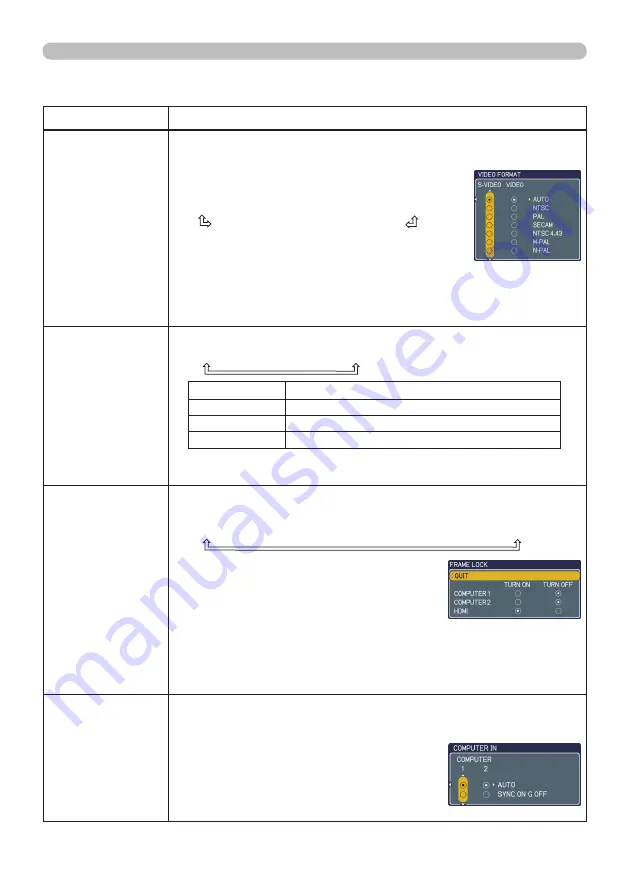
32
INPUT menu
INPUT menu (continued)
Item
Description
VIDEO FORMAT
The video format for
S-VIDEO
port and
VIDEO
port can be set.
(1) Use the ◄/► buttons to select the input port.
(2) Using the ▲/▼ buttons switches the mode
for video format.
AUTO
ó
NTSC
ó
PAL
ó
SECAM
N-PAL
ó
M-PAL
ó
NTSC4.43
• This item is performed only for a video signal
from
VIDEO
port or
S-VIDEO
port.
• The AUTO mode automatically selects the optimum mode.
• The AUTO operation may not work well for some signals. If the
picture becomes unstable (e.g. an irregular picture, lack of color),
please select the mode according to the input signal.
HDMI
Using the ▲/▼ cursor buttons changes the HDMI signal mode.
AUTO
ó
NOMAL
ó
ENHANCED
Feature
AUTO
Selecting the optimum mode automatically
NORMAL
Suitable for DVD singals(16-235)
ENHANCED
Suitable for VGA signals(0-255)
•If the contrast of the screen image is too strong or too weak, try
finding a more suitable mode
FRAME LOCK
Set the frame lock function on/off for each port.
(1) Using the ▲/▼ buttons to select one of following ports.
QUIT
ó
COMPUTER(IN)1
ó
COMPUTER(IN)2
ó
HDMI
(2) Using the ◄/► buttons to turns the
frame lock function on/off.
TURN ON
ó
TURN OFF
• This item can be performed only on a
signal with a vertical frequency of 50 to 60 Hz.
• When the TURN ON is selected, the moving pictures are displayed
more smoothly.
• This function may cause a certain degradation of the picture. In
such a case, please select TURN OFF.
COMPUTER IN
The computer input signal type for
COMPUTER IN1
and
IN2
ports can be set.
(1) Use the ◄/► buttons to select the input port to be set.
COMPUTER (IN)1
ó
COMPUTER (IN)2
(2) Use the ▲/▼ buttons to select the
computer input signal type.
AUTO
ó
SYNC ON G OFF
(continued on next page)
(continued on next page)
3M™ Digital Projector WX66
© 3M 2008. All Rights Reserved.











































![NEC MT800[1].PART1 User Manual preview](http://thumbs.mh-extra.com/thumbs/nec/mt800-1-part1/mt800-1-part1_user-manual_250403-1.webp)




