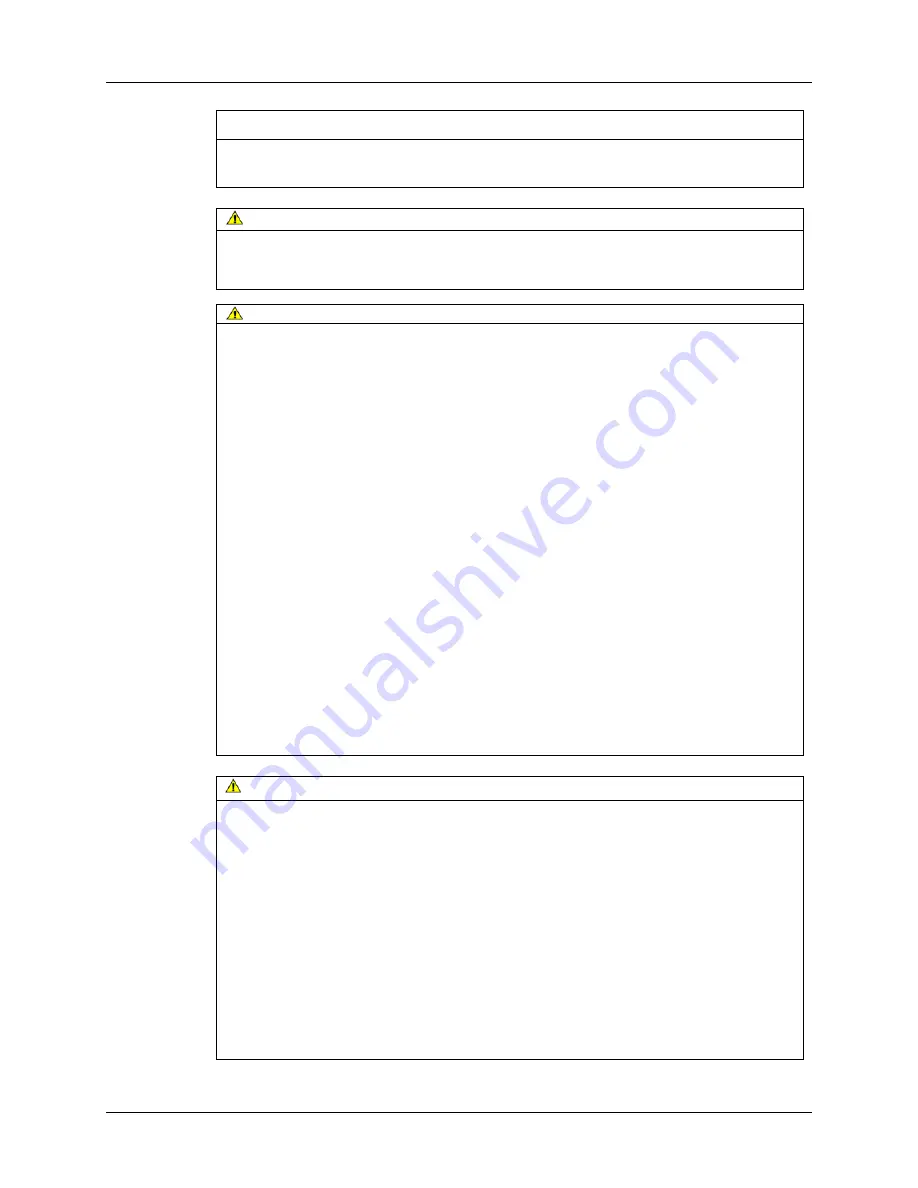
6
3M™ Dual-Touch Chassis Displays User Guide
3M Touch Systems, Inc. Proprietary Information – TSD-42846A
Explanation of Signal Word Consequences
NOTICE:
Indicates a potentially hazardous situation, which, if not avoided, may
cause property damage.
DANGER
To avoid the risk of fire and/or explosion which will cause serious injury or
death:
•
Do not install or use this product in a hazardous location.
WARNING
To reduce the risk of fire and/or explosion or electric shock which could cause
death or serious injury and/or property damage:
•
Do not use this product in any outdoor environment unless NEMA standards (or
similar standards such as IP rating) are followed.
To avoid the risk of electric shock which could cause serious injury or death:
•
Do not remove the cover or back of the display. The LCD inverter operates at
hazardous voltages. The power supply AC line should be avoided.
•
Plug power cord into appropriate grounded power source.
•
Do not use a power cord that is frayed or otherwise damaged.
•
Do not service the display yourself. There are no user serviceable parts inside.
Refer all servicing to qualified service personnel. Any change or modification to
the equipment not expressly approved by the party responsible for compliance
could void your authority to operate such equipment.
•
Do not use a damaged display or power supply.
•
Do not use a substitute DC power adapter. Use only the DC adapter provided for
the display.
•
Do not use non-conforming replacement parts.
•
Do not place wet or damp objects on the display.
•
Do not expose the display to rain or other sources of water, steam, or moisture.
•
Do not place foreign objects on the display or its cables.
•
Ensure that connecting the unit to the power source will not overload the power
source.
CAUTION
To avoid the risk of impact injury which may cause minor or moderate injury or
property damage:
Do not use a mounting arm with this display unless it is a U.L. Listed type arm with a
rated load greater than the weight of display.
To avoid the risk of glass breakage which may cause minor or moderate injury:
•
To avoid risk of injury when handling the display be aware that the sensor edges may be
sharp.
•
Handle the display with care to avoid breaking the touch sensor. The display contains
glass parts. Dropping the display may cause the glass parts to break.
•
Ensure mounting screws are tightened fully to prevent instability.
•
Do not place foreign objects on the display.
•
Do not use a visibly damaged or broken sensor.
•
Ensure that mounting the unit will not adversely affect the stability of the end equipment
when installing in free standing equipment or using the VESA mount.






































