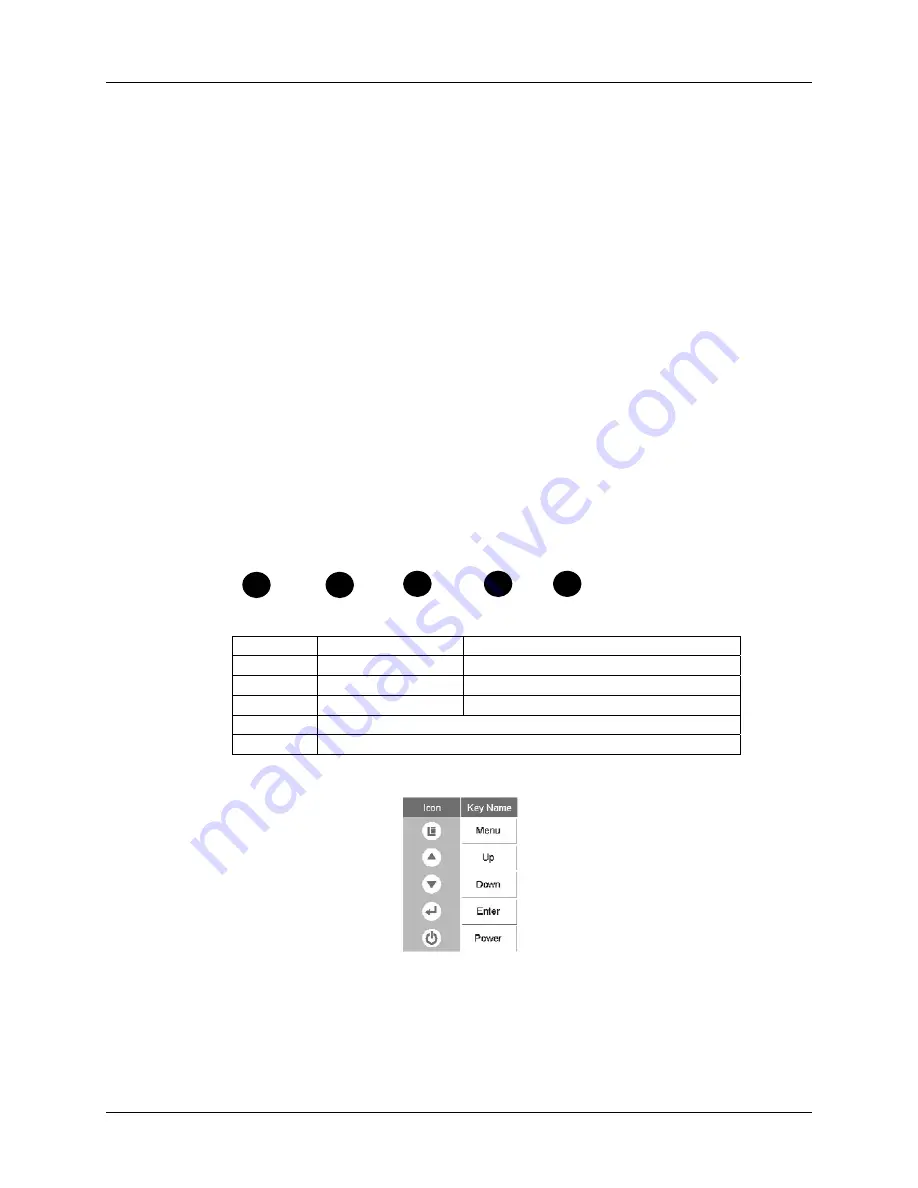
14
3M™ Dual-Touch Chassis Displays User Guide
3M Touch Systems, Inc. Proprietary Information – TSD-42846A
Configuring the Display Settings
After you connect your Dual-Touch Chassis Display and turn on your computer, you may
need to configure one or more of these display settings. The ideal setting for the Dual-
Touch Chassis Display is as follows:
•
Display mode (also called desktop area or video native resolution)
less than or equal to
1024 x 768 (for 15”) or 1280 x 1024 (for 17” and 19”) resolution
•
Refresh rate (also called vertical scan rate or vertical sync) 60 Hz
•
Color depth (also called color palette or number of colors) at least 16-bit (high color)
Adjusting the Dual-Touch Chassis Video Display
This section provides guidelines for adjusting the video display and using the display
controls to adjust the image to your liking. The controls for adjusting the video display
are located on the back of the Dual-Touch Chassis Display. These buttons let you display
the on-screen menu and adjust the phase, image position, contrast, and brightness. Before
you make any adjustments:
•
Be sure to adjust the controls in your normal lighting conditions.
•
Display a test image or pattern whenever you adjust the video.
User Controls For On Screen Display
Your Dual-Touch Chassis Display has five controls for adjusting the video display.
MENU UP DOWN ENTER POWER
Key/OSD
Menu Off Status
Menu On Status
Menu
Menu appear
Menu disappear/return to main item
Up
Brightness
Main item select up/Adjust up
Down
Contrast
Main item select down/Adjust down
Enter
Enter/Select sub-item function
Power Power
On/Off
How to Use the OSD Menus
1.
Press the
MENU
button to pop up the on-screen menu and press
Up
or
Down
button
to select among the five functions in the main menus.
2.
Choose the adjustment items by pressing the
Enter
button.
3.
Adjust the value of the adjustment items by pressing the
Up
or
Down
button.






































