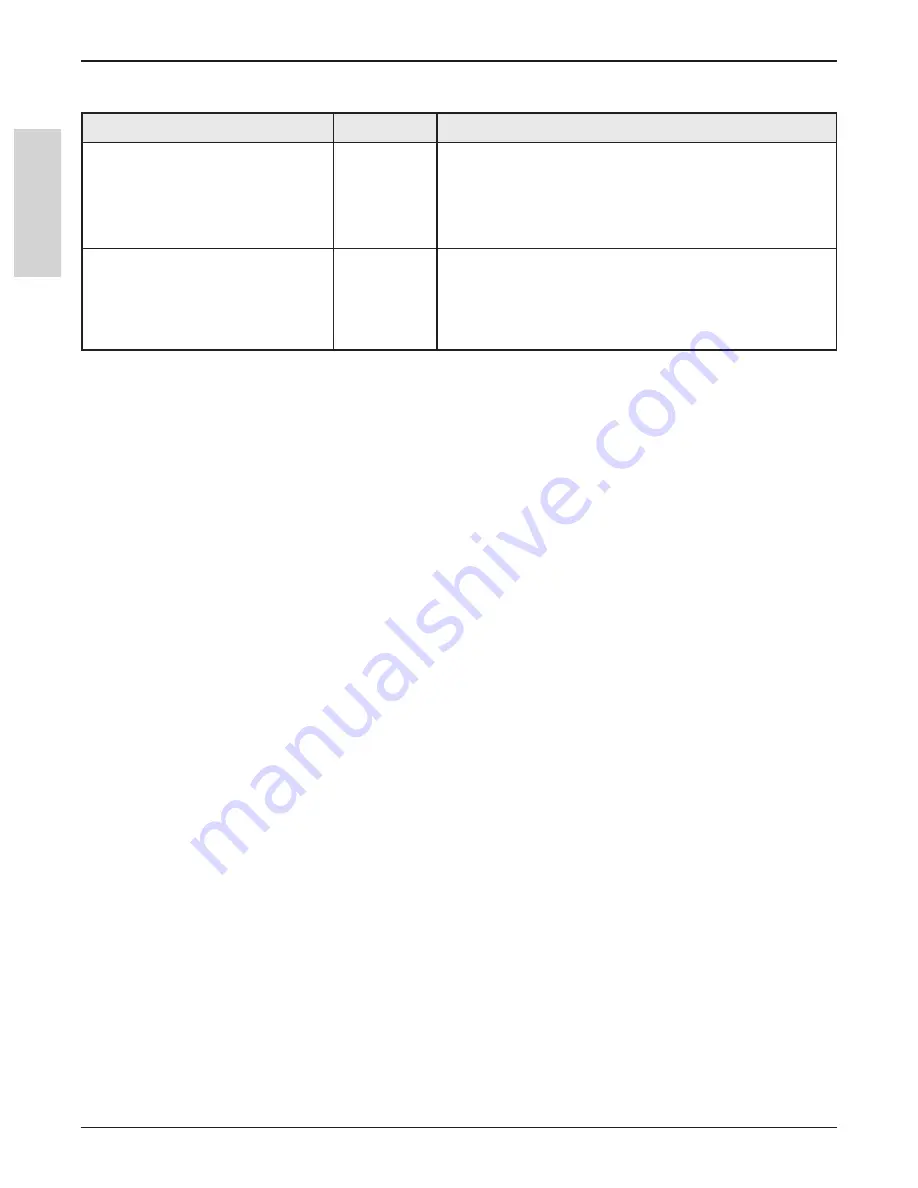
52
3M
™
Digital Wall Display
© 3M 2005. All Rights Reserved.
E
N
G
L
IS
H
Troubleshooting
Background Images
Problem
eBeam
Try the following:
Microsoft
®
Excel
®
spreadsheet did
not load properly.
Software
• Is there a graph in the spreadsheet? eBeam
™
Software’s Meeting application cannot import a
spreadsheet containing a graph.
• See
Loading an Excel Spreadsheet as a
Background Image
.
Background image quality is bad.
Software
• Background images that are sent to the applet meeting
viewer are highly compressed to make the image faster
to download. Using the eBeam Software’s Meeting
appli-cation is better if you wish for background images
to be easy to view.
























