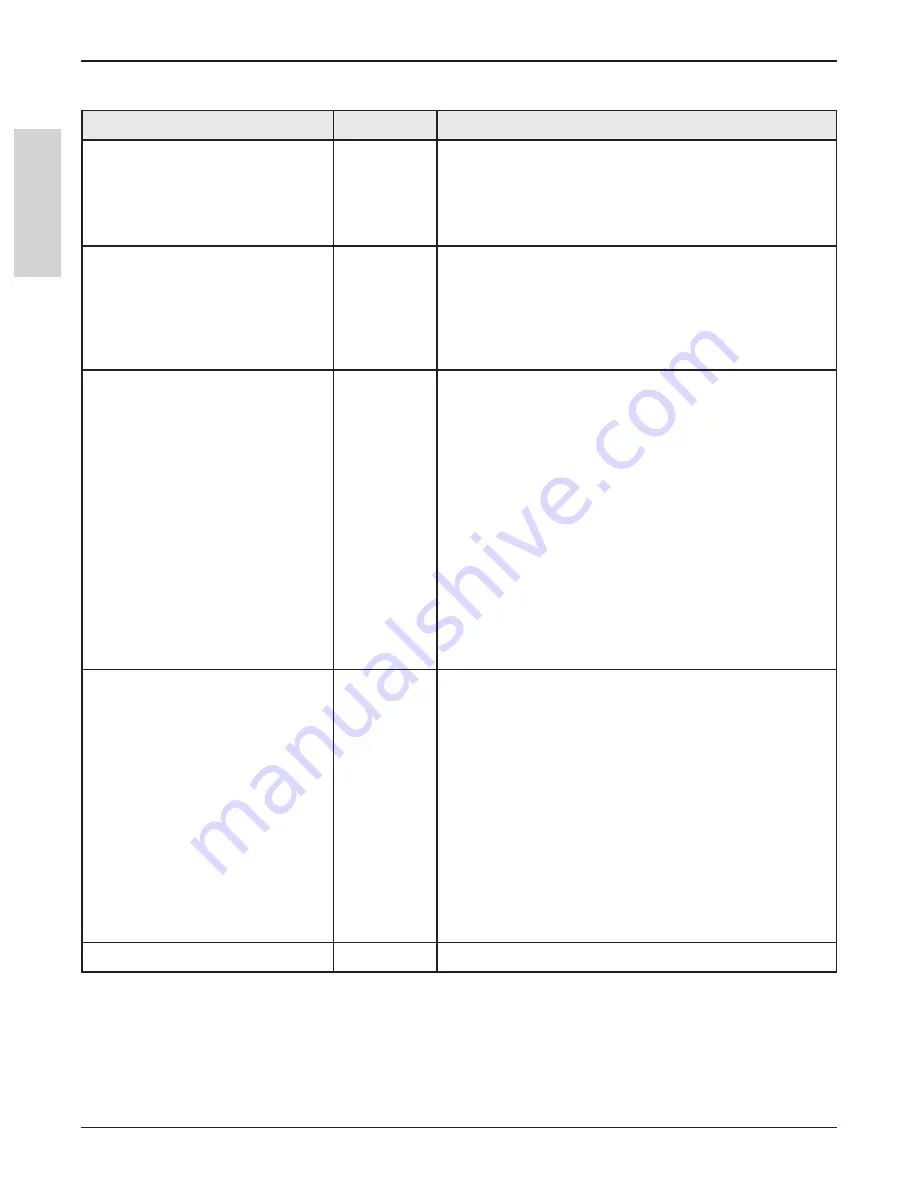
48
3M
™
Digital Wall Display
© 3M 2005. All Rights Reserved.
E
N
G
L
IS
H
Troubleshooting
Network Connection/Shared Meetings
Problem
eBeam
Try the following:
To share a meeting, the eBeam
™
Hardware must be connected and
detected.”
(This message appears when you
choose
Shared Meeting
.)
Software
• To serve as the meeting host, your computer must
be attached to the eBeam Hardware. See
Hosting/
Sharing a Meeting
.
Unable to share or join a meeting
over the EFI meeting server.
Software
• If you are attempting to share a meeting, make sure
that you have the eBeam Hardware connected. See
Hosting/Sharing a Meeting
.
• If your network/Internet connection is behind a firewall
or proxy server, you will have to set up the proxy
server. See
Proxy Server Setup
.
Using a cable modem or DSL and
unable to share or join a meeting
over the EFI meeting server.
Software
• If you are attempting to share a meeting, make sure
that you have the eBeam Hardware connected. See
Hosting/Sharing a Meeting
.
• If your network/Internet connection is behind a firewall
or proxy server, you will have to set up the proxy
server. See
Proxy Server Setup
.
Even if you think you aren’t behind a proxy server/
firewall, you might be. Your ISP might have a firewall set
up, causing this problem. Try:
• Add a new server (see
Adding a Meeting Server
) with
a DNS: meetings.e-beam.com, and port: 443.
• This option is only available in version 2.1 and later.
Newer versions of the software automatically attempt to
connect through port 443, but it may be necessary to
manually set up the server as described previously.
Unable to see shared meeting
names in the
Join Meeting
dialog
box.
Software
• When the meeting host shares the meeting through
the
Share Meeting
dialog box (see
Hosting/Sharing
a Meeting
), they can select whether or not to publish
the meeting name. if the meeting name is published,
then it will show up in the
Join Meeting
dialog box. if
the meeting name is not published, then other meeting
participants must manually type the meeting name into
the meeting name text box.
• To publish the meeting name, make sure that the
Publish meeting name
check box in the
Share
Meeting
dialog box is checked.
• Does your intranet have a proxy server/firewall? Most
intranets do. If you have not done so, enable your proxy
server. See
Proxy Server Setup
.
How to set up the proxy server?
Software
• See
Proxy Server Setup
.























