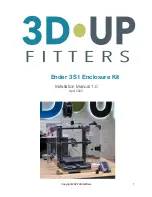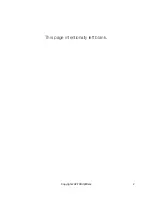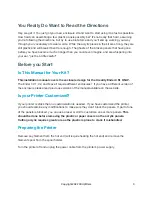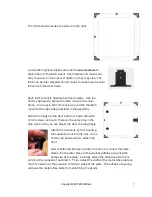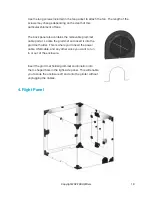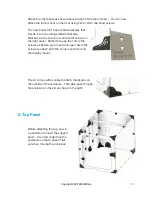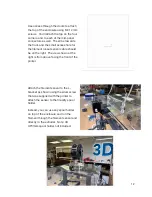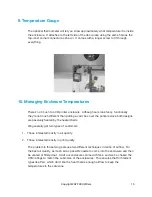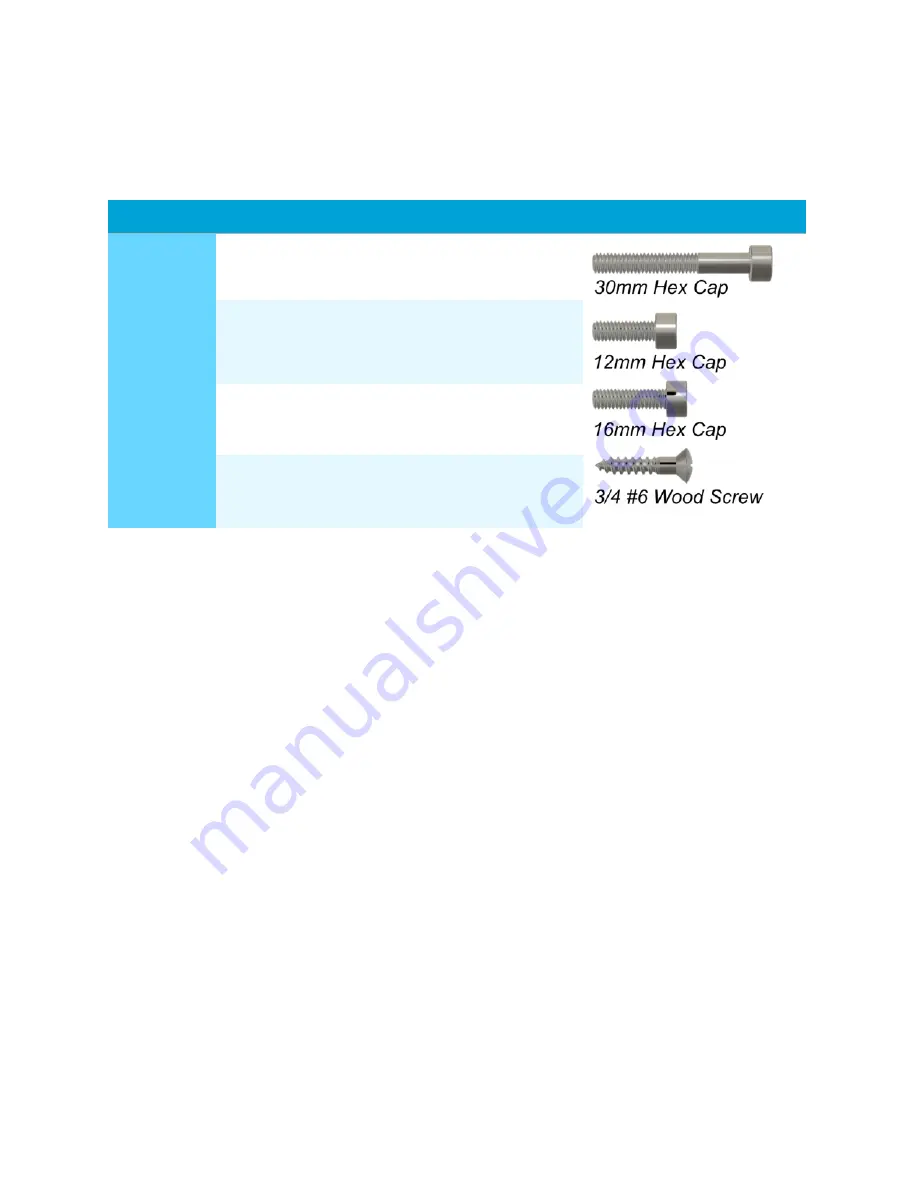
Everything You Wanted to Know About Screwing But
Were Afraid to Ask
Probably the most confusing thing about assembling this enclosure will be which fastener or
screw to use. Luckily it's pretty easy to figure out once you know the system. While the exact
screw to use will be detailed in each section of the manual, you probably won't need to refer to
it once you know the secrets.
The most common screw is the 12mm hex cap head screws. The 12mm screws are long
enough to attach things to the acrylic front, top, sides and back. Each section will describe
exactly which screw to use, to read carefully and use the specified screw for the best results.
The actual length of the "long" screws to attach the fan and or filter will vary depending on the
depth of the particular shipment of fans we happen to get that month. They won't be hard to
spot since they'll be the longest thing in the bags.
Finally, and we can’t stress this enough:
D O N ’T O V E R T I G H T E N T H E S C R E W S
Leave the screws a little loose until the end adjustment phase. During that process you’ll be
hand-tightening until the screws are snug, but you can easily use so much force the plastic
pieces or the acrylic crack. Please don’t be
that guy
.
Screw
Tool Needed
Usage
Relative Size
30-50mm
Hex Cap
Head
3mm Hex Wrench
Attach fan/filter, attach large
front latch mounts
12mm Hex
Cap Head
3mm Hex Wrench
Connectors, hinges
16mm Hex
Cap Head
3mm Hex Wrench
Knobs, small latch mounts on
some models
#6 3/4” Wood
Screw
Philips Head
Screwdriver
Attach magnetic latch to mount
Copyright 2022 3DUpfitters
5