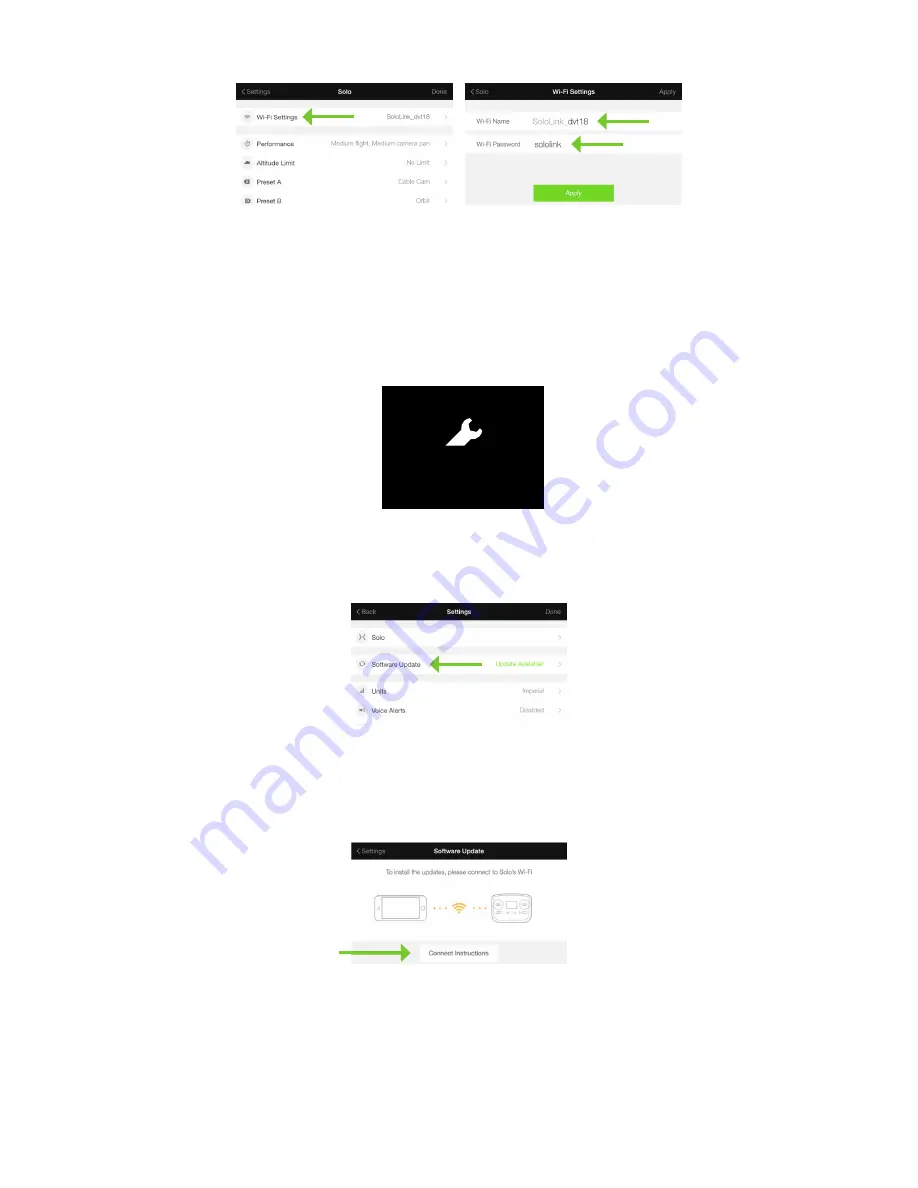
12
Figure 2.6.3.2: App - Wi-Fi Settings
2.6.4
Update
Before your first flight, use the App to perform the required first-flight update of Solo and the controller. The
Controller will prompt you for the update with the preflight update alert. Ensure that both the controller and Solo
are powered, the controller has at least 50% battery remaining, and the app is connected to Solo Wi-Fi. The total
update process can take up to 10 minutes.
Figure 2.6.4.1: Controller Preflight Update Prompt
To start the update, open the Settings menu in the App, and select Software Update.
Figure 2.6.4.2: App - Software Update
Because your mobile device has never connected to this Solo before, you will need to link your device with Solo
Wi-Fi (SoloLink).
Figure 2.6.4.3: App - Connecting Instructions
ARTOO UPDATE SCREEN FEEDBACK V10C
Update Requirement Screen
Controller
updated
Controller update in progress screen
Is displayed after user initiates update in app.
Persists until controller update is successful.
Update complete feedback.
Tells the user that controller update was successful.
HAPTIC:
Three 20 millisecond pulses,
to communicate update completion.
A-Press required to dimiss (same as current implementation)
Controller
updating
Update will take about 5 minutes
Please ensure charger is connected
Controller may go dark while updating
Please reconnect to Sololink wifi
Press to continue
Returns user to hold-Fly-button screen
Green Solo LEDs (showing update complete) change to
standard red and white when this screen is displayed
preflight
update
Required before first flight!
Use 3DR Solo App to update
update
error
Solo and Controller have
different software versions
Use 3DR Solo app to update the system
Waiting for Solo
Persists until Solo reconnects
or
Artoo auto-shutdown
Solo-Artoo version mismatch
If Solo and Artoo have a mismatched version on startup
this message is displayed in the update flow in
place of the “preflight update” screen.
Press when LEDs are green
Update complete (Connects to matching version Solo)
Prompt stays on screen until update is successful.
Post Unlock Behavior
After system is unlocked, user should be able to fly using Artoo / Solo
versions that were last successfully installed.
(Even if they have failed in their most recent update attempt.)
Update unsuccessful (Artoo and Solo version mismatch)
Update Timeout
If update does not complete in X minutes
Update-unsuccessful screen is displayed
Update Timeout
If update does not complete in X minutes
“update-unsuccessful” screen is displayed
Update failure
If update fails, display “update unsuccessful”
screen
update
unsuccessful
Please use 3DR Solo app to try
the update again
waiting
for Solo
Cable Cam
Orbit
FLY
12
FLY
Hold
to start motors
Summary of Contents for Solo S110A
Page 1: ...User Manual ...
Page 70: ......







































