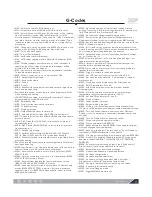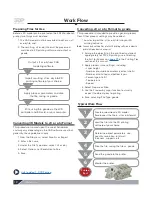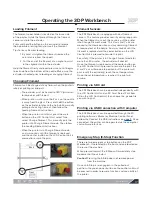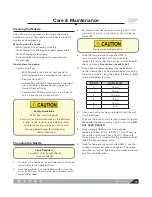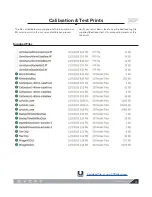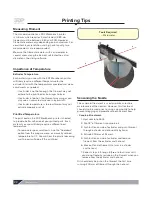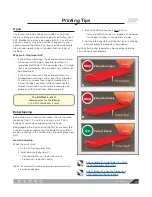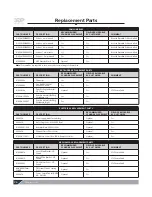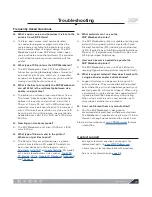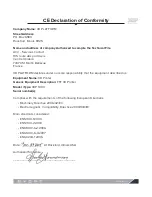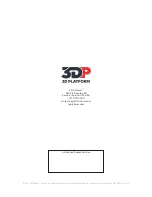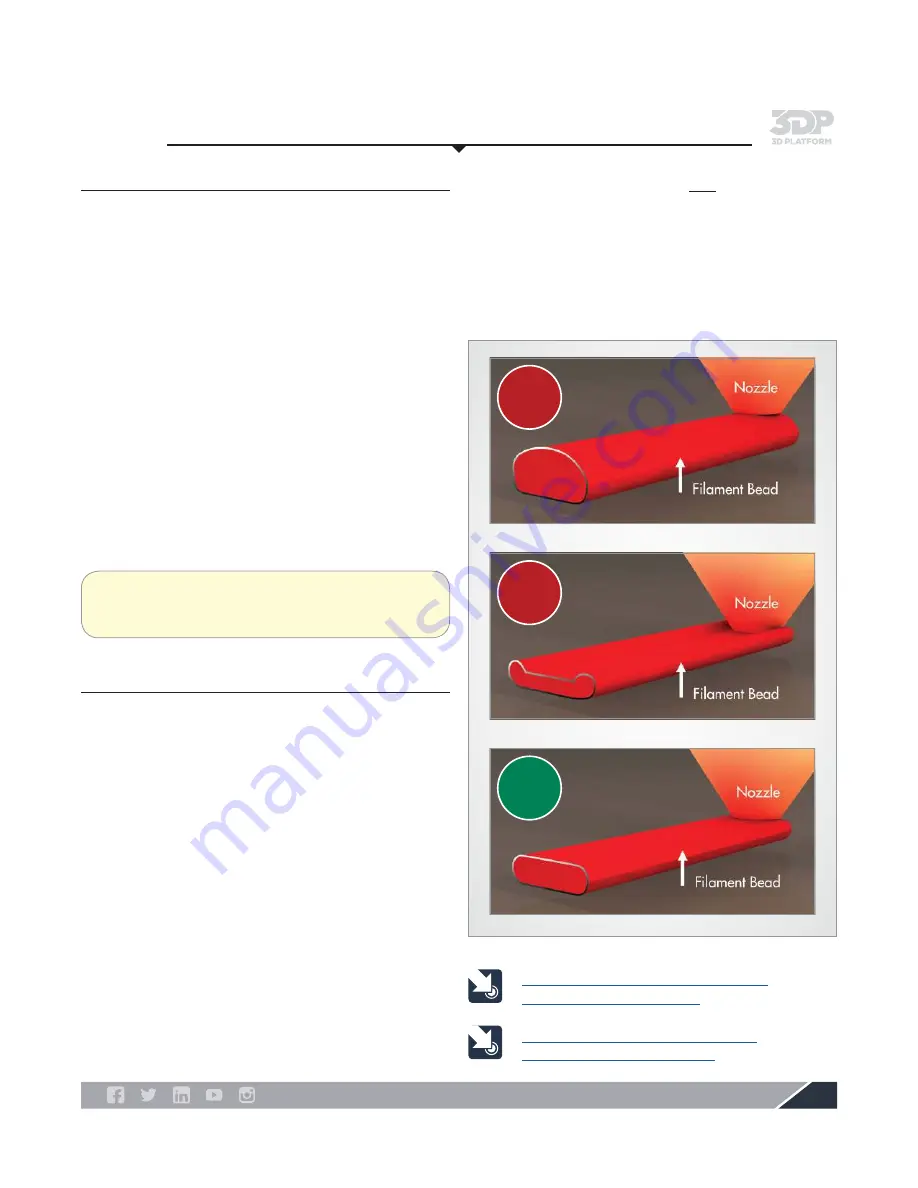
3DPlatform.com
23
Link to Article: The Two Things You Must
Do For Successful 3D Printing
Link to Article: The Five Most Important
3D Printing Tips You Must Know
Printing Tips
The
Z-Offset
in Slic3r
compensates for the
Z-Gap
in the 3DP Workbench Printer.
Z-gap
The Z-Gap is the distance your extruder is away from
the glass of the print bed when it begins extruding. Each
3DP Workbench printer is equipped with X, Y, and Z axis
position sensors. The Z-Gap can be thought of as the
space between the Home Z setting and the place where
the extruder needs to be to lay down the first layer of
filament.
Why are Z-Gap Important?
•
If the Z-Gap is too large, the extruded filament bead
will not contact the glass properly, resulting in a
round bead of filament. This could lead to a first layer
that is not adhered to the print bed and a failed print.
See example A.
•
If the Z-Gap is too small, the extruded filament is
pushed down creating a wider bead than intended,
as well as an uneven layer height. Additionally, a
Z-Gap that does not allow sufficient room for the
filament to extrude can cause back pressure and
problems with the extruder. See example B.
Z-Gap Too Large
Stop
Stop
Z-Gap Too Small
Go
Correct Z-Gap
A
B
Babystepping
Babystepping is a function that allows the user to move
(babystep) the X, Y, and Z axis during a print. This is
especially useful when tweaking the first layer.
Babystepping the Z axis during the first layer allows the
user to enlarge or reduce the size of the Z-Gap without
making a change in the software to a sliced or processed
part.
How to babystep:
When the print starts:
1. On the LCD panel go to Tune
2. Scroll down to Babystep Z
– Counter Clockwise = lower the nozzle
– Clockwise = raise the nozzle
Tip:
Do this while the skirt outlines are printing to avoid inconsistency
in the actual printed piece.
3. Each click of the encoder is only 2.5 μm
– It may be difficult to see this movement, however,
it will begin to show as the nozzle extrudes
4. Continue to babystep until the first layer is sticking
and resembles the graphic shown above.
Settings from babystepping can be saved by selecting
File, Control, Store Memory.