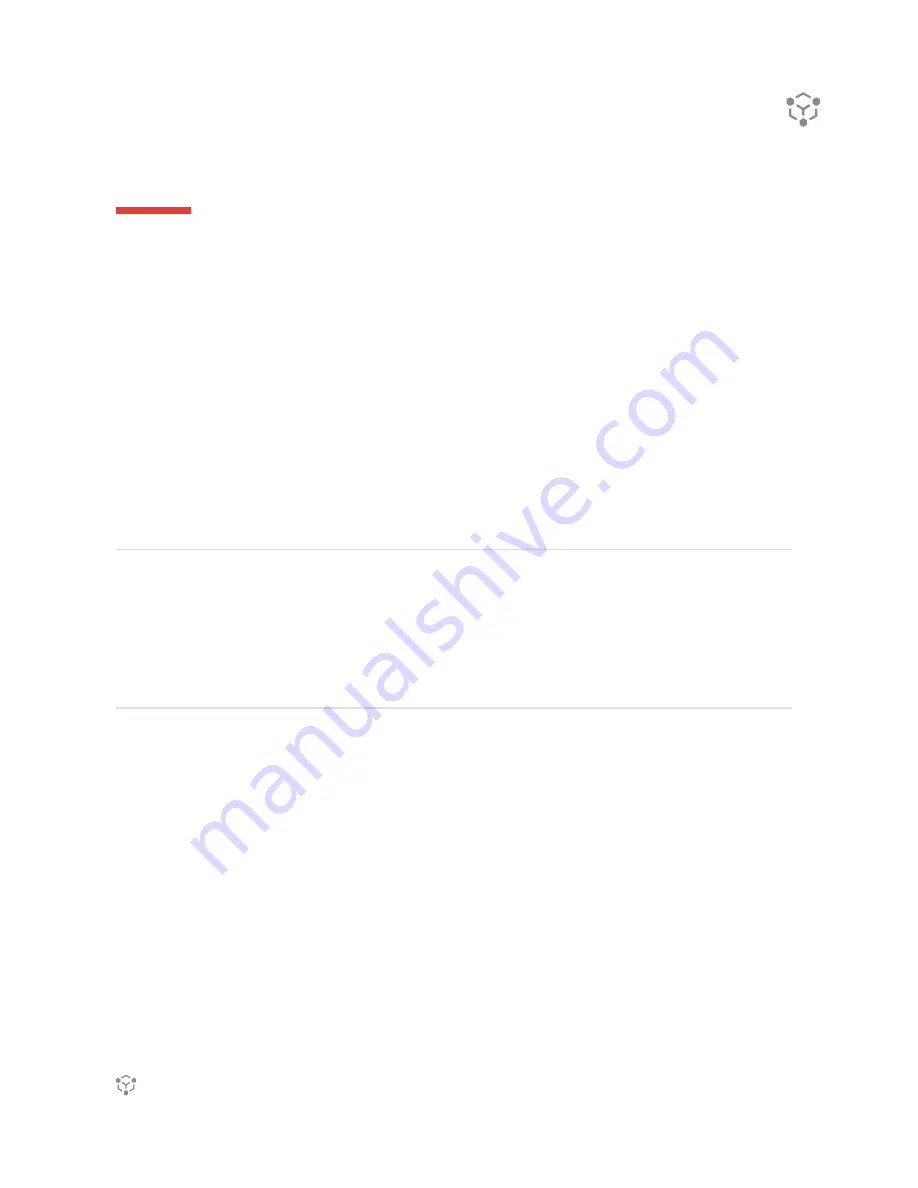
SPECIFICATIONS
MECHANICAL
Construction:
Aluminum Frame
Build Surface:
Tissue Culture Plates
XYZ Position Precision:
1 micron
Weight:
40 lbs (18.1 kg)
Dimensions:
18.4 x 15.2 x 14.2 in
46.7 x 38.8 x 36.0 cm
ELECTRICAL
Power/Voltage Requirements:
6 Amp/
AC 110V - 220V
Desktop Adaptor
Supply Voltage:
24V DC, 16.7A
SOFTWARE
Bundle:
Allevi Bioprint Online
Connectivity:
WiFi, Ethernet,
Allevi Wireless Adapter
Supported File Types:
STL, gcode
Operating System:
Windows, MacOSX, Linux
PRINTING
Print Technology:
Extrusion Printing
Pressure Range:
1-
120
PSI (7-
827
kPa)
Pressure Variance:
+/- 0.1 PSI
Build Volume:
3.5 x 2.4 x 5.1 in (42.8 in³)
9 x 6 x 13 cm (702 cm³)
CORE PRINTHEAD
Max Temp (E1):
160ºC
Min Temp:
4ºC
LED Range:
365 nm and 405 nm
BUILD PLATE
Max Temp:
60ºC
Min Temp:
Room temperature
4
Allevi 3 | User Guide
Summary of Contents for Allevi 1
Page 1: ...Allevi 3 User Guide 1 1 2...
Page 2: ...BUILD WITH LIFE...
Page 4: ...WELCOME...
Page 8: ...GETTING STARTED...
Page 10: ...28mm 77 50mm Diameter 88 30mm 9 Allevi 3 User Guide PRINT BED DIMENSIONS...
Page 18: ...START PRINTING...
Page 24: ...23 Allevi 3 User Guide...
Page 25: ...MAINTENANCE TROUBLESHOOTING...
Page 28: ...Copyright Allevi Inc 2022 Allevi Inc 2929 Arch St 17th Floor Philadelphia PA 19104...
Page 29: ......






































